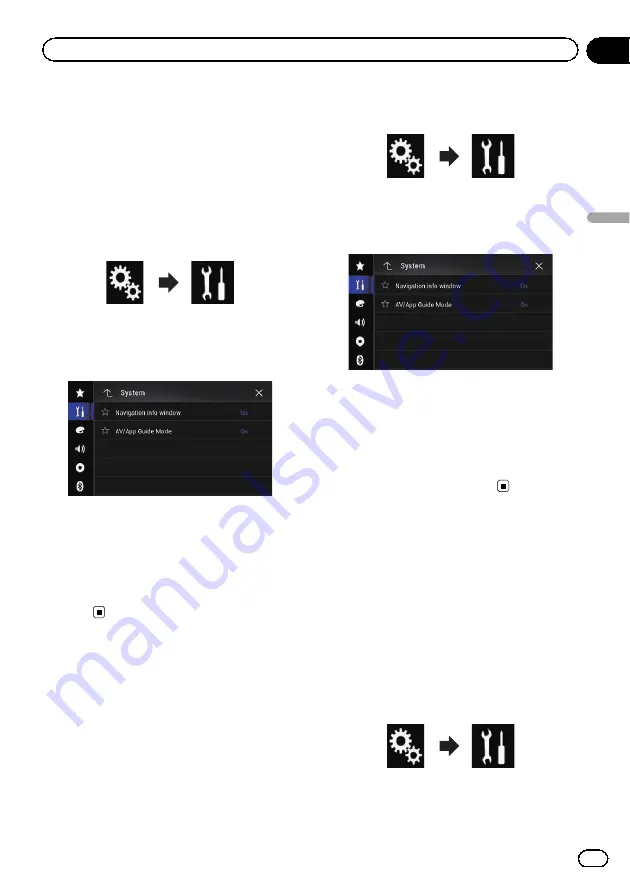
Navigation info window
You can set whether to display the guidance
information of the navigation on the AV opera-
tion screen.
1
Press the HOME button to display the
Top menu screen.
2
Touch the following keys in the follow-
ing order.
The
“
System
”
screen appears.
3
Touch [Navigation Related Settings].
The following screen appears.
4
Touch [Navigation info window] re-
peatedly until the desired setting appears.
!
On
(default):
Displays the navigation information bar.
!
Off
:
Does not display the navigation information
bar.
Setting automatic switching
to the navigation screen
You can set whether to automatically switch to
the navigation screen from the AV screen or
the Application screen when your vehicle ap-
proaches a guidance point such as an inter-
section.
1
Press the HOME button to display the
Top menu screen.
2
Touch the following keys in the follow-
ing order.
The
“
System
”
screen appears.
3
Touch [Navigation Related Settings].
The following screen appears.
4
Touch [AV/App Guide Mode] repeat-
edly until the desired setting appears.
!
On
(default):
Switches from the AV operation screen or
the Application screen to the map screen.
!
Off
:
Does not switch the screen.
Setting the FM tuning step
Depending on the region, the tuning step can
be changed. The FM tuning step can be
switched between 100 kHz and 50 kHz.
p
This setting is available when the source is
turned off.
1
Press the HOME button to display the
Top menu screen.
2
Touch the following keys in the follow-
ing order.
The
“
System
”
screen appears.
Engb
155
Chapter
29
System
settings
System settings






























