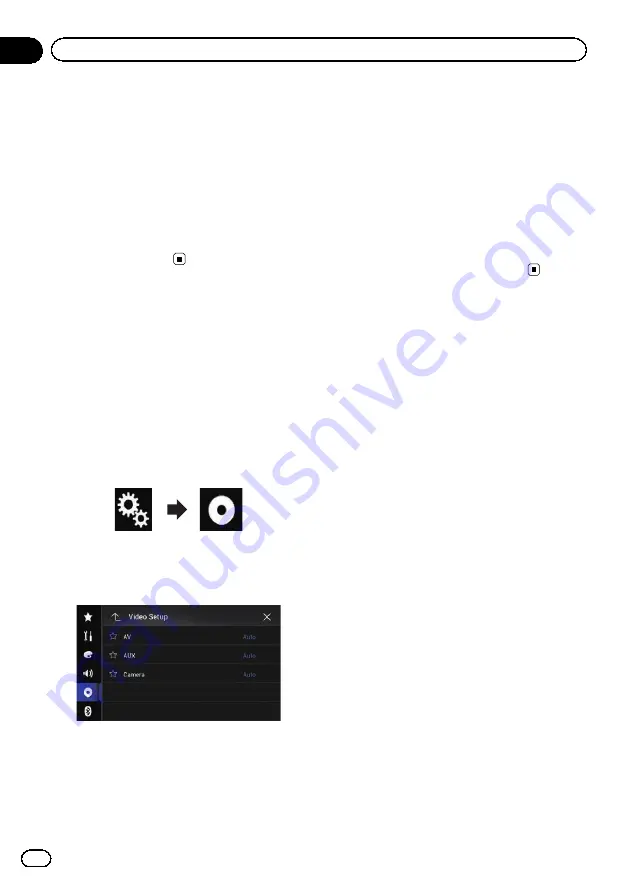
6
Display the AV source selection screen.
=
For details of the operations, refer to
playing the AV operation screen
7
Touch [AV] on the AV source selection
screen.
The image is displayed on the screen.
8
Use the touch panel keys on the screen
to control the external unit.
=
For details, refer to
Setting the video signal
When you connect this product to an AV
equipment, select the suitable video signal
setting.
p
You can operate this function only for the
video signal input into the AV input.
1
Press the HOME button to display the
Top menu screen.
2
Touch the following keys in the follow-
ing order.
The
“
Video Setup
”
screen appears.
3
Touch [Video Signal Setting].
The following screen appears.
4
Touch [AV].
The pop-up menu appears.
5
Touch the item you want to set.
!
Auto
(default):
Adjusts the video signal setting automati-
cally.
!
PAL
:
Sets the video signal to PAL.
!
NTSC
:
Sets the video signal to NTSC.
!
PAL-M
:
Sets the video signal to PAL-M.
!
PAL-N
:
Sets the video signal to PAL-N.
!
SECAM
:
Sets the video signal to SECAM.
Engb
152
Chapter
27
Using AV input






























