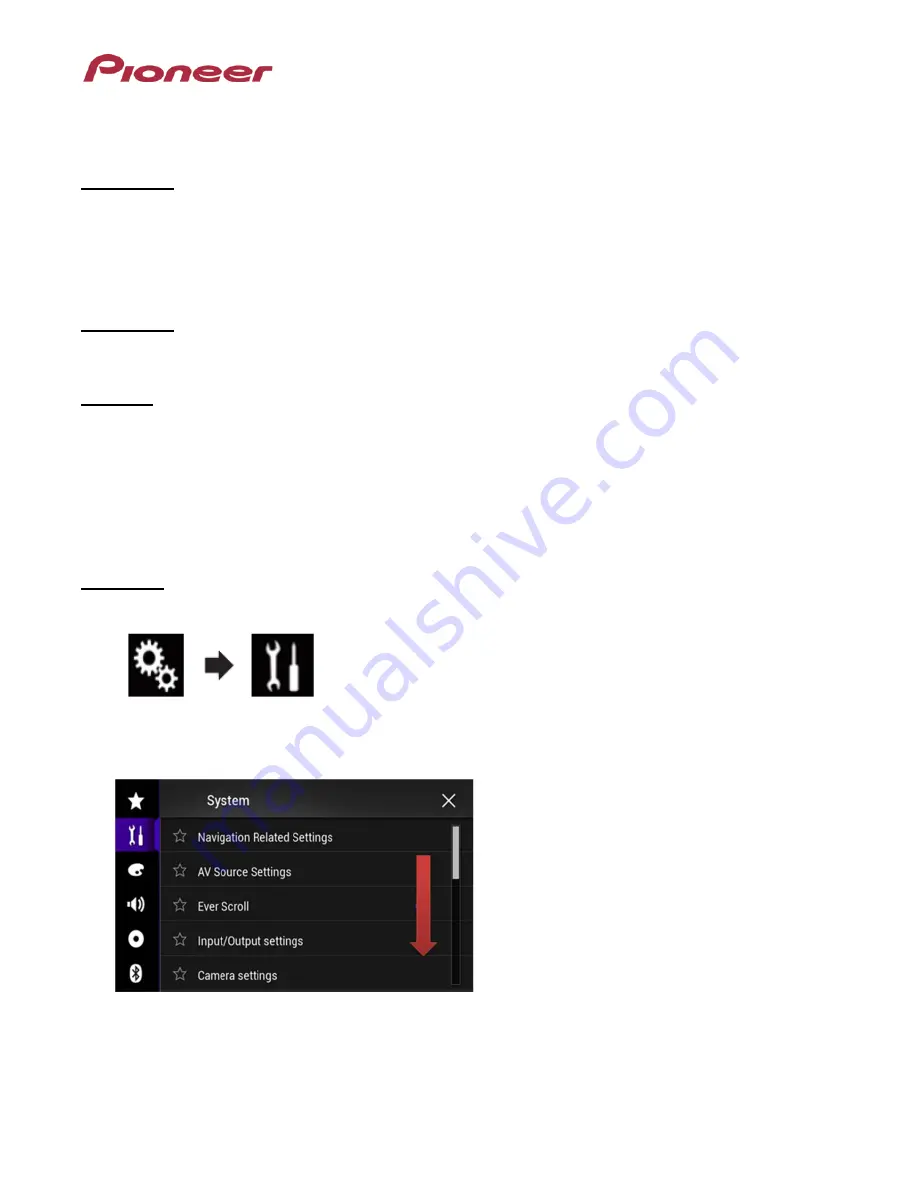
System Firmware Update Instructions for AVIC-8000NEX
IMPORTANT
Please download and print these firmware update instructions before downloading and installing the
firmware update. It is important that you complete all steps correctly and in the order described below.
In order to perform this update, you will need a blank USB storage device or SD card, 2 GB or larger in
capacity, formatted to FAT32.
IMPORTANT (For navigation system users)
•
Once you install this firmware, all navigation function settings will be reset to factory default. Once
the update has finished, you will need to reconfigure these settings.
CAUTION
•
The only USB port that supports the firmware update is
USB port 1
.
•
DO NOT turn your unit off, eject the SD memory card or disconnect the USB storage device while
the firmware is being updated.
•
You can only update the firmware when the vehicle is stopped and the parking brake is engaged.
Displaying the firmware version
Check whether the firmware of your unit needs to be updated by checking the version number of the
firmware.
Procedure:
1. Press the HOME button to display the Top menu screen.
2. Touch the following keys in the following order.
The “System” screen appears
3. Scroll down the list.






