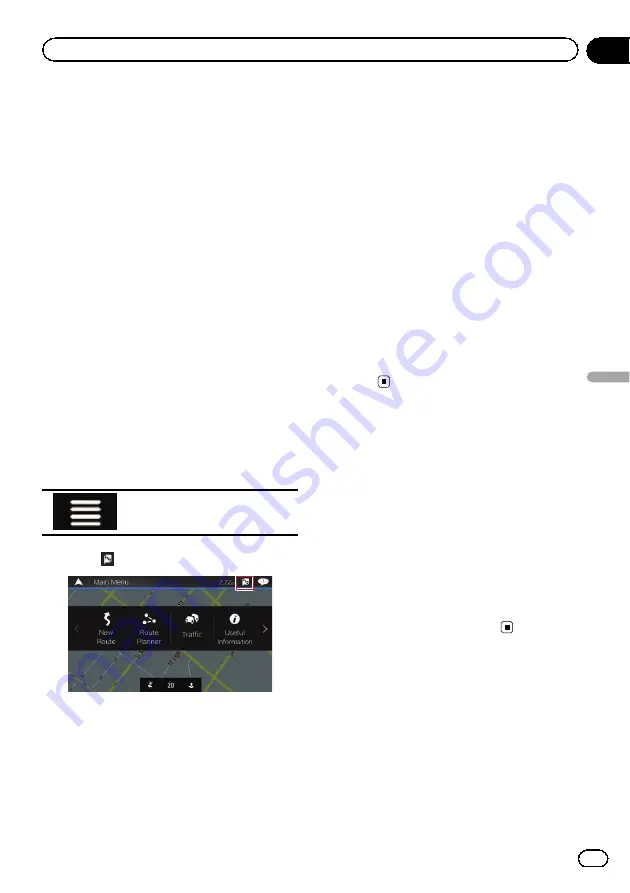
Preparations before using the
AVICSYNC function
1
Download the AVICSYNC App from
App Store or Google Play and install the
app to your iPhone or smartphone
(Android).
To find
AVICSYNC App
, access the App Store
or Google Play and enter
“
AVICSYNC
”
in the
search box.
2
Start the AVICSYNC App on your
iPhone or smartphone (Android).
3
Connect your iPhone or smartphone
(Android) to the navigation system via
Bluetooth or USB cable connection.
=
For details of the Bluetooth connection,
refer to Chapter 11.
=
For details of the USB connections, refer to
the Installation Manual.
4
Press the MAP button.
The Map screen appears.
5
Touch the following key.
Displays the navigation menu on
the Map screen.
6
Touch
on the navigation menu.
7
Touch [Associate New Phone].
8
Touch the iPhone or smartphone
(Android) that you want to associate with
the navigation system and then touch [As-
sociate].
9
Accept the association on your iPhone
or smartphone (Android).
Once the association is established, your
iPhone or smartphone (Android) is automati-
cally associated when you connect your
iPhone or smartphone (Android) to the naviga-
tion system.
10 Purchase connected services via the
AVICSYNC App.
11 Display the navigation menu and then
touch [Settings].
12 Touch [Online Services].
13 Touch the service that you want to acti-
vate.
The menus for the connected service are
activated.
Getting the map update
You can update existing content, purchase ad-
ditional maps and activate extra services on
your product. To update the content, download
the update on your USB memory storage by
using the computer to which the Naviextras
Toolbox is installed. Then, transfer the data
from connected USB memory storage to your
navigation system by using
“
SyncTool
”
on this
product.
p
For details, access the following URL and
refer to
"HOW TO UPDATE?" GUIDE
.
http://pioneer.naviextras.com
En
73
Chapter
10
Customizing
pr
eferences
of
the
navigation
Customizing preferences of the navigation
Summary of Contents for AVIC-5100NEX
Page 21: ...En 21 Chapter 02 Basic operation Basic operation ...
Page 262: ...En 262 ...
Page 263: ...En 263 ...






























