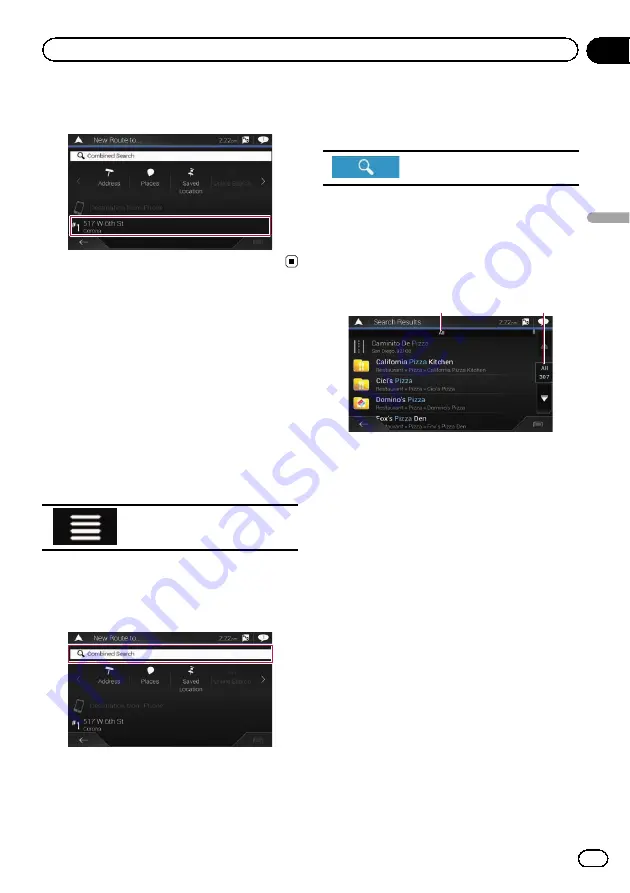
Smart History items are shown in the
“
New
Route to...
”
screen for easy access.
Searching for a location
using
“
Combined Search
”
The
“
Combined Search
”
feature lets you
quickly find a place by its name and search
area.
p
The
“
Combined Search
”
function also
searches your stored data.
1
Press the MAP button.
The Map screen appears.
2
Touch the following key.
Displays the navigation menu on
the Map screen.
3
Touch [New Route].
The
“
New Route to...
”
screen appears.
4
Touch [Combined Search].
The
“
Combined Search
”
screen appears.
5
Touch the right text box to enter the
country and city/town you want search.
6
Enter the name, address, or category of
the destination you are looking for, then
touch the following key.
Displays the
“
Search Results
”
screen.
7
Touch the entry you want.
The searched location appears on the Map
screen.
8
Touch the right of the list to narrow
down the search results.
1
2
1
Shows the conditions that are currently se-
lected.
2
Touch this key to show the other conditions.
#
If you touch a map data provider logo, you can
narrow down the list of results by showing the re-
sults from the provider.
9
Touch [Select as Destination] on the
“
Map Location
”
screen.
=
For details on the operations in the
“
Map
Location
”
screen, refer to
After touching [
Select as Destination
], the
“
Route Summary
”
screen appears and count-
down begins. When the countdown ends, the
guidance automatically starts. If the screen is
touched anywhere during the countdown, the
countdown stops and the screen will stay as it
is.
=
For details on the operations in the
“
Route
Summary
”
screen, refer to
En
43
Chapter
05
Searc
hing
for
a
destination
Searching for a destination
Summary of Contents for AVIC-5100NEX
Page 21: ...En 21 Chapter 02 Basic operation Basic operation ...
Page 262: ...En 262 ...
Page 263: ...En 263 ...
















































