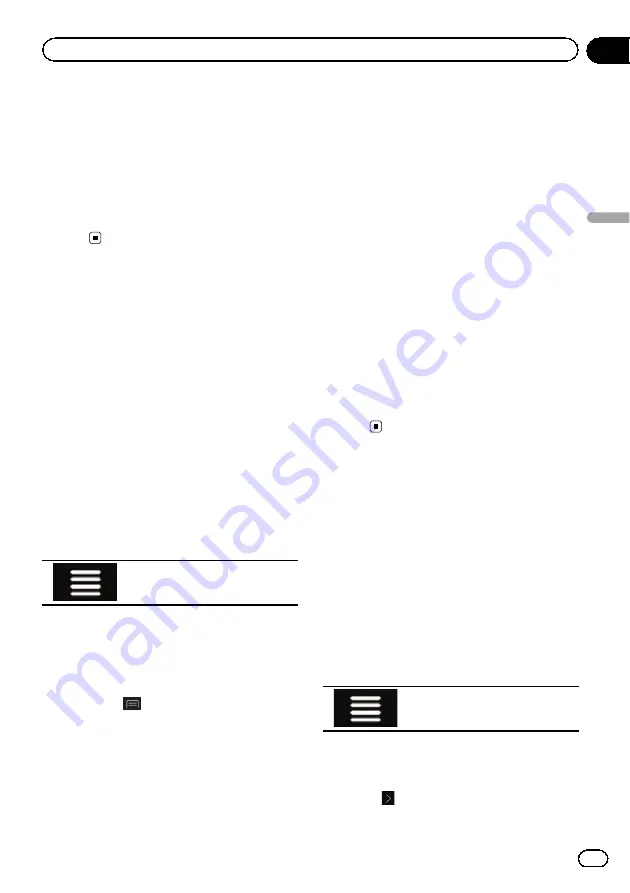
=
For details on the operations in the
“
Route
Summary
”
screen, refer to
8
Touch [Start Navigation].
Your navigation system starts the route gui-
dance.
=
For details of the route guidance, refer to
Understanding the route guidance
Selecting a destination
from stored locations
Storing locations you visit frequently saves
time and effort.
Selecting an item from the list provides an
easy way to specify the position.
The list of saved locations contains two preset
categories:
Home
and
Work
.
p
This function is available if locations have
been registered in
“
Saved Location
”
.
=
For details, refer to
1
Press the MAP button.
The Map screen appears.
2
Touch the following key.
Displays the navigation menu on
the Map screen.
3
Touch [New Route].
The
“
New Route to...
”
screen appears.
4
Touch [Saved Location].
The
“
Saved Location
”
screen appears.
#
If you touch
and then [
Edit
], you can edit
the details of saved locations.
5
Touch the entry you want.
The searched location appears on the Map
screen.
6
Touch [Select as Destination] on the
“
Map Location
”
screen.
=
For details on the operations in the
“
Map
Location
”
screen, refer to
After touching [
Select as Destination
], the
“
Route Summary
”
screen appears and count-
down begins. When the countdown ends, the
guidance automatically starts. If the screen is
touched anywhere during the countdown, the
countdown stops and the screen will stay as it
is.
=
For details on the operations in the
“
Route
Summary
”
screen, refer to
7
Touch [Start Navigation].
Your navigation system starts the route gui-
dance.
=
For details of the route guidance, refer to
Understanding the route guidance
Selecting a destination
from stored routes
Storing routes you use frequently saves time
and effort.
p
This function is not available if no routes
have been registered in
“
Saved Routes
”
.
=
For details, refer to
1
Press the MAP button.
The Map screen appears.
2
Touch the following key.
Displays the navigation menu on
the Map screen.
3
Touch [New Route].
The
“
New Route to...
”
screen appears.
4
Touch
to show the next page.
En
41
Chapter
05
Searc
hing
for
a
destination
Searching for a destination
Summary of Contents for AVIC-5100NEX
Page 21: ...En 21 Chapter 02 Basic operation Basic operation ...
Page 262: ...En 262 ...
Page 263: ...En 263 ...






























