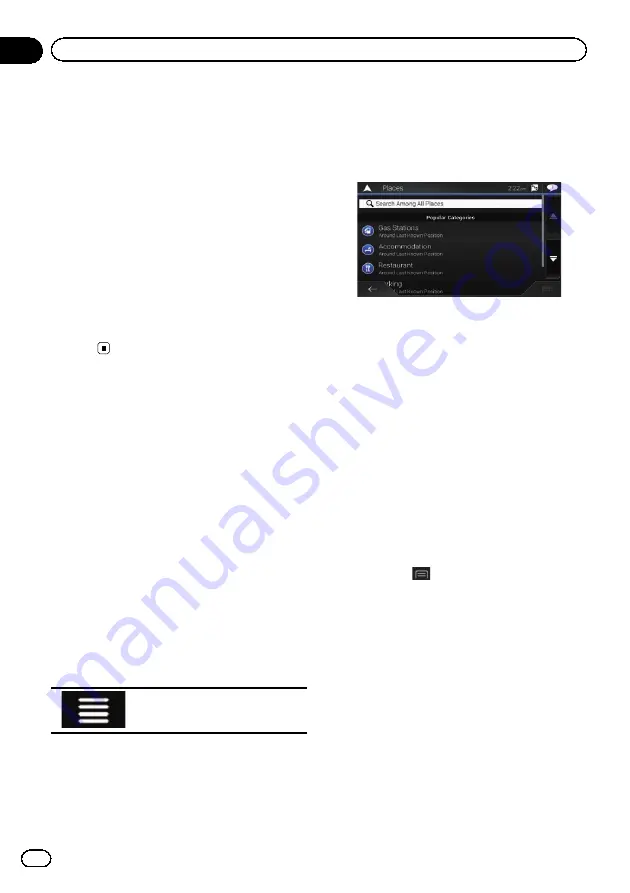
After touching [
Select as Destination
], the
“
Route Summary
”
screen appears and count-
down begins. When the countdown ends, the
guidance automatically starts. If the screen is
touched anywhere during the countdown, the
countdown stops and the screen will stay as it
is.
=
For details on the operations in the
“
Route
Summary
”
screen, refer to
7
Touch [Start Navigation].
Your navigation system starts the route gui-
dance.
=
For details of the route guidance, refer to
Understanding the route guidance
Searching for Points of
Interest (POI)
Information about various facilities (Points Of
Interest
–
POI), such as gas stations, parking
lots or restaurants, is available. You can
search for a POI by selecting the category (or
entering the POI Name).
Searching for POIs using preset
categories
The preset search allows you to quickly find
the most frequently selected types of POIs.
1
Press the MAP button.
The Map screen appears.
2
Touch the following key.
Displays the navigation menu on
the Map screen.
3
Touch [New Route].
The
“
New Route to...
”
screen appears.
4
Touch [Places].
The
“
Places
”
screen appears.
The preset search categories are as follows.
!
Gas Station
!
Accommodation
!
Restaurant
!
Parking
p
When a route is not set, POIs are searched
for around the current position.
p
When the current position is not available
either (no GPS signal), POIs are searched
for around the last known position.
p
When a route is set,
“
Gas Station
”
and
“
Restaurant
”
are searched for along the
route, and
“
Accommodation
”
and
“
Park-
ing
”
are searched for around the destina-
tion.
5
Touch the category you want.
The results appear in a list.
6
Touch the POI you want.
The searched location appears on the Map
screen.
#
If you touch
, you can sort the results or
show the locations of all facilities on the map.
7
Touch [Select as Destination] on the
“
Map Location
”
screen.
=
For details on the operations in the
“
Map
Location
”
screen, refer to
After touching [
Select as Destination
], the
“
Route Summary
”
screen appears and count-
down begins. When the countdown ends, the
guidance automatically starts. If the screen is
touched anywhere during the countdown, the
countdown stops and the screen will stay as it
is.
En
38
Chapter
05
Searching for a destination
Summary of Contents for AVIC-5100NEX
Page 21: ...En 21 Chapter 02 Basic operation Basic operation ...
Page 262: ...En 262 ...
Page 263: ...En 263 ...
















































