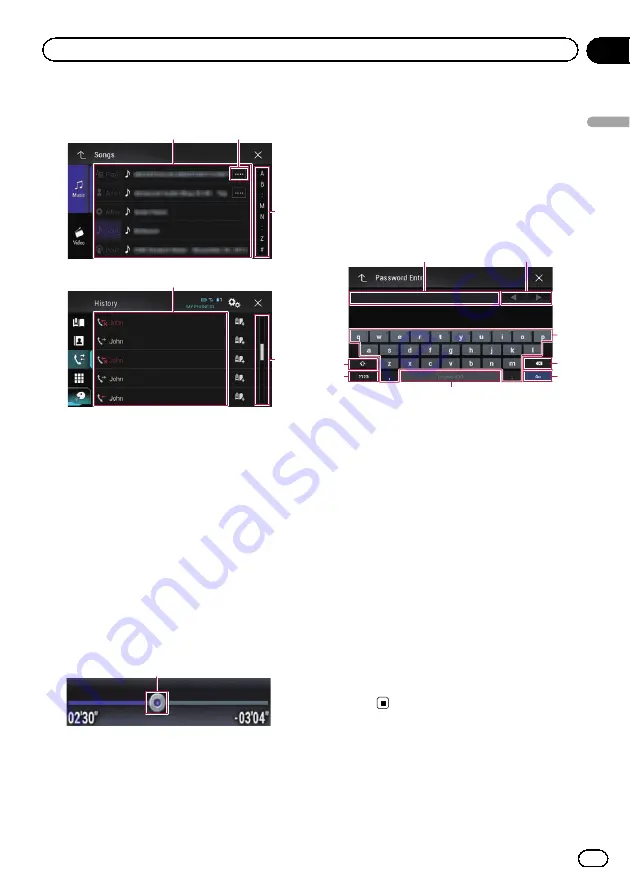
Operating list screens
3
1
2
3
1
1
Touching an item on the list selects the item
or narrows down the options.
2
Appears when all characters are not displayed
on the display area.
If you touch the key, the rest of the characters
are scrolled for display.
3
Appears when items cannot be displayed on a
single page only.
Drag the slider bar to view any hidden items.
Also, you can drag the list to view any hidden
items.
Operating the time bar
1
1
You can change the playback point by drag-
ging the key.
p
Playback time corresponding to the po-
sition of the key is displayed while drag-
ging the key.
p
This function is not available when
using iPod function with an iPhone 6
Plus, iPhone 6, iPhone 5s, iPhone 5c,
iPhone 5, or iPod touch (5th genera-
tion).
p
This function is not available for some
media or sources.
Operating the on-screen keyboard
6
5
4
3
8
7
2
1
1
Displays the characters that are entered. If
there is no text in the box, an informative
guide with text appears.
2
Moves the cursor to the right or left for a num-
ber of characters equivalent to the number of
touches.
3
Enters the characters in the text box.
4
Deletes the input text to the left of the cursor
one letter at a time. Continuing to touch the
key deletes all of the text.
5
Confirms the entry and proceeds to the next
step.
6
Enters a space.
A space equivalent to the number of touches
is inserted.
7
Switches between alphabet and numbers/
symbols.
8
Switches between capital and lower case
letters.
En
27
Chapter
02
Basic
operation
Basic operation
Summary of Contents for AVIC-5100NEX
Page 21: ...En 21 Chapter 02 Basic operation Basic operation ...
Page 262: ...En 262 ...
Page 263: ...En 263 ...






























