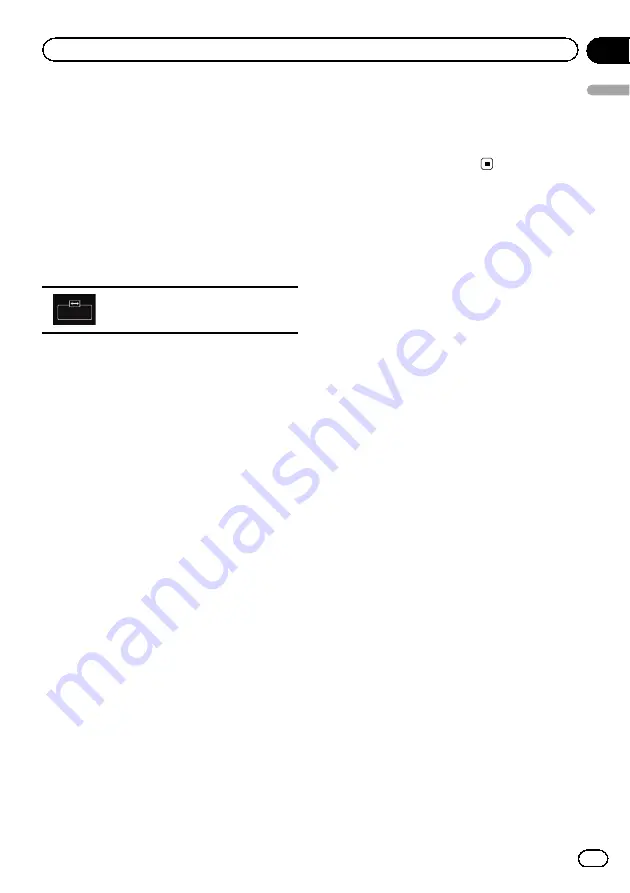
Changing the wide screen
mode
You can set the screen size for the video and
JPEG images.
p
This setting is available only when you stop
your vehicle in a safe place and apply the
parking brake.
p
The default setting is
“
Full
”
for video, and
“
Normal
”
for JPEG images.
1
Touch the following key.
Displays the setting screen to select the
appropriate screen ratio for the play-
back video.
p
The appearance of this key changes accord-
ing to the current setting.
2
Touch the desired mode.
!
Full
A 4:3 picture is enlarged in the horizontal
direction only, enabling you to enjoy a 4:3
TV picture (normal picture) without any
omissions.
p
This setting is for video only.
!
Zoom
A 4:3 picture is enlarged in the same pro-
portion both vertically and horizontally;
ideal for a wide screen picture.
p
This setting is for video only.
!
Normal
A 4:3 picture is displayed normally, giving
you no sense of disparity since its propor-
tions are the same as those of the normal
picture.
!
Trimming
An image is displayed across the entire
screen with the horizontal-to-vertical ratio
left as is. If the horizontal-to-vertical ratio
differs between the display and the image,
the image may be displayed partly cut off
either at the top/bottom or sides.
p
This setting is for JPEG images only.
p
Different settings can be stored for each
video source.
p
When a video is viewed in a wide screen
mode that does not match its original as-
pect ratio, it may appear different.
p
The video image will appear coarser when
viewed in
“
Zoom
”
mode.
En
223
Chapter
37
Common
operations
Common operations
Summary of Contents for AVIC-5100NEX
Page 21: ...En 21 Chapter 02 Basic operation Basic operation ...
Page 262: ...En 262 ...
Page 263: ...En 263 ...






























