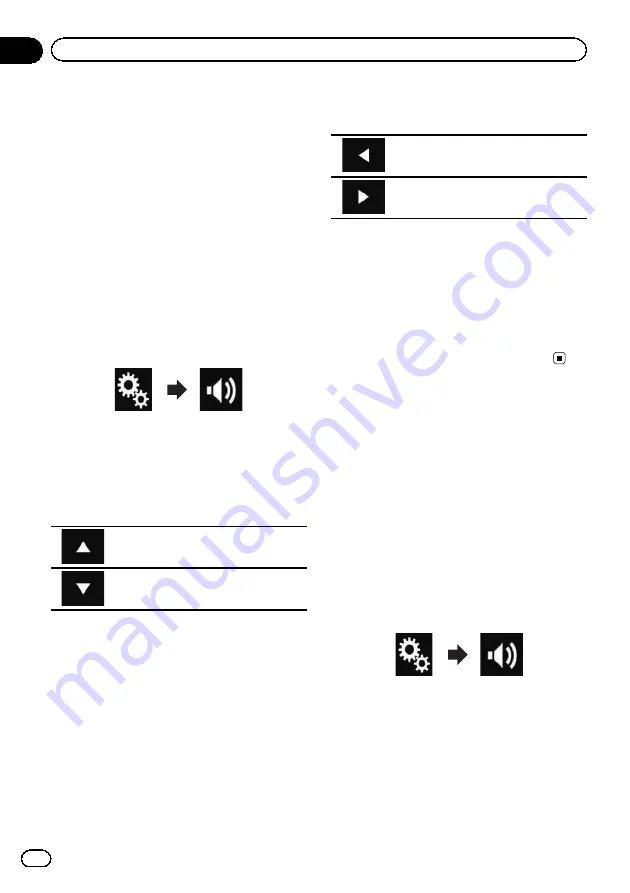
Using fader/balance
adjustment
You can select a fader/balance setting that
provides an ideal listening environment in all
occupied seats.
p
This function is available only when main
audio is available.
p
This function is available only when
“
Rear
Speaker
”
is set to
“
On
”
.
=
For details, refer to
1
Press the HOME button to display the
Top menu screen.
2
Touch the following keys in the follow-
ing order.
The
“
Audio
”
screen appears.
3
Touch [Fader/Balance].
The
“
Fader/Balance
”
screen appears.
4
Touch the following keys to adjust the
front/rear speaker balance.
Moves towards the front.
Moves towards the rear.
Each time you touch the keys, the front/rear
speaker balance moves towards the front or
rear.
p
“
Front25
”
to
“
Rear25
”
is displayed as the
front/rear speaker balance moves from the
front to rear.
p
The default setting is
“
F/R 0 L/R 0
”
.
p
Set
“
Front
”
and
“
Rear
”
to
“
0
”
when using a
dual speaker system.
5
Touch the following keys to adjust the
left/right speaker balance.
Moves towards the left.
Moves towards the right.
Each time you touch the keys, the left/right
speaker balance moves towards the left or
right.
p
“
Left25
”
to
“
Right25
”
is displayed as the
left/right speaker balance moves from the
left to right.
p
The default setting is
“
L/R 0
”
.
p
You can also set the fader/balance by drag-
ging the point on the displayed table.
Using balance adjustment
You can adjust the balance between right/left
sound output.
p
This function is available only when main
audio is available.
p
This function is available only when
“
Rear
Speaker
”
is set to
“
Off
”
.
=
For details, refer to
1
Press the HOME button to display the
Top menu screen.
2
Touch the following keys in the follow-
ing order.
The
“
Audio
”
screen appears.
3
Touch [Balance].
The
“
Fader/Balance
”
screen appears.
En
194
Chapter
33
Audio adjustments
Summary of Contents for AVIC-5100NEX
Page 21: ...En 21 Chapter 02 Basic operation Basic operation ...
Page 262: ...En 262 ...
Page 263: ...En 263 ...






























