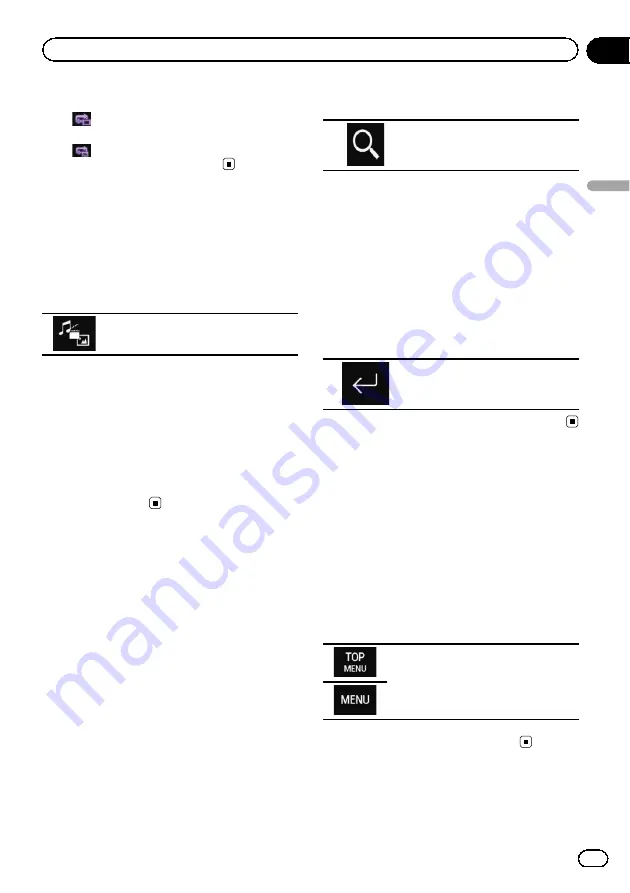
Repeats all files.
!
:
Repeats just the current chapter.
!
:
Repeats just the current title.
Switching the media file type
When playing a digital media containing a
mixture of various media file types, you can
switch between media file types to play.
1
Touch the following key.
Displays the pop-up menu for selecting
a media file type to play on the disc.
2
Touch the item you want to set.
!
Music
:
Switches the media file type to music (com-
pressed audio).
!
Video
:
Switches the media file type to video.
!
CD-DA
:
Switches the media file type to CD (audio
data (CD-DA)).
Searching for the part you
want to play
You can use the search function to find the
part you want to play.
p
For DVD-Videos, you can select
Title
(title),
Chapter
(chapter) or
10Key
(numeric key-
pad).
p
For Video-CDs, you can select
Track
(track)
or
10Key
(numeric keypad).
10Key
(numeric keypad) is available for
Video-CDs featuring PBC (playback con-
trol) only.
p
Chapter search and time search are not
available when disc playback has been
stopped.
1
Touch the following key.
Displays the screen for direct num-
ber search.
2
Touch [Title] (title), [Chapter] (chapter),
[10Key] (numeric keypad), or [Track]
(track).
3
Touch [0] to [9] to input the desired
number.
p
To cancel an input number, touch [
C
]. To
cancel the input numbers, touch and hold
[
C
].
4
Touch the following key.
Registers the numbers and starts
playback.
Operating the DVD menu
You can operate the DVD menu by touching
the menu item on the screen directly.
p
This function may not work properly with
some DVD disc content. In that case, use
touch panel keys to operate the DVD menu.
1
Touch the screen to display the touch
panel keys.
2
Touch the following key.
Displays the touch panel keys to oper-
ate the DVD menu.
3
Touch the desired menu item.
En
107
Chapter
16
Playing
a
disc
Playing a disc
Summary of Contents for AVIC-5100NEX
Page 21: ...En 21 Chapter 02 Basic operation Basic operation ...
Page 262: ...En 262 ...
Page 263: ...En 263 ...






























