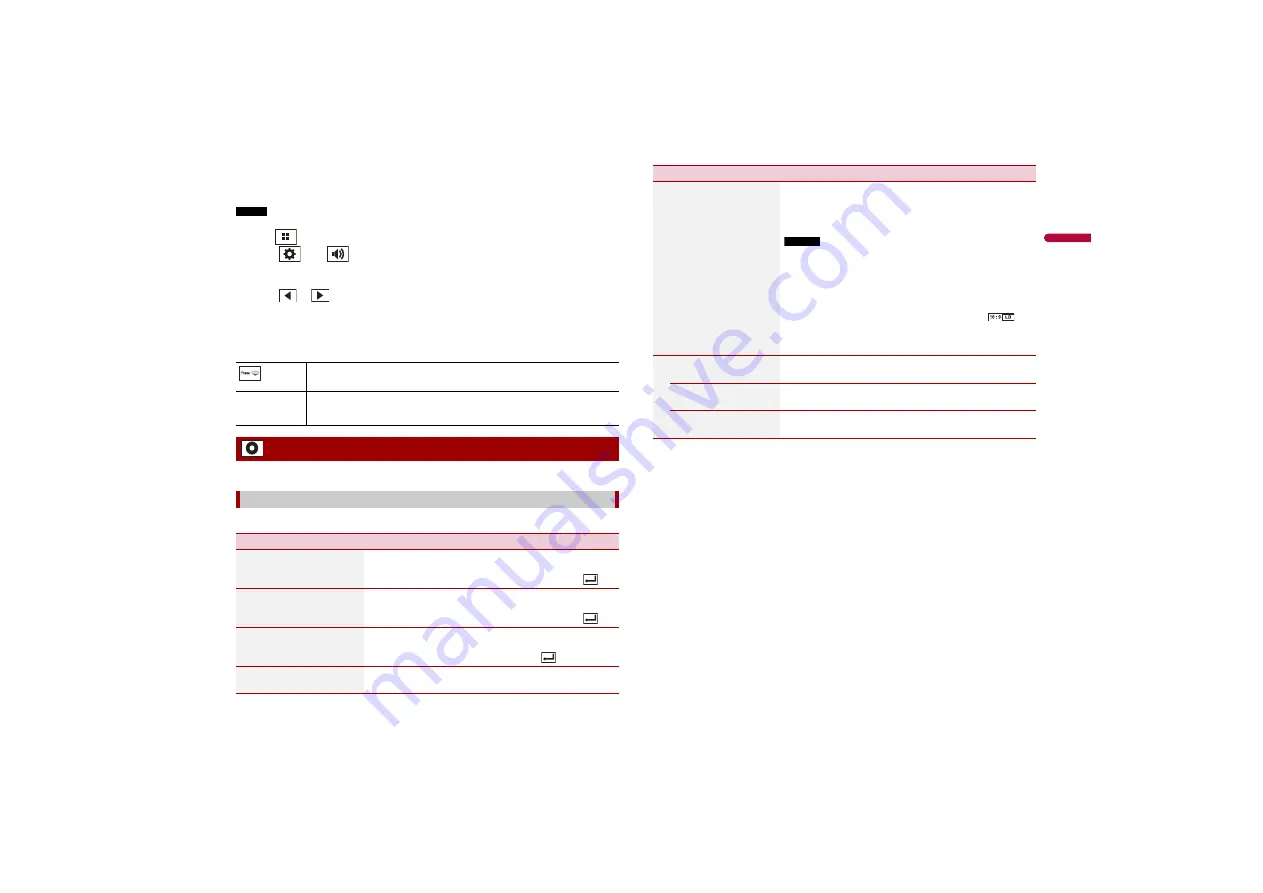
49
X:\print\Pioneer\17AVH\17M_1D_RD_CRD4984(A5_Horizon)\020Chapter_GB.fm
AVH-Z7050TV/AVH-Z7050BT
17M_1D_RD_CRD4984(A5_Horizon)
En
En
g
lis
h
The following speakers can be adjusted:
[
Standard Mode
]: Front, Rear, Subwoofer.
[
Network Mode
]: High, Mid, Subwoofer.
NOTE
[Subwoofer Settings] is available only when [Subwoofer] is [On].
1
Press .
2
Touch
then .
3
Touch [Crossover] or [Subwoofer Settings].
4
Touch
or
to switch the speaker.
5
Drag the graph line to set the cutoff position.
6
Drag the lowest point of the graph to set the cutoff slope.
The following items can also be set.
The menu items vary according to the source.
This setting is available when the selected source is [Disc], [CD], [Video CD] or [DVD].
Switches the subwoofer phase between normal and reverse position.
LPF/HPF
Switches the LPF/HPF setting to [On] or [Off]. When it is turned off, the high-pass
filter or low-pass filter of each speaker can also be turned on by touching the
graph lines.
Video settings
[DVD Set up]
Menu Item
Description
[Subtitle Language]*1*2*3
Set a subtitle language preference. When you select
[Others], a language code input screen is shown. Input the
four-digit code of the desired language then touch
.
[Audio Language]*1*2*3
Set an audio language preference. When you select
[Others], a language code input screen is shown. Input the
four-digit code of the desired language then touch
.
[Menu Language]*1*2*3
Set a menu language preference. When you select [Others],
a language code input screen is shown. Input the four-digit
code of the desired language then touch
.
[Multi Angle]
[On] [Off]
Set to display the angle icon on the screen.
[TV Aspect]
Set the aspect ratio suitable for your rear display 16:9 (wide
screen display) or 4:3 (regular display). (We recommend
use of this function only when you want to fit the aspect
ratio to the rear display.)
NOTES
•
When using a regular display, select either [Letter Box] or [Pan
Scan]. Selecting [16:9] may result in an unnatural image.
•
If you select the TV aspect ratio, this product's display will
change to the same setting.
•
When playing discs that do not have a panscan system, the disc
is played back with [Letter Box] even if you select the [Pan Scan]
setting. Confirm whether the disc package bears the
mark.
•
The TV aspect ratio cannot be changed for some discs. For
details, refer to the disc's instructions.
[16:9]
Displays the wide screen image (16:9) as it is (initial
setting).
[Letter Box]
Makes the image in the shape of a letterbox with black
bands on the top and bottom of the screen.
[Pan Scan]
Cuts the image short on the right and left sides of the
screen.
Menu Item
Description






























