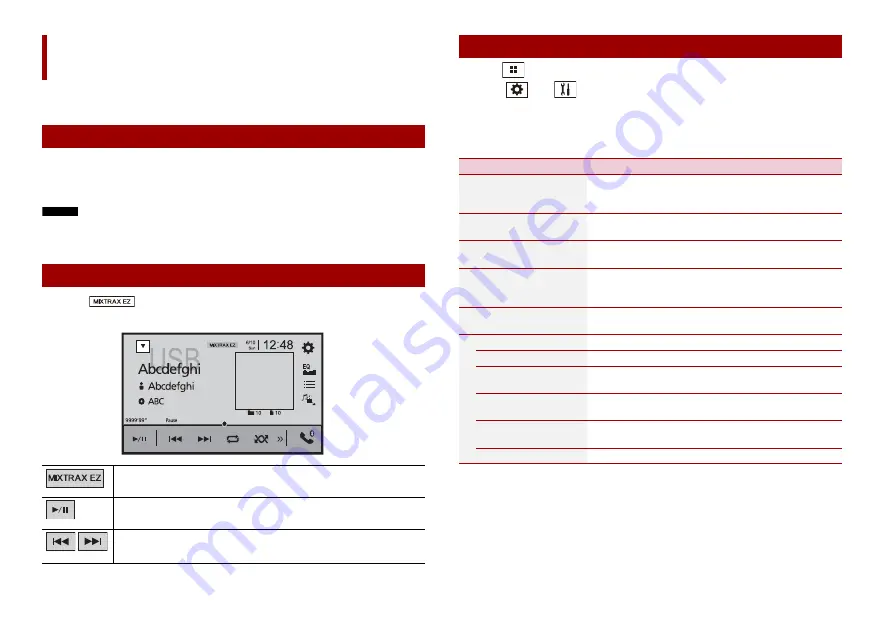
32
En
MIXTRAX is an original technology for creating non-stop mixes of selections from your
audio library, complete with DJ effects.
You can use this unit to play USB audio files.
MIXTRAX EZ is used to add a variety of sound effects between songs for arranging the
pauses between songs.
It allows you to enjoy listening to music non-stop.
NOTES
•
This function is only available when a file on a USB storage device is being played.
•
Depending on the file/song, sound effects may not be available.
•
Depending on the file/song, non-stop playback may not be available.
1
Touch .
MIXTRAX
MIXTRAX EZ operation
Starting procedure
Activates the MIXTRAX mode.
Switches between playback and pause.
Selects a track.
(Example: USB)
1
Press .
2
Touch
then .
The system setting screen appears.
3
Touch [AV Source Settings].
4
Touch [MIXTRAX Settings].
MIXTRAX settings
Menu Item
Description
[Short Playback Mode]
[Off] [60s] [90s] [120s]
[150s] [180s] [Random]
Specify the playback portion.
[Display Effect]
[On] [Off]
Set the effect display for MIXTRAX.
[Cut-In Effect]
[On] [Off]
Set the effect tone that sounds when you skip tracks
forwards or backwards.
[Effect Setting]
[Standard] [Simple]
[Custom]
Set and play back the MIXTRAX effect that you want.
[Flash Pattern]
The flashing colour changes with the changes in the sound
and bass levels.
[Sound1] to [Sound6]
The flash pattern changes according to the sound level.
[L-Pass1] to [L-Pass6]
The flash pattern changes according to the bass level.
[Random1]
The flash pattern changes randomly according to the
sound level mode and low pass mode.
[Random2]
The flash pattern changes randomly according to the
sound level mode.
[Random3]
The flash pattern changes randomly according to the low
pass mode.
[Off]
Set the flash pattern to off.






























