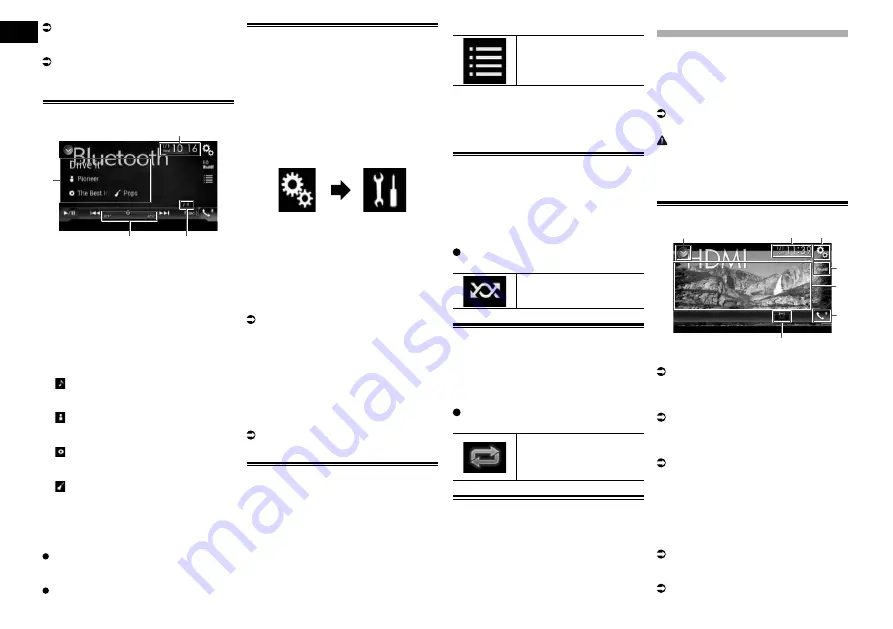
14
Chapter
36
Engb
For details, refer to Playing files in ran-
dom order on page 36.
b
Sets a repeat play range.
For details, refer to Setting a repeat play
range on page 36.
c
Switches between playback and pause.
Reading the screen
4
1
2
3
1
Current time and date
2
File number indicator
Shows the file number currently playing
(when available).
3
Play time indicator
Shows the elapsed playing time within
the current file (when available).
4
Current file information
If the connected Bluetooth audio player
features AVRCP 1.3, the following file
information will be displayed.
—
: Track title
Shows the title of the track currently play-
ing (when available).
—
: Artist name
Shows the name of the artist for the track
currently playing (when available).
—
: Album title
Shows the title of the album of the cur-
rent file (when available).
—
: Genre
Shows the genre of the current file (when
available).
p
In the following cases, file information
will only be displayed after a file starts or
resumes playing:
You connect a Bluetooth audio player
compatible with AVRCP1.3, and operate
the player to start playing.
You select another file when playback is
paused.
Starting procedure
1 Pull out the connecting cable for
using AppRadio Mode.
p
You cannot use Bluetooth audio player
when the connecting cable for using
AppRadio Mode
is connected.
2 Press the HOME button to display
the Top menu screen.
3 Touch the following keys in the
following order.
The “
System
” screen appears.
4 Touch [AV Source Settings].
5 Confirm that “Bluetooth Audio” is
turned on.
p
The default setting is “
On
”.
6 Display the AV source selection
screen.
For details of the operations, refer to
Displaying the AV operation screen on
page 10.
7 Touch [Bluetooth Audio] on the AV
source selection screen.
The “
Bluetooth Audio
” screen appears.
8 Use the touch panel keys on the
screen to control the Bluetooth
audio player.
For details, refer to Using the touch panel
keys on page 35.
2DKDBSHMFÐÆKDRÐEQNLÐSGDÐÆKDÐ
name list
The file name list lets you see the list of track
titles for the Bluetooth audio player and lets
you select one of them to play back.
p
This function is only available when the
connected Bluetooth audio player sup-
ports AVRCP 1.4.
1 Touch the following key.
Displays the file name list.
2 Touch a file on the list to play back.
p
Touching a folder on the list shows its
contents. You can play a file on the list by
touching it.
/K@XHMFÐÆKDRÐHMÐQ@MCNLÐNQCDQ
All of the files within the repeat play range
can be played at random by only touching a
single key.
p
This function is only available when the
connected Bluetooth audio player sup-
ports AVRCP 1.3.
Touch the following key repeatedly
until the desired setting appears.
Turns random play on or off.
Setting a repeat play range
The repeat play range can be changed by
only touching a single key.
p
This function is only available when the
connected Bluetooth audio player sup-
ports AVRCP 1.3.
Touch the following key repeatedly
until the desired setting appears.
Changes the repeat play
range between the current
file and all audio files in the
Bluetooth audio player.
Operating with the hardware
buttons
Press the TRK button
You can skip files forward or backward.
Press and hold the TRK button
You can perform fast reverse or fast forward.
Using an HDMI source
You can display the video image output by
the device connected to this product. This
section describes operations for an HDMI
source.
p
A High Speed HDMI
®
Cable (sold sepa-
rately) is required for connection.
For details, refer to Connecting an HDMI
device on page 62.
CAUTION
For safety reasons, video images cannot be
viewed while your vehicle is in motion. To
view video images, you must stop in a safe
place and apply the handbrake.
Using the touch panel keys
1
3
2
7
5
4
6
1
Displays the source list.
For details, refer to Selecting a front
source on the source list on page 11.
2
Displays the Time and date setting
screen.
For details, refer to Setting the time and
date on page 54.
3
Displays the Setting menu screen.
4
Recalls equaliser curves.
For details, refer to Using the equaliser on
page 47.
5
Hides the touch panel keys.
Touching this area hides the touch panel
keys.
p
Touch anywhere on the LCD screen to
display the touch panel keys again.
6
Displays the Phone menu screen.
For details, refer to Displaying the phone
menu on page 14.
7
Changes the wide screen mode.
For details, refer to Changing the wide
screen mode on page 55.






























