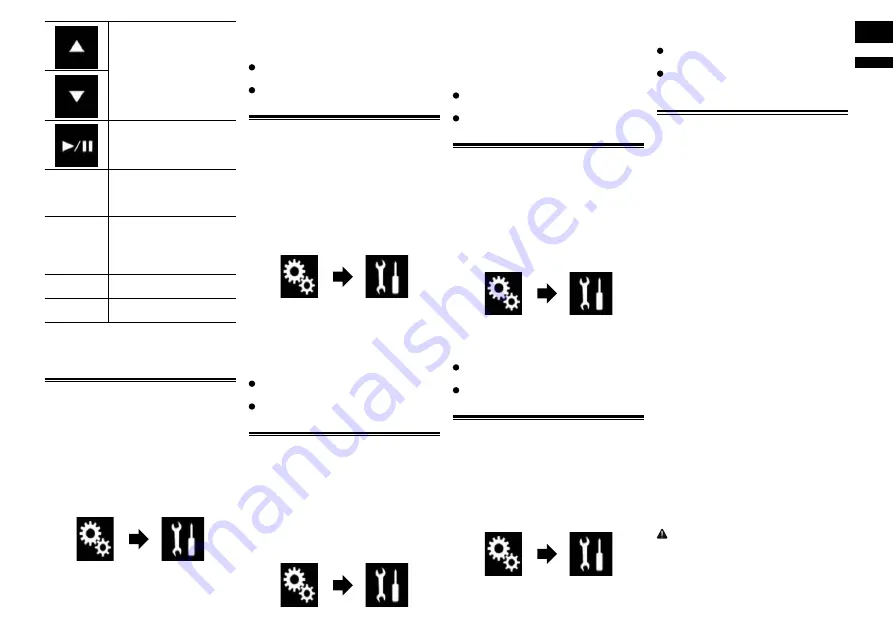
English
19
Chapter
41
En
Press to select the next or
previous disc or folder.
Press to recall radio station
frequencies assigned to
preset tuning keys.
Press to pause or resume
playback.
Mode
Press to turn the information
display off.
Press to switch to the con-
nected device.
Band
Press to select the tuner
band when the tuner is
selected as the source.
Press to switch between
modes.
N/A
Press to cancel the setting
assigned to a key.
Clear
Press to clear all key
settings.
8 Touch and hold down the key for
your vehicle’s steering wheel.
The key on the screen becomes active.
Setting the FM tuning step
Depending on the region, the tuning step
can be changed. The FM tuning step can be
switched between 100 kHz and 50 kHz.
p
This setting is available when the selected
source is “
OFF
”.
1 Press the HOME button to display
the Top menu screen.
2 Touch the following keys in the
following order.
The “
System
” screen appears.
3 Touch [AV Source Settings].
4 Touch [Radio settings].
5 Touch [FM Step] repeatedly until
the desired setting appears.
100kHz
(default):
Switches
to
100
kHz.
50kHz
:
Switches
to
50
kHz.
Setting the AM tuning step
The AM tuning step can be switched
between 9 kHz and 10 kHz. Normally, it is set
to 9 kHz (default).
p
This setting is available when the selected
source is “
OFF
”.
1 Press the HOME button to display
the Top menu screen.
2 Touch the following keys in the
following order.
The “
System
” screen appears.
3 Touch [AV Source Settings].
4 Touch [Radio settings].
5 Touch [AM Step] repeatedly until
the desired setting appears.
9kHz
(default):
Switches to 9 kHz.
10kHz
:
Switches
to
10
kHz.
Activating the Bluetooth
audio source
You need to activate the Bluetooth audio
source in order to use a Bluetooth audio
player.
1 Press the HOME button to display
the Top menu screen.
2 Touch the following keys in the
following order.
The “
System
” screen appears.
3 Touch [AV Source Settings].
4 Touch [Bluetooth Audio] repeat-
edly until the desired setting
appears.
On
(default):
Activates the Bluetooth audio source.
Off
:
Deactivates the Bluetooth audio source.
Setting the ever scroll
When “
Ever Scroll
” is set to “
On
”, recorded
text information scrolls continuously in the
display. Set to “
Off
” if you prefer the informa-
tion to scroll just once.
1 Press the HOME button to display
the Top menu screen.
2 Touch the following keys in the
following order.
The “
System
” screen appears.
3 Touch [Ever Scroll] repeatedly until
the desired setting appears.
Off
(default):
Turns the ever scroll setting off.
On
:
Turns the ever scroll setting on.
Setting AV input
You can use external video equipment such
as portable players connected to this prod-
uct with this setting.
1 Press the HOME button to display
the Top menu screen.
2 Touch the following keys in the
following order.
The “
System
” screen appears.
3 Touch [Input/Output settings].
4 Touch [AV Input] repeatedly until
the desired setting appears.
Off
(default):
Deactivates the AV source.
On
:
Displays the video image output by the
connected external device.
Setting the rear view camera
The following two functions are available.
A separately sold rear view camera (e.g.
ND-BC6) is required for utilizing the rear
view camera function. (For details, consult
your dealer.)
Rear view camera
This product features a function that
automatically switches to the full-screen
image of the rear view camera installed on
your vehicle. When the shift lever is in the
REVERSE (R) position, the screen auto-
matically switches to full-screen rear view
camera image.
p
If the shift lever is aligned to the
REVERSE (R) position immediately after
the system of this product is started up,
only the camera image will be displayed
and the parking assist guidelines and
the message, “
The video may appear
reversed
” will not be displayed. The park-
ing assist guidelines and the message
will be displayed on the camera image
after a little while. Be sure to check the
conditions around the vehicle even before
the guidelines and the message are
displayed.
Camera for Camera View mode
Camera View
can be displayed at all times
(e.g. when monitoring an attached trailer,
etc.). Please note that with this setting, the
camera image is not resized to fit, and that
a portion of what is seen by the camera is
not viewable.
CAUTION
Pioneer recommends the use of a camera
which outputs mirror reversed images,
otherwise the screen image may appear
reversed.
p
Immediately verify whether the display
changes to a rear view camera image






























