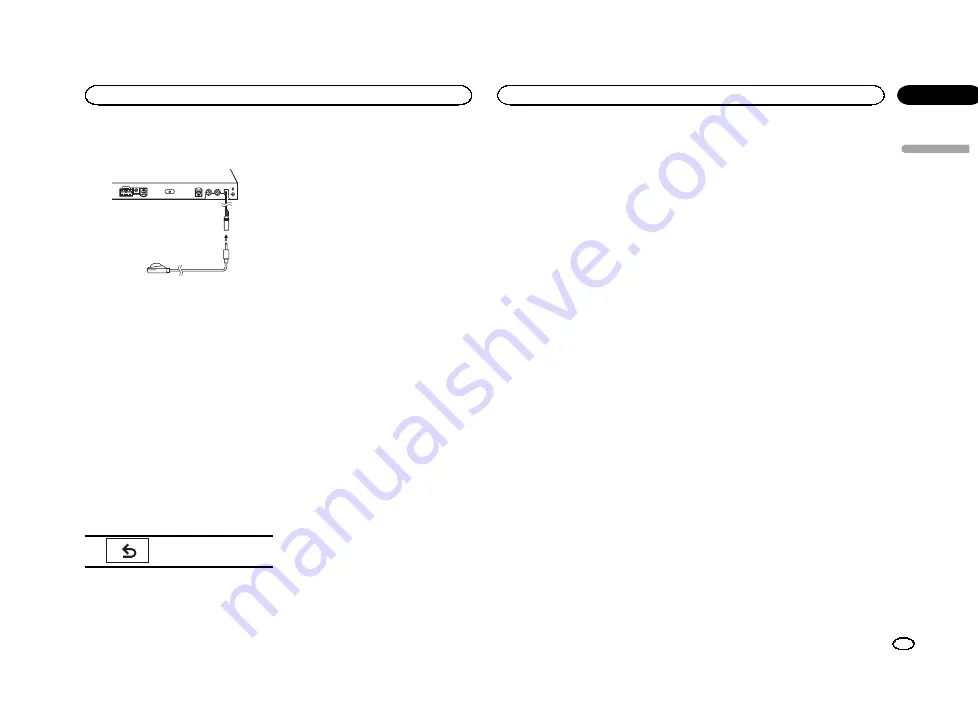
9
Plug the microphone into the micro-
phone input jack.
10 Touch Start to start auto EQ.
11 When the 10-second countdown starts,
get out of the car and close the door within
10 seconds.
A measurement tone (noise) is emitted from the
speakers, and auto EQ measurement begins.
When auto EQ is completed,
The measurement
has finished. Please disconnect the micro-
phone and then push HOME key.
is displayed.
When the car
’
s interior acoustic characteristics
cannot be measured correctly, an error message
will be displayed. (Refer to
#
It takes about nine minutes for auto EQ measure-
ment to be completed when all the speakers are con-
nected.
#
To stop auto EQ, touch
Stop
.
#
To cancel auto EQ measurement mode during
this procedure, touch the following touch panel key.
Canceling auto EQ meas-
urement mode.
12 Store the microphone carefully in the
glove compartment or another safe place.
If the microphone is subjected to direct sunlight
for an extended period, high temperatures may
cause distortion, color change or malfunction.
Correcting distorted sound
When listening to a CD or other source on
which the recording level is high, setting the
level of each frequency to high may result in dis-
tortion. You can switch the digital attenuator to
low to reduce distortion.
!
Sound quality is better at the high setting so
this setting is usually used.
1
Turn the source off.
Refer to
2
Press the home button to switch to the
home display.
3
Touch the system key to open the system
menu.
4
Touch Digital ATT.
5
Touch Digital ATT on the system menu to
select the digital attenuator level.
High
—
Low
Resetting the audio functions
You can reset all audio functions.
1
Turn the source off.
Refer to
2
Press the home button to switch to the
home display.
3
Touch the system key to open the system
menu.
4
Touch Audio Reset.
5
Touch Reset.
Ready to reset. Are you sure?
appears in the
display.
#
To cancel this function on the way, touch
Cancel
.
6
Touch Reset again.
The reset end was carried out.
appears in the
display and audio functions are reset.
Selecting the video format
You can switch the video output format of
V
OUT
between NTSC and PAL.
1
Press the home button to switch to the
home display.
2
Touch the system key to open the system
menu.
3
Touch Video Output Format on the sys-
tem menu to select the video output format.
NTSC
—
PAL
Note
You can switch the video output format only for
the source from this unit.
Setting the video signal
When you connect this unit to an AV equipment
to this unit, select the suitable video signal set-
ting.
!
As this function is initially set to
Auto
, the
unit will automatically adjust the video signal
setting.
!
You can operate this function only for the
video signal input into the AV input.
1
Press the home button to switch to the
home display.
2
Touch the system key to open the system
menu.
3
Touch Video Signal Setting on the func-
tion menu.
Video Signal Setting
items are displayed.
!
AV
–
Adjusts the AV video signal
!
AUX
–
Adjusts the AUX video signal
!
Camera
–
Adjusts the rear view camera video
signal
!
TV
–
Adjusts the TV tuner signal
4
Touch
c
or
d
to select the desired video
signal appears.
Auto
—
PAL
—
NTSC
—
PAL-M
—
PAL-N
—
SECAM
English
System settings
45
Section
System settings
En
18
<YRB5266-A/N>45






























