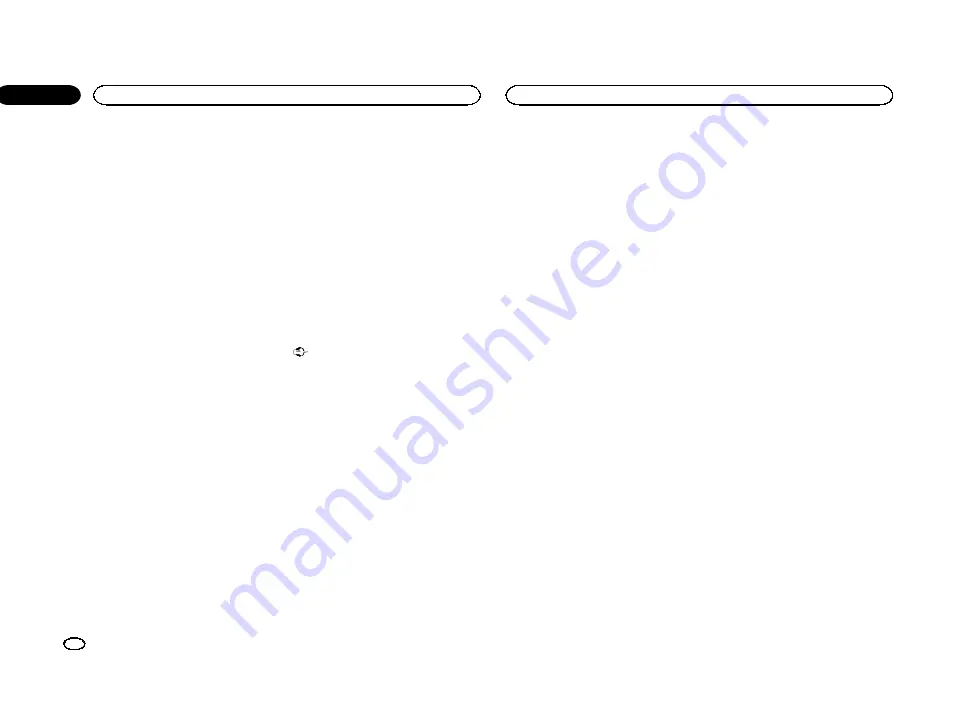
Setting the App connection
Refer to
Switching the auxiliary setting
Activate this setting when using an auxiliary de-
vice connected to this unit.
1
Press the home button to switch to the
home display.
2
Touch the system key to open the system
menu.
3
Touch AUX Input on the system menu to
turn AUX Input on or off.
Setting AV input
Activate this setting when using an external
video component connected to this unit.
1
Press the home button to switch to the
home display.
2
Touch the system key to open the system
menu.
3
Touch AV Input on the system menu to
turn AV Input on or off.
Setting the RGB Input
You can switch the setting of RGB input.
1
Press the home button to switch to the
home display.
2
Touch the system key to open the system
menu.
3
Touch RGB Input on the system menu to
select the RGB input.
iPhone
—
QVGA NAVI
—
WVGA NAVI
#
If you use
AppRadio Mode
, set to
iPhone
.
#
When connecting a navigation system, set
whichever of
QVGA NAVI
and
WVGA NAVI
matches the specifications of the system.
Setting the App sound mixing
Refer to
Updating firmware
This function is used to update this unit with the
latest firmware.
Important
!
The only port that supports the firmware up-
date is USB input 1.
!
Never turn the unit off and never disconnect
the USB storage device while the firmware is
being updated.
!
You can only start the firmware update when
the vehicle is stopped and the parking brake
is engaged.
1
Connect the USB storage device that con-
tains only the update file.
2
Press the home button to switch to the
home display.
3
Touch the system key to open the system
menu.
4
Touch Firmware Update.
5
Touch Start to display the data transfer
mode.
#
Follow the on-screen instructions to finish updat-
ing the firmware.
#
This unit will reset automatically after the firm-
ware update is completed if the update is success-
ful.
Notes
!
When the firmware update starts, the source
is turned off and the Bluetooth connection
disconnected.
!
If
“
Update Failed!
”
appears on the screen,
touch
Continue
to proceed and start the re-
covery sequence.
Displaying the firmware
version
If this unit fails to operate properly, you may
need to consult your dealer for repair. In such
cases, you may be asked to specify the firmware
version. Perform the following procedure to
check the version on this unit.
1
Press the home button to switch to the
home display.
2
Touch the system key to open the system
menu.
3
Touch Firmware Information to display to
the version of the firmware of this unit.
Setting MIXTRAX mode
Refer to
Selecting the area group
1
Select the TV source.
Refer to
2
Press the home button to switch to the
home display.
3
Touch the system key to open the system
menu.
4
Touch TV Country Group on the function
menu.
5
Touch
c
or
d
until the desired area group
appears.
Country1
(CCIR channel)
—
Country2
(Italy
channel)
—
Country3
(U.K. channel)
—
Country4
(OIRT channel)
Changing the picture
adjustment
You can adjust the
Brightness
(brightness),
Contrast
(contrast),
Color
(color) ,
Hue
(hue),
Dimmer
(dimmer), and
Temperature
(tempera-
ture) for each source and rear view camera.
!
You cannot adjust
Hue
for the audio source.
!
You cannot adjust
Color
and
Hue
for
NAVI
and
Apps
.
1
Press the home button to switch to the
home display.
2
Touch the system key to open the system
menu.
System settings
40
Section
System settings
En
18
<YRB5266-A/N>40






























