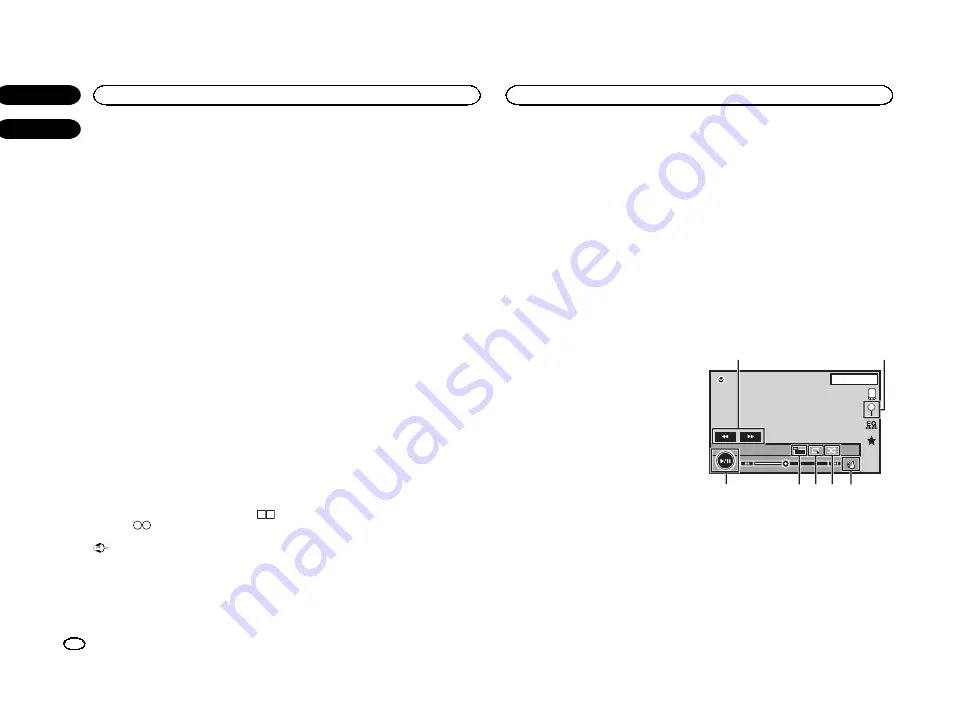
File name list is a list of file names (or folder
names) from which you can select a file (or fold-
er) to play back.
1
Touch the search key to display the file
(or folder) name list.
2
Touch your favorite file (or folder) name.
#
When you have selected a folder, a list of the
names of the files (or the folders) in it can be viewed.
Repeat this operation to select the desired file name.
#
If folder
1
(ROOT) contains no files, playback
starts from folder
2
.
Note
If part of the recorded information does not dis-
play, a scroll key appears on the right side of list.
Touch the scroll key to scroll.
Playing DivX
â
VOD content
Some DivX video on demand (VOD) content may
only be playable a fixed number of times. When
you load a disc containing this type of content,
the number of times it has been played will be
shown on-screen. You can then decide whether
or not to play the disc.
!
For DivX VOD content without this restriction,
you can load the disc into your player and
play the content as often as you like, with no
message displayed.
!
You can confirm the number of times that
the content can be played by checking the
message,
This DivX rental has used
out of
views.
.
Important
!
In order to play DivX VOD contents on this
unit, you first need to register the unit with
your DivX VOD contents provider. For details
on your registration code, refer to
!
DivX VOD content is protected by a DRM
(Digital Rights Management) system. This re-
stricts playback of content to specific, regis-
tered devices.
%
If a message is displayed after loading a
disc containing DivX VOD content, touch
Play.
Playback of the DivX VOD content will start.
#
To skip to the next file, touch
Next Play
.
#
If you do not want to play the DivX VOD content,
touch
Stop
.
iPod control
This manual applies to the following iPod mod-
els.
iPod with 30-pin connector
—
iPod touch 4th generation
—
iPod touch 3rd generation
—
iPod touch 2nd generation
—
iPod touch 1st generation
—
iPod classic 160GB
—
iPod classic 120GB
—
iPod classic
—
iPod with video
—
iPod nano 6th generation
—
iPod nano 5th generation
—
iPod nano 4th generation
—
iPod nano 3rd generation
—
iPod nano 2nd generation
—
iPod nano 1st generation
—
iPhone 4S
—
iPhone 4
—
iPhone 3GS
—
iPhone 3G
—
iPhone
iPod with lightning connector
—
iPod touch 5th generation
—
iPod nano 7th generation
—
iPhone 5
For iPod with lightning
connector users
—
Use the Lightning to USB Cable (Supplied
with iPod/iPhone) when you use this func-
tion.
—
Refer to
When connecting with Lightning to
—
Functions related to iPod movie files are not
available.
—
If
AppRadio Mode
is used, the functions in
this section cannot be used.
Refer to
Moving images operations
For iPod with 30-pin connector users
You can use the unit to view iPod movie files.
!
Depending on your iPod, there may not be
any output unless you use CD-IU201S/CD-
IU201V (sold separately). Be sure to use CD-
IU201S/CD-IU201V to connect your iPod.
For iPod with lightning connector users
!
This function is not available.
!
To play movie files in iPod with this unit, con-
nect a CD-IH202 (sold separately) and Light-
ning Digital AV Adapter (Apple Inc. products)
(sold separately) and install the CarMedia-
Player app on your iPod. Refer to the CarMe-
diaPlayer manual for more information.
Touch panel keys
iPod 1
1 JAN
PM
12:43
2/3
2
-88'88''
88'88''
FULL
1
S.Rtrv
Appr
ppr
App
pp
App
1
6 5 4 3
7
2
1
Fast forward key/Reverse key
Fast forwarding or reversing
Touch to change the fast forward and reverse
speed.
2
Search key
Displaying iPod menus.
3
iPod control mode key
Conducting operation from your iPod and lis-
tening to it using your car
’
s speakers.
Disc (CD/DVD)
16
Section
iPod
En
07
08
<YRB5266-A/N>16






























