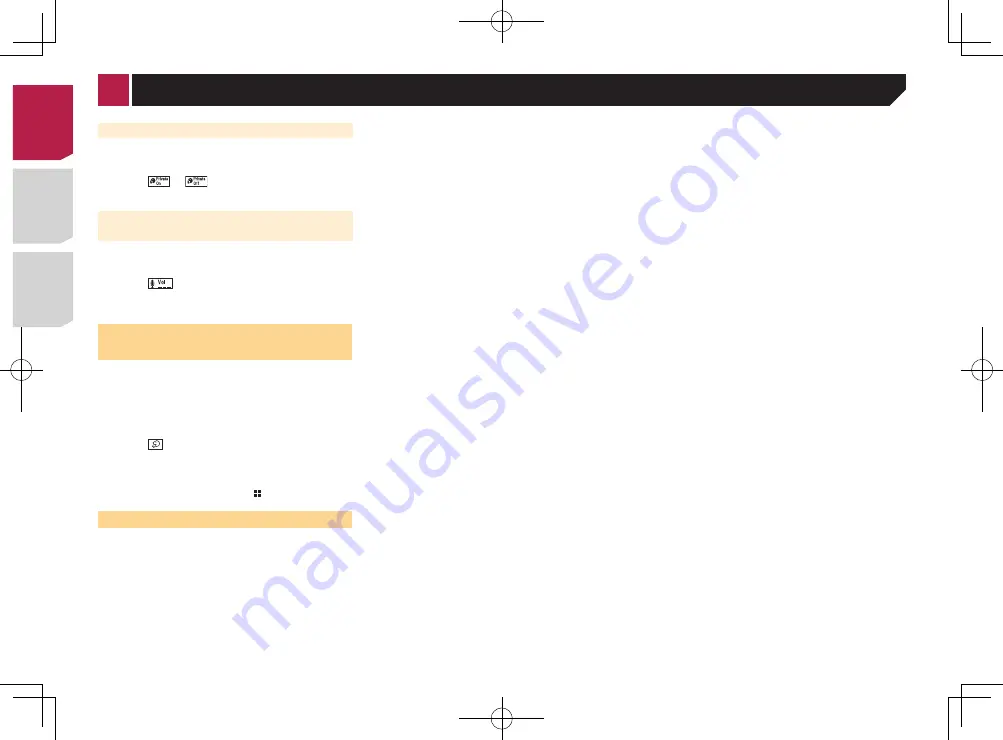
16
Setting the private mode
During a conversation, you can switch to private mode (talk
directly on your cellular phone).
Touch
or
to turn private mode on or
off.
Adjusting the other party’s listening
volume
This product can be adjusted to the other party’s listening
volume.
Touch
to switch between the three vol-
ume levels.
p
Settings can be stored for each device.
Using the voice recognition
function (for iPhone)
By connecting your iPhone to this unit, you can use the voice
recognition function (Siri Eyes Free Mode) on this unit.
p
When an iPhone running iOS 6.1 or higher is used, Siri Eyes
Free Mode is available with this product.
1 Display the “
Phone menu
” screen.
Displaying the Phone menu screen
on page 15
2 Touch .
The voice recognition function launches and the voice control
screen appears.
You can also launch the voice recognition func-
tion by pressing and holding .
Notes for hands-free phoning
General notes
●
Connection to all cellular phones featuring Bluetooth wire-
less technology is not guaranteed.
●
The line-of-sight distance between this product and your
cellular phone must be 10 meters or less when sending and
receiving voice and data via Bluetooth technology.
●
With some cellular phones, the ring sound may not be
output from the speakers.
●
If private mode is selected on the cellular phone, hands-free
phoning may be disabled.
Registration and connection
●
Cellular phone operations vary depending on the type of cel-
lular phone. Refer to the instruction manual that came with
your cellular phone for detailed instructions.
●
When phone book transfer does not work, disconnect your
phone and then perform pairing again from your phone to
this product.
Making and receiving calls
●
You may hear a noise in the following situations:
— When you answer the phone using the button on the
phone.
— When the person on the other end of the line hangs up the
phone.
●
If the person on the other end of the line cannot hear the
conversation due to an echo, decrease the volume level for
hands-free phoning.
●
With some cellular phones, even after you press the accept
button on the cellular phone when a call comes in, hands-
free phoning may not be performed.
●
The registered name will appear if the phone number is
already registered in the phone book. When one phone
number is registered under different names, only the phone
number will be displayed.
The received call and the dialed number histories
●
You cannot make a call to the entry of an unknown user (no
phone number) in the received call history.
●
If calls are made by operating your cellular phone, no history
data will be recorded in this product.
Phone book transfers
●
If there are more than 1 000 phone book entries on your cel-
lular phone, not all entries may download completely.
●
Depending on the phone, this product may not display the
phone book correctly.
●
If the phone book in the phone contains image data, the
phone book may not be transferred correctly.
●
Depending on the cellular phone, phone book transfer may
not be available.
Hands-free phoning
When using an iPod / iPhone or a smartphone with this product,
configure the settings of this product according to the device to
be connected.
This section describes the settings required for each device.
The basic flow of iPod / iPhone
or smartphone setup
1
Select the method for connecting your device.
Setting the device connection method
on page 17
2
Connect your device to this product.
Connection
on page 46
3
If necessary, connect your device to this product via
Bluetooth connection.
Registration and connection of Bluetooth device
on page
13
Setting the device connection
method
To use the application for iPhone or smartphone on this product,
select the method for connecting your device.
Settings are required according to the connected device.
1 Display the “
System
” setting screen.
2 Touch [
Input/Output Settings
].
3 Touch [
Smartphone Setup
].
4 Touch the following settings.
●
Device
: Select the device to be connected.
●
Connection
: Select the connection method.
Information on the connections and functions for each device
on page 18
The setting will change after the following processes are
automatically executed.
— The source is turned off.
—
AppRadioOne
and
MirrorLink
mode are exited.
— The smartphone connection (USB and Bluetooth) is
disconnected.
< CRD4829-B >
< CRD4829-B >
16
















































