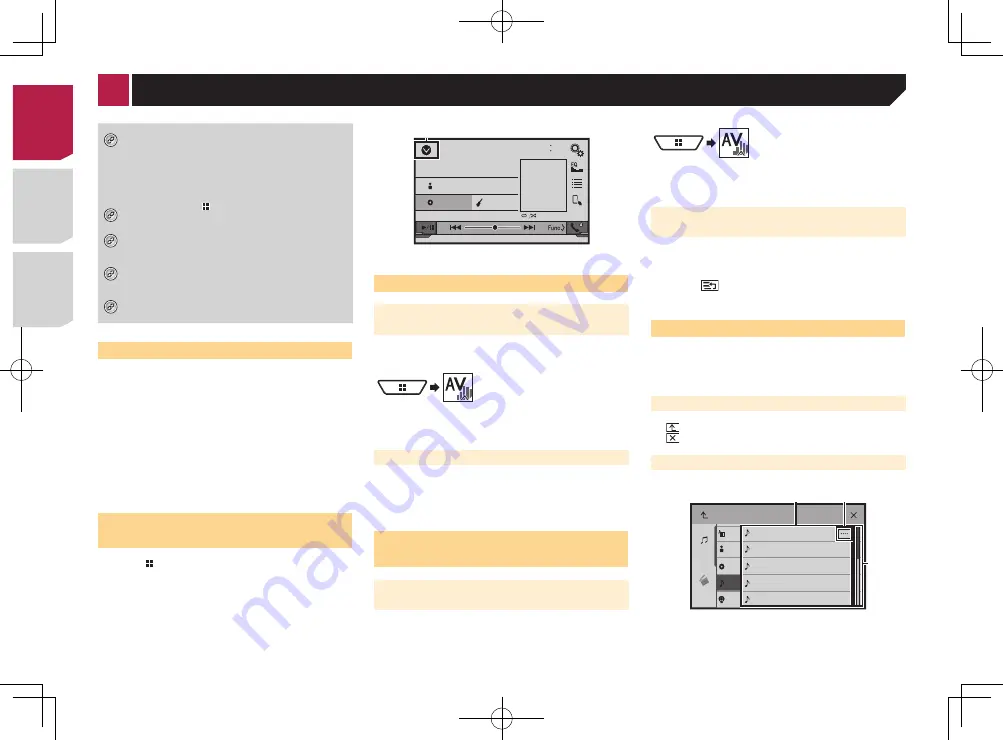
12
If you touch the key, the rest are scrolled for display.
3
Appears when items cannot be displayed on a single page.
Drag the scrubber bar or the list to view any hidden items.
Operating the time bar
9999’99”
-9999’99”
1
1
You can change the playback point by dragging the key.
p
Playback time corresponding to the position of the key is
displayed while dragging the key.
Switching the operation panel
: Switches the operation panel of AV
sources.
This key is not available on all sources.
*1
The top menu screen of this manual is the screen
when using the
AppRadioOne
. The items displayed
on the screen may vary depending on the connecting
device or mode. When you connect an iPhone via
Bluetooth wireless technology or a smartphone via
USB cable, “
Smartphone Setup
” screen appears by
touching [
APPS
].
*2
By pressing the button on any screen you can
display the Top menu screen.
*3
When you connect the external navigation system to
this unit, the navigation mode key is displayed at the
left bottom of the display.
*4
By pressing the
MODE
button you can switch
between the Application screen and the AV operation
screen.
*5
When you connect a
MirrorLink
device to this unit,
the current app icon is displayed instead of recent
apps and shortcut app.
Supported AV source
You can play or use the following sources with this product.
●
Radio
●
CD
●
ROM (compressed audio files)
●
DVD-Video
●
USB
The following sources can be played back or used by connecting
an auxiliary device.
●
iPod
●
Pandora®
●
Bluetooth audio (AVH-X7700BT)
●
AV input (AV)
●
AUX
Displaying the AV operation
screen
1 Press .
2 Touch the AV operation key.
iPod
48
21
Abcdefghi
Abcdefghi
ABC
Pops
99999/99999
9999’99”
-9999’99”
6/10
1
1
Displays the source list.
Selecting a source
Source on the AV source selection
screen
1 Display the “
AV source selection
” screen.
2 Touch the source icon you want to select.
p
When you select “
OFF
”, the AV source is turned off.
Source on the source list
1 Display the source list.
Displaying the AV operation screen
on page 12
2 Touch the source key you want to select.
Changing the display order of
sources
Changing the display order of source
icons
1 Display the “
AV source selection
” screen.
2 Touch and hold a source icon, and drag the icon
to the desired position.
Changing the display order of source
keys
1 Display the source list.
Displaying the AV operation screen
on page 12
2 Touch .
3 Drag the source key to the desired position.
Using the touch panel
You can operate this product by touching the keys on the screen
directly with your fingers.
p
To protect the LCD screen from damage, be sure to touch the
screen only with your finger gently.
Using the common touch panel keys
●
: Returns to the previous screen.
●
: Closes the screen.
Operating list screens
Playlist
Music
Video
Artist
Alburm
Songs
Podcast
Songs
abcdefghi
abcdefghi
abcdefghi
abcdefghi
abcdefghi
1
2
3
1
Touching an item on the list allows you to narrow down the
options and proceed to the next operation.
2
Appears when all characters are not displayed on the display
area.
< CRD4829-B >
< CRD4829-B >
Basic operation
12













































