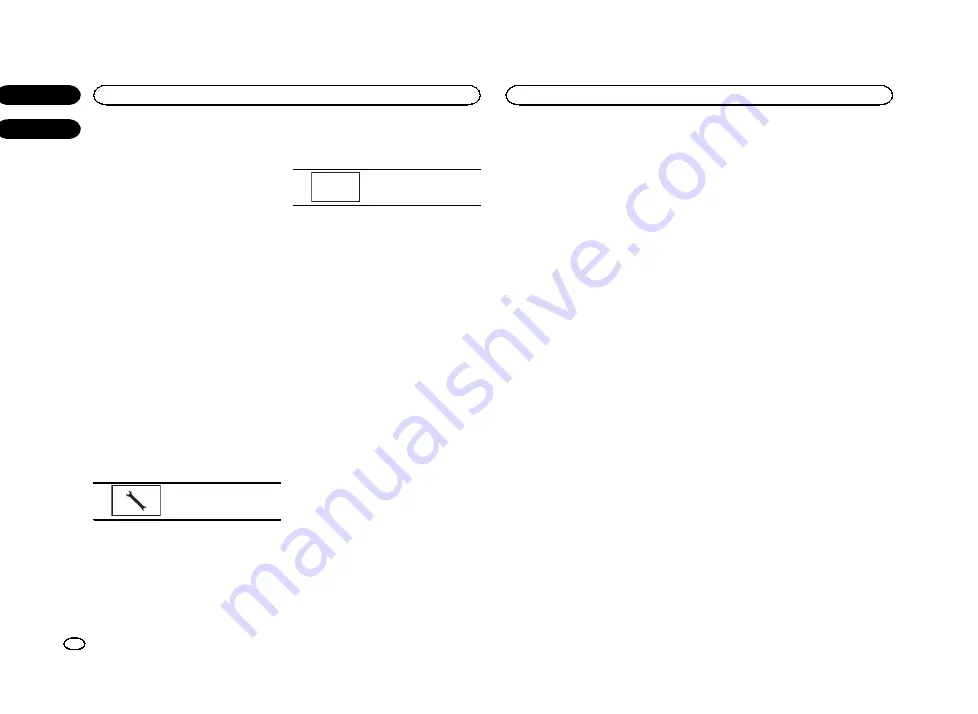
Selecting the illumination color
This unit is equipped with multiple-color illumi-
nation.
Direct selection from preset
illumination colors
You can select an illumination color from the
color list.
1
Press the home button to switch to the
home display.
2
Touch the theme key to open the theme
settings.
3
Touch Illumination and then touch a color
on the list.
Customizing the illumination color
1
Press the home button to switch to the
home display.
2
Touch the theme key to open the theme
settings.
3
Touch Illumination and then touch
Custom.
4
Display the customizing menu.
Displaying the customiz-
ing menu.
5
Touch the color bar to customize the
color.
6
Touch
c
or
d
to fine-tune the color.
7
Touch and hold the icon to store the cus-
tomized color in the memory.
Memo
Storing the customized
color in the memory.
The customized color has been stored in the
memory.
The set color will be recalled from the memory
the next time you touch the same icon.
Selecting the OSD (on-screen
display) color
The OSD color can be changed.
1
Press the home button to switch to the
home display.
2
Touch the theme key to open the theme
settings.
3
Touch Screen.
4
Touch one of the colors on the list.
Selecting the background
display
You can switch the background that is displayed
when listening to a source.
1
Press the home button to switch to the
home display.
2
Touch the theme key to open the theme
settings.
3
Touch Background.
4
Touch the desired setting.
#
You can view the hidden settings by flicking the
display.
Adjusting the response
positions of the touch panels
(Touch Panel Calibration)
If you feel that the touch panel keys on the
screen deviate from the actual positions that re-
spond to your touch, adjust the response posi-
tions of the touch panel. There are two
adjustment methods: four-point adjustment, in
which you touch four corners of the screen; and
16-point adjustment, in which you make fine-ad-
justments on the entire screen.
!
Park your car in a safe place and use this
function. Do not operate it while driving.
!
Touch the screen gently for adjustment.
Forcefully pressing the touch panel may
damage the touch panel. Do not use a sharp
pointed tool such as a ballpoint pen or me-
chanical pen. Doing so may damage the
screen.
!
If the touch panel cannot be adjusted prop-
erly, consult your local Pioneer dealer.
1
Turn the source off.
Refer to
2
Press and hold the home button to start
Touch Panel Calibration.
The four-point touch panel adjustment screen
appears. When two-point appears at once,
touch both.
3
Touch each of the arrows on the four cor-
ners of the screen.
#
To cancel the adjustment, press and hold the
home button.
4
Press the home button to complete four-
point adjustment.
Data for the adjusted position is saved.
#
Do not turn off the engine while the data is being
saved.
5
Press the home button to proceed to 16-
point adjustment.
The 16-point touch panel adjustment screen ap-
pears.
#
To cancel the adjustment, press and hold the
home button.
6
Gently touch the center of the + mark dis-
played on the screen.
After you touch all the marks, the data for the
adjusted position is saved.
#
Do not turn off the engine while the data is being
saved.
7
Press and hold the home button to com-
plete the adjustment.
Using an AUX source
An auxiliary device or portable device sold sepa-
rately can be connected to this unit.
About AUX connection methods
You can connect auxiliary devices to this unit.
Mini pin plug cable (AUX)
When connecting an auxiliary device using a mini
plug cable
iPods and portable audio/video players can be
connected to this unit via mini plug cable.
!
If an iPod with video capabilities is con-
nected to this unit via 3.5 mm plug (four
pole) cable (such as the CD-V150M), you can
enjoy the video contents of the connected
iPod.
!
A portable audio/video player can be con-
nected by using a 3.5 mm plug (four pole)
with an RCA cable (sold separately). How-
ever, depending on the cable, a reverse con-
nection between the red (right side audio)
cable and yellow (video) cable may be re-
quired in order for the sound and video
image to be reproduced correctly.
Theme menu
38
Section
Other functions
En
21
22
<CRD4714-A/N>38






























