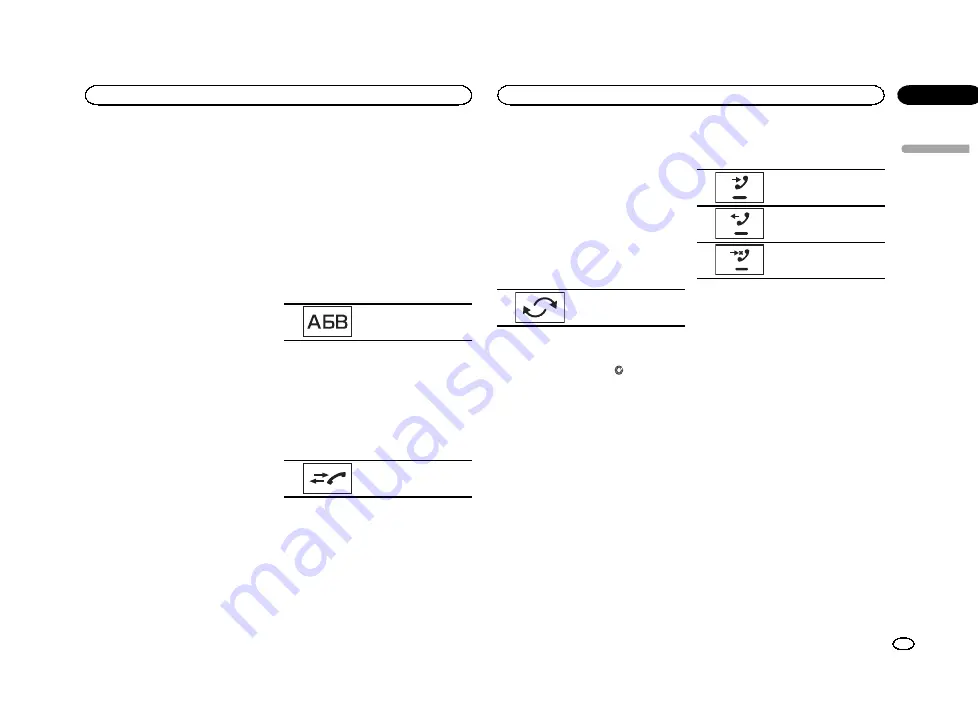
!
Make sure to adjust the volume to a proper
level before disconnecting the cellular phone
from the unit. If the volume is muted (zero
level) on your cellular phone, the volume
level of your cellular phone remains muted
even after the cellular phone is discon-
nected.
Calling a number in the
phone book
The contacts on your phone will normally be
transferred automatically when the phone is
connected. If it is not, use your phone menu to
transfer the contacts. The visibility of this unit
should be on when you use the phone menu.
Refer to
After finding the number you want to call in the
phone book, you can select the entry and make
the call.
1
Touch the phone book key to switch to
the phone book mode.
2
Select the phone number list.
The detailed phone number list of the selected
entry is displayed.
3
Select the phone number.
#
If you want to store the phone number, touch and
hold the list.
4
Touch the off-hook key to make the call.
5
Touch the on-hook key to end the call.
Selecting a number by
alphabet search mode
If a lot of numbers are registered in the phone
book, you can search for the phone number by
alphabet search mode.
1
Touch the phone book key to switch to
the phone book mode.
2
Touch ABC to switch to alphabet search
mode.
3
Touch the first letter of the entry you are
looking for.
The Phone Book entries starting with that letter
(e.g.
“
Ben
”
,
“
Brian
”
and
“
Burt
”
when
“
B
”
is se-
lected) will be displayed.
#
If you want to change the character to Russian,
touch the icon. To return to English, touch the icon
again.
Changing the character to
Russian.
#
The order of the first name and last name may be
different from that of the cellular phone.
4
Touch the list to display the phone num-
ber list of the selected entry.
#
If several phone numbers are included in an
entry, select one by touching the list.
#
If you want to switch to the call history list, touch
the icon.
Switching to the call his-
tory list.
5
Touch the off-hook key to make the call.
6
Touch the on-hook key to end the call.
Inverting names in phone book
When your cellular phone is connected to this
unit, the first and last names of your contacts
may be registered to the phone book in reverse
order. You can use this function to change the
order back.
(Inverting the names in the phone book)
1
Touch the phone book key to switch to
the phone book mode.
2
Invert names in phone books.
Inverting names in phone
books.
3
“
Would you like to invert all names?
”
ap-
pears. Touch Yes to continue.
While the names are inverted,
is displayed.
#
If the inversion fails,
“
Invert Name Error
”
ap-
pears. In such cases, try again from the beginning.
Note
Inverting the names of your contacts from this
unit does not affect the data on your Bluetooth
device.
Using the missed, received
and dialed call lists
The 80 most recent calls dialed, received, and
missed are stored in the memory. You can
browse them and call numbers from these lists.
1
Touch the history key to display the call
history list.
2
Select Missed Calls, Dialed Calls or
Received Calls.
Displaying the received
call list.
Displaying the dialed call
list.
Displaying the missed call
list.
3
Touch the list number to select a phone
number.
Name and phone number are displayed in the
detailed list.
#
If you want to store the phone number, touch and
hold the list.
4
Touch the off-hook key to make the call.
5
Touch the on-hook key to end the call.
Setting automatic answering
If this function is on, this unit automatically an-
swers all incoming calls.
%
Touch the auto-answer key to turn auto-
matic answering on or off.
Adjusting the other party
’
s
listening volume
To maintain the good sound quality, this unit
can adjust the other party
’
s listening volume. If
the volume is not loud enough for the other
party, use this function.
English
Bluetooth telephone
25
Section
Bluetooth telephone
En
13
<CRD4714-A/N>25






























