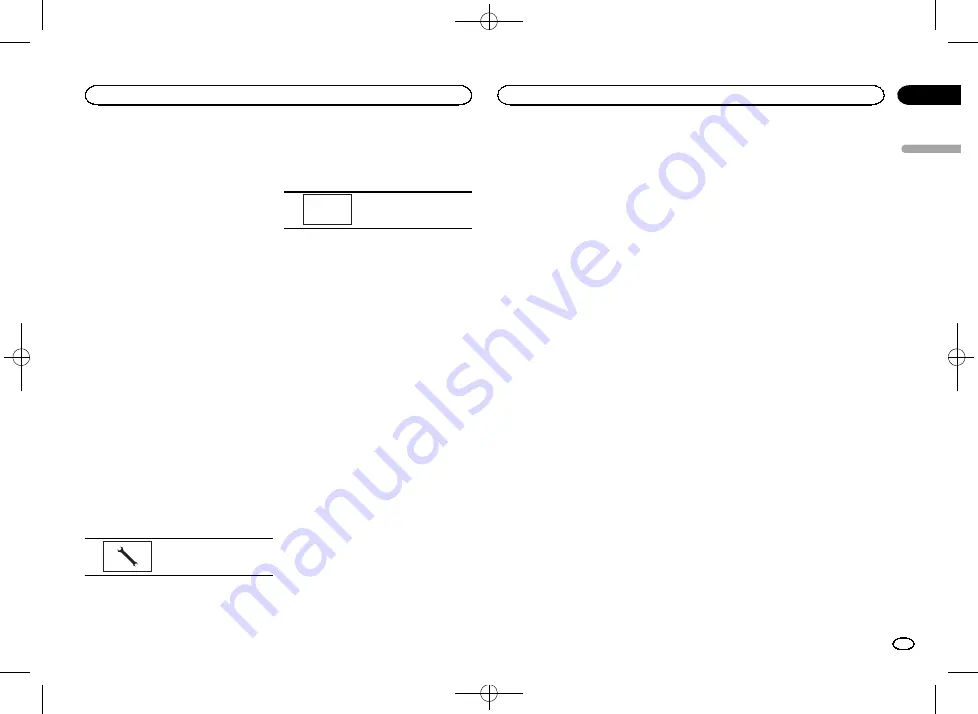
Black plate (41,1)
Selecting the illumination color
This unit is equipped with multiple-color illumi-
nation.
Direct selection from preset
illumination colors
You can select an illumination color from the
color list.
1
Press the home button to switch to the
home display.
2
Touch the theme key to open the theme
settings.
3
Touch Illumination and then touch a color
on the list.
Red
—
Amber
—
Green
—
Blue
—
White
—
Custom
—
Rainbow
#
When
Rainbow
is selected, the illumination
color automatically changes.
Customizing the illumination color
1
Press the home button to switch to the
home display.
2
Touch the theme key to open the theme
settings.
3
Touch Illumination and then touch
Custom.
4
Display the customizing menu.
Displaying the customiz-
ing menu.
5
Touch the color bar to customize the
color.
6
Touch
c
or
d
to fine-tune the color.
7
Touch and hold the icon to store the cus-
tomized color in the memory.
Memo
Storing the customized
color in the memory.
The customized color has been stored in the
memory.
The set color will be recalled from the memory
the next time you touch the same icon.
Selecting the OSD (on-screen
display) color
The OSD color can be changed.
1
Press the home button to switch to the
home display.
2
Touch the theme key to open the theme
settings.
3
Touch Screen.
4
Touch one of the colors on the list.
Selecting the background
display
You can switch the background that is displayed
when listening to a source.
1
Press the home button to switch to the
home display.
2
Touch the theme key to open the theme
settings.
3
Touch Background.
4
Touch the desired setting.
#
You can view the hidden settings by flicking the
display.
#
If no JPEG images are stored in this unit, you
cannot select photo. To store a JPEG image to this
unit, refer to
Capture an image in JPEG files
#
If you want to delete the captured JPEG image,
touch and hold the key of the JPEG image.
English
Theme menu
41
Section
Theme menu
En
21
<CRB4291-A>41






























