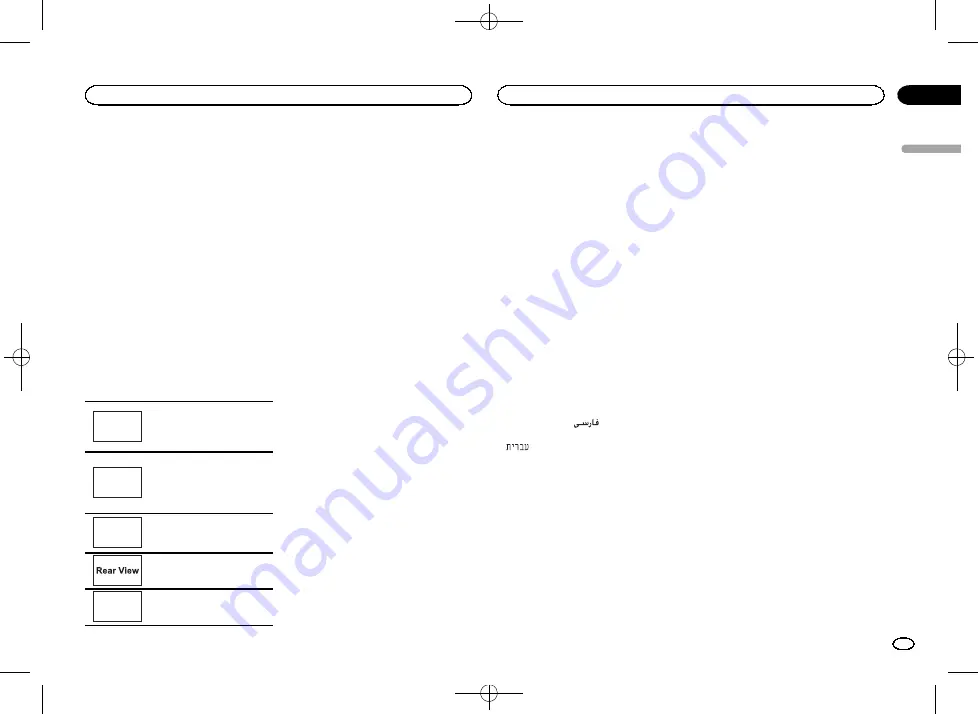
Black plate (35,1)
Changing the picture
adjustment (Brightness,
Contrast, Color, Hue,
Dimmer and Temperature)
You can adjust the
Brightness
(brightness),
Contrast
(contrast),
Color
(color) ,
Hue
(hue),
Dimmer
(dimmer), and
Temperature
(tempera-
ture) for each source and rear view camera.
!
You cannot adjust
Color
and
Hue
for the
audio source.
!
You cannot adjust
Color
and
Hue
for
NAVI
,
Apps
and
MirrorLink
.
1
Press the home button to switch to the
home display.
2
Touch the system key to open the system
menu.
3
If you are adjusting the
Picture Adjustment, select the unit.
NAVI
Completing
Picture Adjust-
ment
for the Navigation system
when
Device connection
is set
to
NAVI
.
Apps
Completing
Picture Adjust-
ment
for the
AppRadio Mode
when
Device connection
is set
to
iPhone via USB
or
iPhone
via Bluetooth
.
MirrorLink
Completing
Picture Adjust-
ment
for the
MirrorLink
Mode
.
Adjusting the
Picture Adjust-
ment
for the rear view camera.
Source
Adjusting the
Picture Adjust-
ment
for the source.
4
Touch any of the following touch panel
keys to select the function to be adjusted.
Picture Adjustment
items are displayed.
!
Brightness
–
Adjusts the black intensity
!
Contrast
–
Adjusts the contrast
!
Color
–
Adjusts the color saturation
!
Hue
–
Adjusts the tone of color (red or green
is emphasized)
!
Dimmer
–
Adjusts the brightness of the dis-
play
!
Temperature
–
Adjusts the color tempera-
ture, resulting in a better white balance
#
You can adjust
Hue
only when the color system
is set to NTSC.
#
With some rear view cameras, picture adjust-
ment may not be possible.
5
Touch
c
or
d
to adjust the selected item.
Each time you touch
c
or
d
, the level of the se-
lected item increases or decreases.
#
Brightness
,
Contrast
,
Color
, and
Hue
can be ad-
justed from
+24
to
-24
.
#
Dimmer
can be adjusted from
+1
to
+48
.
#
Temperature
can be adjusted from
+3
to
–
3
.
Notes
!
You cannot operate this function while driv-
ing.
!
Different
Brightness
/
Contrast
/
Dimmer
set-
tings can be set for when the illumination
switch is on and when it is off.
Selecting the system language
The system language can be selected.
If text information such as the title name, artist
name or a comment is embedded in a European
language, they can also be displayed on this
unit.
!
The language can be changed for the follow-
ing:
—
Audio menu
—
System menu
—
Video Setup menu
—
Bluetooth menu
—
Language for cautions
Some operations on this unit are prohib-
ited from use while driving or require
careful attention when operated. In such
cases, a caution will appear on the dis-
play. You can change the language for
caution messages with this setting.
!
If the embedded language and the selected
language setting are not the same, text infor-
mation may not display properly.
!
Some characters may not be displayed prop-
erly.
1
Press the home button to switch to the
home display.
2
Touch the system key to open the system
menu.
3
Touch System Language on the system
menu to select the desired language.
4
Touch the desired language.
English
(English)
—
Português
(Portuguese)
—
Français
(French)
—
(Persian)
—
Deutsch
(German)
—
Русский
(Russian)
—
ﺍﻟ
ﻌ
ﺮ
ﺑﻴ
ﺔ
(Arabic)
—
(Hebrew)
—
Nederlands
(Netherland)
#
If a language other than Russian is selected,
English is used for the following items.
—
On-screen display
—
Multi language setting for DivX
Setting Demo Mode
Once Demo Mode is turned on, the Demo
screen appears.
Refer to
1
Press the home button to switch to the
home display.
2
Touch the system key to open the system
menu.
3
Touch Demo Mode on the system menu
to turn Demo Mode on or off.
!
On
–
The Demo screen appears.
!
Off
–
The Demo screen does not appear.
Switching sound muting/
attenuation
In order to use this function, the unit
’
s yellow/
black lead must be connected to equipment
with a mute function.
Refer to
Sound from this system is automatically muted
or attenuated when a signal from equipment
with a mute function is received.
!
Sound from this system returns to normal
when the muting or attenuation is canceled.
1
Press the home button to switch to the
home display.
2
Touch the system key to open the system
menu.
3
Touch Mute/ATT until the desired setting
appears.
Touch
Mute/ATT
until the desired setting ap-
pears in the display.
!
Mute
–
Muting
!
ATT
–
20dB
–
Attenuation (
ATT
–
20dB
has a
stronger effect than
ATT
–
10dB
)
!
ATT
–
10dB
–
Attenuation
!
Off
–
Turns the sound muting/attenuation off
Notes
!
When
Mute
is displayed, the sound is turned
off and no audio adjustments can be made.
!
When
ATT
is displayed, the sound is attenu-
ated and only the volume can be adjusted.
(No other audio adjustments can be made.)
English
System settings
35
Section
System settings
En
18
<CRB4291-A>35






























