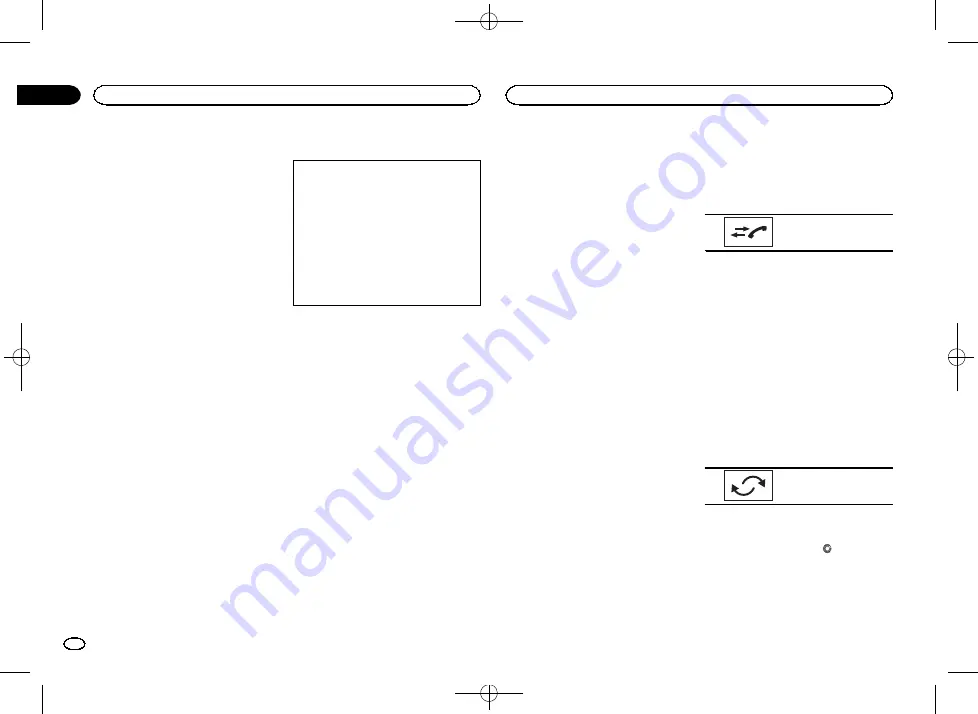
Black plate (26,1)
a
Volume key
Adjusting the other party
’
s listening volume.
b
Private mode key
Turning private mode on or off.
c
Off-hook key
Accepting an incoming call.
Making a phone call, when selecting a
phone number.
Switching between callers on hold.
d
Voice control key
Notes
!
Private mode can only be operated while you
are talking on the phone.
!
To end the call, both you and the other caller
must hang up your phones.
!
Touch panel keys not listed under
may appear on the dis-
play.
Refer to
Text information
e
Incoming call notice
Indicates that an incoming call has been re-
ceived and has not been checked yet.
!
Not displayed for calls made when your
cellular phone is disconnected from this
unit.
Setting up for hands-free phoning
1
Connection
First, you need to connect a Bluetooth tele-
phone to this unit.
For detailed instructions on connecting your
phone to this unit via Bluetooth wireless tech-
nology, refer to
2
Volume adjustment
Adjust the earpiece volume of your cellular
phone to your preference. The unit will record
the adjusted volume level as the default set-
ting.
Notes
!
The volume of the caller
’
s voice and ring
tone may vary depending on the type of cellu-
lar phone.
!
If there is a large volume difference between
the ring tone and caller
’
s voice, the overall
volume level may become unstable.
!
Make sure to adjust the volume to a proper
level before disconnecting the cellular phone
from the unit. If the volume is muted (zero
level) on your cellular phone, the volume
level of your cellular phone remains muted
even after the cellular phone is discon-
nected.
Calling a number in the
phone book
The contacts on your phone will normally be
transferred automatically when the phone is
connected. If it is not, use your phone menu to
transfer the contacts. The visibility of this unit
should be on when you use the phone menu.
Refer to
After finding the number you want to call in the
phone book, you can select the entry and make
the call.
1
Touch the phone book key to switch to
the phone book mode.
2
Select the phone number list.
The detailed phone number list of the selected
entry is displayed.
3
Select the phone number.
#
If you want to store the phone number, touch and
hold the list.
4
Touch the off-hook key to make the call.
5
Touch the on-hook key to end the call.
Note
The contacts on your phone will normally be
transferred automatically when the phone is
connected. If it is not, use your phone menu to
transfer the contacts. The visibility of this unit
should be on when you use the phone menu.
Refer to
Selecting a number by
alphabet search mode
If a lot of numbers are registered in the phone
book, you can search for the phone number by
alphabet search mode.
1
Touch the phone book key to switch to
the phone book mode.
2
Touch ABC to switch to alphabet search
mode.
3
Touch the first letter of the entry you are
looking for.
The Phone Book entries starting with that letter
(e.g.
“
Ben
”
,
“
Brian
”
and
“
Burt
”
when
“
B
”
is se-
lected) will be displayed.
#
The order of the first name and last name may be
different from that of the cellular phone.
4
Touch the list to display the phone num-
ber list of the selected entry.
#
If several phone numbers are included in an
entry, select one by touching the list.
#
If you want to switch to the call history list, touch
the icon.
Switching to the call his-
tory list.
5
Touch the off-hook key to make the call.
6
Touch the on-hook key to end the call.
Inverting names in phone book
When your cellular phone is connected to this
unit, the first and last names of your contacts
may be registered to the phone book in reverse
order. You can use this function to change the
order back.
(Inverting the names in the phone book)
1
Touch the phone book key to switch to
the phone book mode.
2
Invert names in phone books.
Inverting names in phone
books.
3
“
Would you like to invert all names?
”
ap-
pears. Touch Yes to continue.
While the names are inverted,
is displayed.
#
If the inversion fails,
“
Invert Name Error
”
ap-
pears. In such cases, try again from the beginning.
Note
Inverting the names of your contacts from this
unit does not affect the data on your Bluetooth
device.
Bluetooth telephone
26
Section
Bluetooth telephone
En
14
<CRD4760-A>26






























