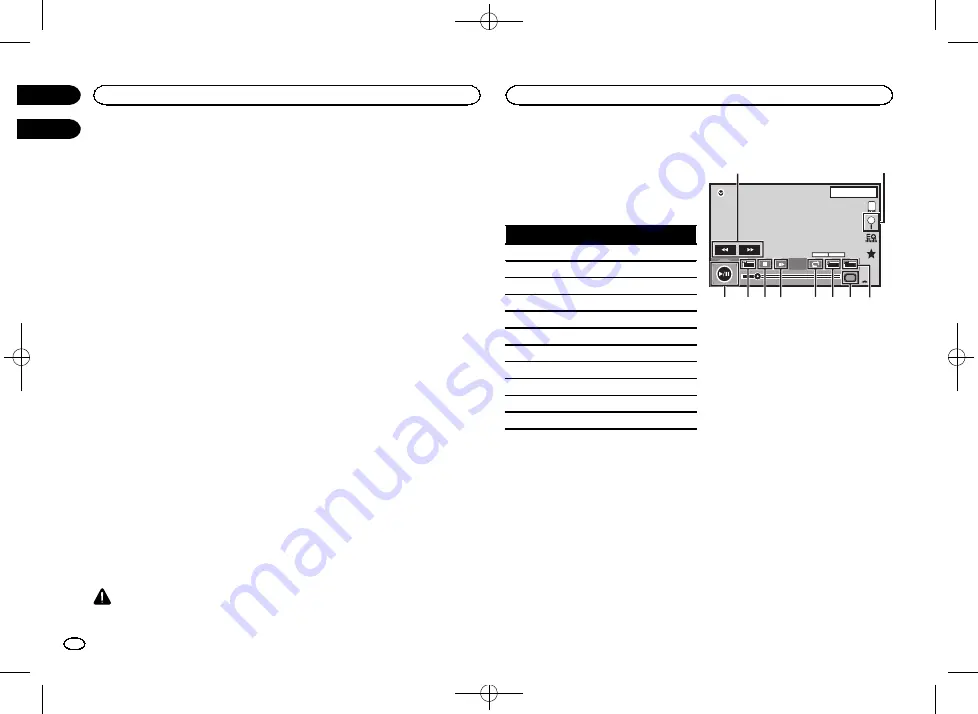
Black plate (20,1)
You can operate your smartphone on the unit
’
s
display by using this function.
Only compatible smartphones work with the
MirrorLink function.
—
For details on how to connect with smart-
phone link adaptor (CD-ML100) (sold sepa-
rately), refer to
—
For details about MirrorLink setting, refer to
—
For details about the sound mixer, refer to
Starting procedure
1
Connect your smartphone to the smart-
phone link adaptor (CD-ML100) (sold sepa-
rately) with the RGB input.
2
Press MODE.
#
Press the home button to switch to the home dis-
play and then touch the
MirrorLink
key to start the
launcher application.
#
The smartphone
’
s screen appears on the unit
’
s
display when you select MirrorLink and you can then
operate your smartphone on the display.
3
Operate the application.
—
Press home button: Displays the home
screen for MirrorLink.
—
Press home button twice: Displays the home
screen for the unit.
—
Press
d
(
TRK
): Displays the menu screen for
MirrorLink.
—
Press
c
(
TRK
): Displays the previous screen
for MirrorLink.
For details, refer to
#
You can operate the applications on the touch
panel screen as well as on your smartphone screen.
CAUTION
!
Do not operate your smartphone while driv-
ing. Obey all relevant laws in your area.
!
You must agree to obey the above rule on the
caution screen. Be sure to follow the on-
screen instructions.
This unit is compliant with USB MSC (Mass
Storage Class) and USB MTP (Media Transfer
Protocol).
You can also use USB MTP (connecting to MTP-
compatible Android devices using a USB cable);
however some functions are not supported for
MTP connection.
USB MSC
USB MTP
MP3
1
1
WMA
1
1
WAV
1
—
AAC
1
1
DivX
1
—
MPEG-1
1
—
MPEG-2
1
—
MPEG-4
1
—
JPEG
1
—
Music browse mode
1
—
MIXTRAX EZ
1
—
Moving images operations
(Function of USB MSC)
You can use this unit to view USB storage device
files.
Touch panel keys
USB
00'20''
-119'51''
Dolby D
Multi ch
FULL
1
1
1 JAN
PM
12:43
01
01
Media
1
a 9 8 7
5
6
4 3
2
1
Fast forward key/Reverse key
Fast forwarding or reversing
Touch to change the fast forward and reverse
speed.
2
Search key
Displaying the file name list to select the
files.
3
Switch subtitle language key
With DivX files featuring multi-subtitle re-
cordings, you can switch between subtitle
languages during playback.
4
Media key
Switching between media file types to play
on Music/Video/Photo.
5
Switch audio language key
With DivX files that provides audio playback
in different languages and different audio
systems (Dolby Digital, DTS, etc.), you can
switch between languages/audio systems
during playback.
6
Repeat key
Selecting the repeat range.
Smartphone link adaptor operations
20
Section
USB
En
10
11
<CRD4760-A>20






























