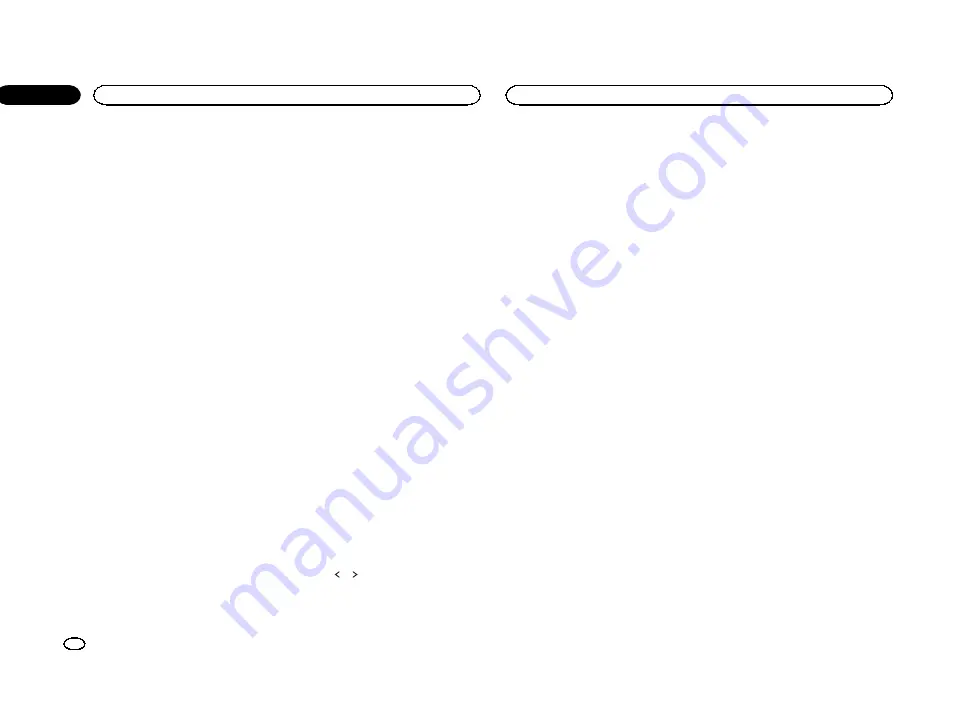
1
Press the home button to switch to the
home display.
2
Touch the audio function key to open the
audio menu.
3
Touch Graphic EQ on the audio function
menu.
#
You cannot select or adjust the equalizer curves
of
Custom1
and
Custom2
when using the auto-
equalizer.
4
Touch the desired setting.
S.Bass
—
Powerful
—
Natural
—
Vocal
—
Flat
—
Custom1
—
Custom2
Adjusting the 8-band graphic
equalizer
You can adjust the level of each band for the
equalizer curves.
!
A separate
Custom1
curve can be created
for each source. If you make adjustments
when a curve other than
Custom2
is se-
lected, the equalizer curve settings will be
stored in
Custom1
.
!
A
Custom2
curve that is common for all
sources can be created. If you make adjust-
ments when the
Custom2
curve is selected,
the
Custom2
curve will be updated.
1
Press the home button to switch to the
home display.
2
Touch the audio function key to open the
audio menu.
3
Touch Graphic EQ on the audio function
menu.
4
Touch the desired setting.
S.Bass
—
Powerful
—
Natural
—
Vocal
—
Flat
—
Custom1
—
Custom2
5
Touch the table to adjust the level of the
equalizer band.
Range:
+12dB
to
–
12dB
Using the auto-equalizer
The auto-equalizer is an equalizer curve created
by auto EQ (refer to
page 34).
You can turn the auto-equalizer on or off.
If you connect an optional microphone to this
unit, you can use this function.
1
Press the home button to switch to the
home display.
2
Touch the audio function key to open the
audio menu.
3
Touch Auto EQ to turn the auto-equalizer
on or off.
#
You cannot use this function if auto EQ has not
been carried out.
Using sonic center control
Sound that is suited for the listening position
can easily be created with this function.
1
Press the home button to switch to the
home display.
2
Touch the audio function key to open the
audio menu.
3
Touch Sonic Center Control on the audio
function menu.
4
Touch
or
to select a listening position.
Range:
Left 7
to
Right 7
Adjusting loudness
Loudness compensates for deficiencies in the
low-frequency and high-frequency ranges at low
volume.
1
Press the home button to switch to the
home display.
2
Touch the audio function key to open the
audio menu.
3
Touch
c
or
d
to select a desired level for
loudness.
Off
(off)
—
Low
(low)
—
Mid
(mid)
—
High
(high)
Using subwoofer output
This unit is equipped with a subwoofer output
which can be turned on or off.
!
The cut-off frequency and output level can be
adjusted when the subwoofer output is on.
1
Press the home button to switch to the
home display.
2
Touch the audio function key to open the
audio menu.
3
Touch Subwoofer on the audio function
menu.
4
Touch On or Off next to Subwoofer to
turn the subwoofer output on or off.
5
Touch Normal or Reverse next to Phase
to select the phase of subwoofer output.
6
Touch
c
or
d
next to Level to adjust the
output level of the subwoofer.
Range:
+6
to
–
24
7
Touch
c
or
d
next to Frequency to select
the cut-off frequency.
50Hz
—
63Hz
—
80Hz
—
100Hz
—
125Hz
Only frequencies lower than those in the se-
lected range are outputted from the subwoofer.
Boosting the bass
You can boost the bass level.
1
Press the home button to switch to the
home display.
2
Touch the audio function key to open the
audio menu.
3
Touch
c
or
d
to select a desired level.
Range:
0
to
+6
Using the high pass filter
When you do not want low sounds from the sub-
woofer output frequency range to play from the
front or rear speakers, turn on the HPF (high
pass filter). Only frequencies higher than those
in the selected range are output from the front
or rear speakers.
1
Press the home button to switch to the
home display.
2
Touch the audio function key to open the
audio menu.
3
Touch
c
or
d
next to the frequency to se-
lect cut-off frequency.
Off
(off)
—
50Hz
—
63Hz
—
80Hz
—
100Hz
—
125Hz
Only frequencies higher than those in the se-
lected range are output from the front or rear
speakers.
Audio adjustments
28
Section
Audio adjustments
En
16
<CRD4706-A/N>28
Summary of Contents for AVH-X1550DVD
Page 181: ...Português B 181 Ptbr CRD4706 A N 181 ...
Page 182: ...182 Ptbr CRD4706 A N 182 ...






























