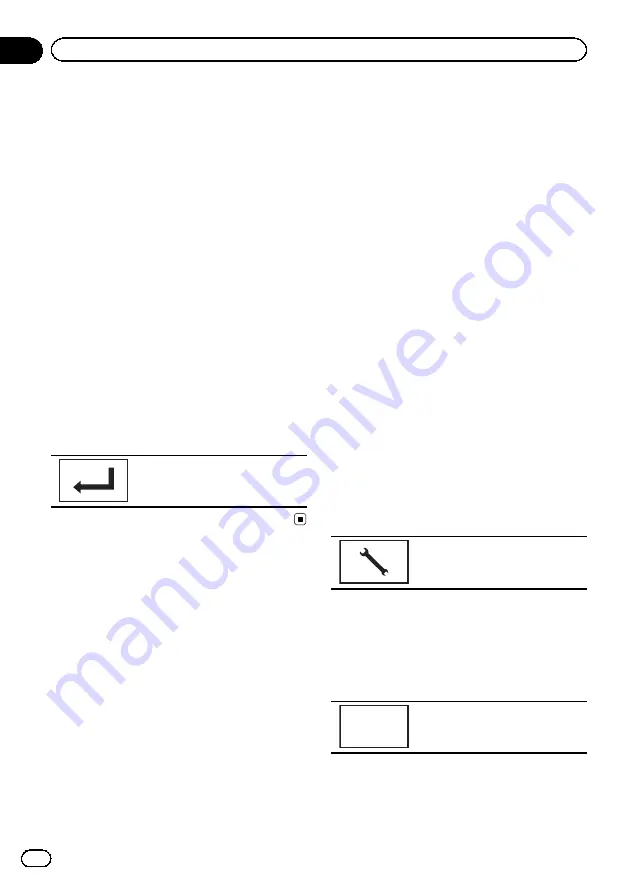
2
Touch Device Information to display de-
vice information.
The Bluetooth device address is displayed.
Entering PIN code for Bluetooth
wireless connection
To connect your Bluetooth device to this unit
via Bluetooth wireless technology, you need to
enter a PIN code on your Bluetooth device to
verify the connection. The default code is
0000
, but you can change it with this function.
1
Display the Bluetooth Connection
Menu.
Refer to
Introduction of Bluetooth telephone op-
2
Touch PIN Code Input to select
PIN Code Input.
3
Touch 0 to 9 to input pin code.
4
After inputting PIN code (up to 8 di-
gits), store in this unit.
Storing the PIN code in this unit.
Introduction of
Theme
setting menu operations
Refer to
Selecting the illumination color
This unit is equipped with multiple-color illu-
mination.
Direct selection from preset
illumination colors
You can select an illumination color from the
color list.
1
Display the Theme menu.
Refer to
2
Touch Illumination and then touch a
color on the list.
Customizing the illumination color
1
Display the Theme menu.
Refer to
2
Touch Illumination and then touch
Custom.
3
Display the customizing menu.
Displaying the customizing menu.
4
Touch the color bar to customize the
color.
5
Touch
c
or
d
to fine-tune the color.
6
Touch the icon and hold to store the
customized color in the memory.
Memo
Storing the customized color in
the memory.
The customized color has been stored in the
memory.
The set color will be recalled from the memory
the next time you touch the same icon.
En
76
Section
13
Menu operations
Summary of Contents for AVH-P8450BT
Page 1: ...Owner s Manual DVD RDS AV RECEIVER AVH P8450BT English ...
Page 83: ...En 83 Section 15 Installation Installation ...
Page 121: ...En 121 ...
Page 122: ...En 122 ...
Page 123: ...En 123 ...






























