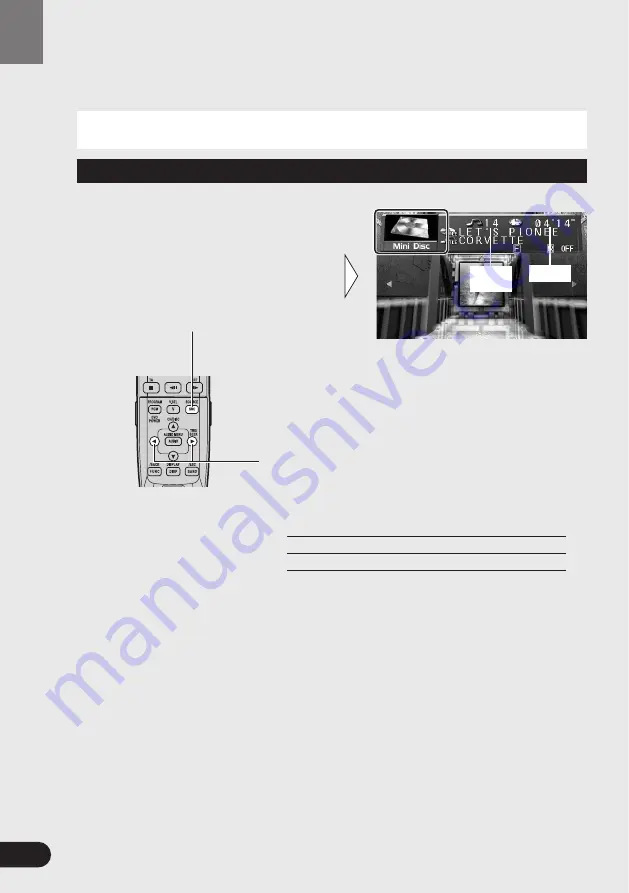
71
MD Player
MD Player
Basics
Selecting the MD Player
Select the “Mini Disc” as source by
pressing the SOURCE button as many
times as necessary.
The player starts playing automatically.
Track
Number
Play Time
Track Search and Fast Forward/Reverse
You can select between Track Search or Fast
Forward/Reverse by pressing the
2
/
3
button for a
different length of time.
Track Search
Less than 0.5 seconds
Fast Forward/Reverse
Continue pressing
The following explains how to use this product to control MD players. For details of
MD player-specific operations/features, see your MD player’s manual.
Note:
• If “TEMP” is displayed, look it up (or “HEAT”) in the error message table in the MD Player’s
manual.
Summary of Contents for AVH-P7490DVD
Page 115: ...114 Changing the Initial Settings of AV Receiver ...
Page 149: ...148 Troubleshooting ...
Page 171: ...170 Installation ...
Page 174: ......
Page 175: ......
















































