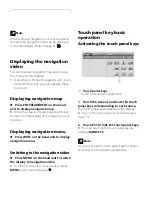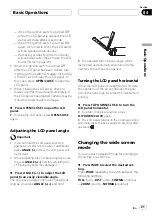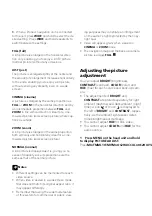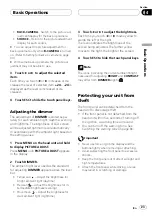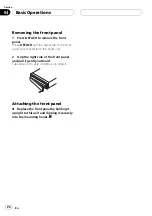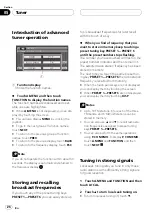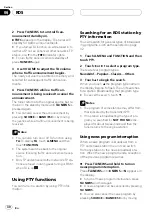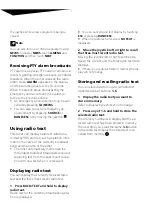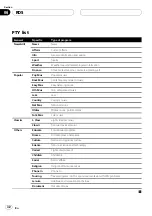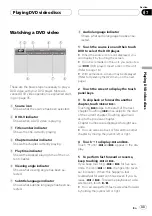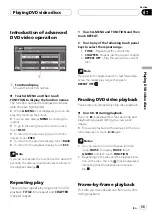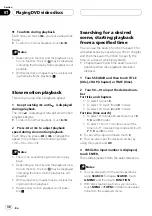#
When a Pioneer navigation unit is connected
to this unit, press
WIDE
and hold to select the de-
sired setting. Press
WIDE
and hold repeatedly to
switch between the settings.
FULL
(full)
A 4:3 picture is enlarged in the horizontal direc-
tion only, enabling you to enjoy a 4:3 TV picture
(normal picture) without any omissions.
JUST
(just)
The picture is enlarged slightly at the center and
the amount of enlargement increases horizontally
to the ends, enabling you to enjoy a 4:3 picture
without sensing any disparity even on a wide
screen.
CINEMA
(cinema)
A picture is enlarged by the same proportion as
FULL
or
ZOOM
in the horizontal direction and by
an intermediate proportion between
FULL
and
ZOOM
in the vertical direction; ideal for a cine-
ma-sized picture (wide screen picture) where cap-
tions lie outside.
ZOOM
(zoom)
A 4:3 picture is enlarged in the same proportion
both vertically and horizontally; ideal for a cine-
ma-sized picture (wide screen picture).
NORMAL
(normal)
A 4:3 picture is displayed as it is, giving you no
sense of disparity since its proportions are the
same as that of the normal picture.
Notes
!
Different settings can be memorized for each
video source.
!
When video is viewed in a wide screen mode
that does not match its original aspect ratio, it
may appear differently.
!
Remember that using the wide mode feature
of this system for commercial or public view-
ing purposes may constitute an infringement
on the author
s rights protected by the Copy-
right Law.
!
Video will appear grainy when viewed in
CINEMA
or
ZOOM
mode.
!
The navigation map and the back-up camera
picture is always
FULL
.
Adjusting the picture
adjustment
You can adjust
BRIGHT
(brightness),
CONTRAST
(contrast),
COLOR
(color) and
HUE
(hue) for each source and back-up cam-
era.
!
The adjustments of
BRIGHT
and
CONTRAST
are stored separately for light
ambient (daytime) and dark ambient (night-
time). A sun
or moon
is displayed to
the left of
BRIGHT
and
CONTRAST
, respec-
tively, as the ambient light sensor deter-
mines brightness or darkness.
!
You cannot adjust
HUE
for PAL video.
!
You cannot adjust
COLOR
and
HUE
for the
audio source.
1 Press MENU on the head unit and hold
to display PICTURE ADJUST.
Press
MITfnTMML1C1MITMnOC2HUICCULnOC2HUIYLYXXITmnM2TM1/UrgnB·SM2IMIafnMLCC/IHIT&nTHXUUFHMITcn[OLWFHLXOnWHOUW]TänB7MCIudW]TänHIU1CL/OdiSutsXnHLOutaITfnFL11XUIHIT&nHYMOADJULFUXjMITfnMML/11MIHIHITc2CU1UhWTUX2TnqnCUW]TänHIdgzyacXt.W]ha]Tän9sadWTU1UL1UH