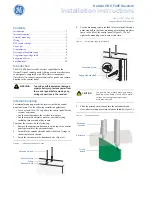About this unit
CAUTION
!
Do not allow this unit to come into contact
with liquids. Electrical shock could result.
Also, this unit damage, smoke, and overheat
could result from contact with liquids.
!
This product contains a laser diode of higher
class than 1. To ensure continued safety, do
not remove any covers or attempt to gain ac-
cess to the inside of the product. Refer all ser-
vicing to qualified personnel.
A
CLASS 1 LASER PRODUCT
label is affixed
to the bottom of this unit.
Note that this label may not be affixed to the
unit sold in certain areas where the regulation
is not applied.
CLASS 1
LASER PRODUCT
!
Keep this manual handy as a reference for op-
erating procedures and precautions.
!
Always keep the volume low enough so that
you can hear sounds from outside the vehicle.
!
Protect this unit from moisture.
!
If the battery is disconnected or discharged,
the preset memory will be erased and must be
reprogrammed.
!
If this unit does not operate properly, contact
your dealer or nearest authorized Pioneer Ser-
vice Station.
Playable discs
DVD, Video CD and CD discs that display the
logos shown below can be played back on this
player.
DVD video
Video CD
CD
Notes
!
is a trademark of DVD Format/Logo Li-
censing Corporation.
!
This player can only play back discs bearing
the marks shown above.
DVD video disc region numbers
DVD video discs that have incompatible region
numbers cannot be played on this player. The
region number of the player can be found on
the bottom of this unit.
Before You Start
En
7
Section
02
Before
Yo
u
Start