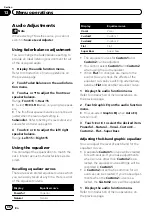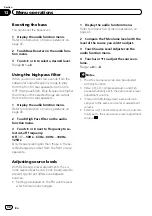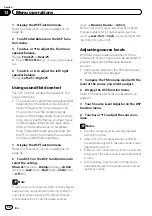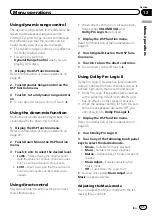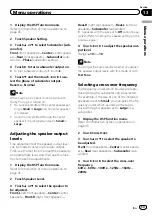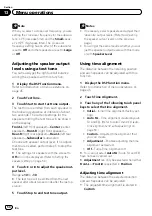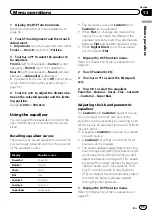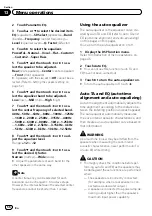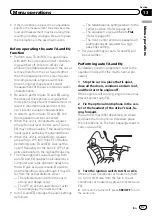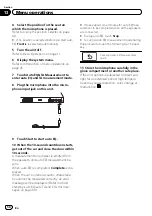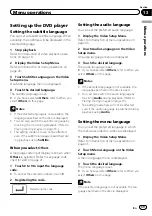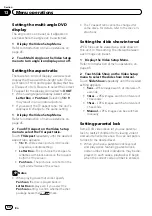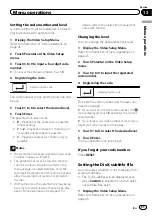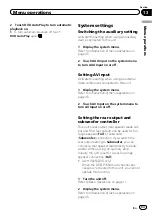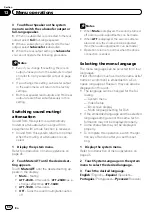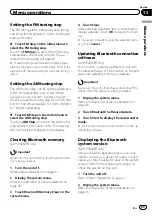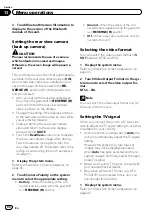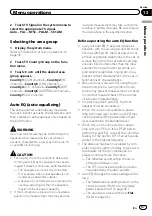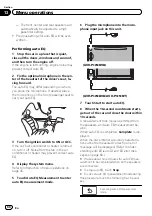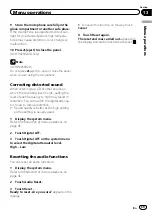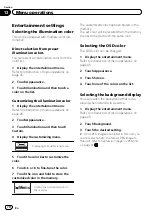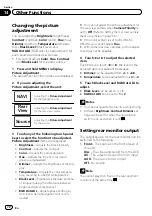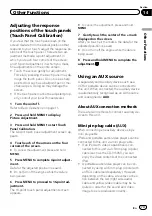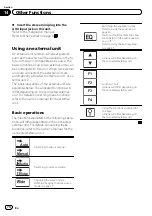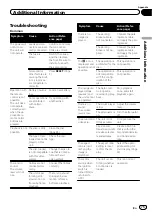Setting the multi-angle DVD
display
The angle icon can be set so it appears on
scenes where the angle can be switched.
1
Display the Video Setup Menu.
Refer to
Introduction of menu operations
2
Touch Multi Angle on the Video Setup
menu to turn angle icon display on or off.
Setting the aspect ratio
There are two kinds of display: a wide screen
display that has a width-to-height ratio (TV as-
pect ratio) of 16:9, and regular display that has
a TV aspect of 4:3. Be sure to select the correct
TV aspect for the display connected to
V OUT
.
!
When using regular display, select either
Letter Box
or
Pan Scan
. Selecting
16 : 9
may result in an unnatural picture.
!
If you select the TV aspect ratio, the unit
’
s
display will change to the same setting.
1
Display the Video Setup Menu.
Refer to
Introduction of menu operations
2
Touch TV Aspect on the Video Setup
menu to select the TV aspect ratio.
Touch
TV Aspect
repeatedly until the desired
aspect ratio appears.
!
16 : 9
–
Wide screen picture (16:9) is dis-
played as is (initial setting)
!
Letter Box
–
The picture is the shape of a
letterbox with black bands on the top and
bottom of the screen
!
Pan Scan
–
The picture is cut short on the
right and left sides of the screen
Notes
!
When playing discs that do not specify
Pan Scan
, the disc is played back in
Letter Box
display even if you select the
Pan Scan
setting. Confirm whether the disc
package bears the
16 : 9 LB
mark.
!
The TV aspect ratio cannot be changed for
some discs. For details, refer to the disc
’
s in-
structions.
Setting the slide show interval
JPEG files can be viewed as a slide show on
this unit. In this setting, the interval between
each image can be set.
1
Display the Video Setup Menu.
Refer to
Introduction of menu operations
2
Touch Slide Show on the Video Setup
menu to select the slide show interval.
Touch
Slide Show
repeatedly until the desired
setting appears.
!
5sec
–
JPEG images switch at intervals of 5
seconds
!
10sec
–
JPEG images switch at intervals of
10 seconds
!
15sec
–
JPEG images switch at intervals of
15 seconds
!
Manual
–
JPEG images can be switched
manually
Setting parental lock
Some DVD video discs let you use parental
lock to restrict children from viewing violent
and adult-oriented scenes. You can set paren-
tal lock to the desired level.
!
When you have a parental lock level set
and play a disc featuring parental lock,
code number input indications may be dis-
played. In such cases, playback will begin
when the correct code number is entered.
En
60
Section
13
Menu operations
Summary of Contents for AVH-P3250BT
Page 1: ...Operation Manual DVD AV RECEIVER AVH P4250DVD AVH P3250DVD AVH P3250BT English ...
Page 94: ...En 94 ...
Page 95: ...En 95 ...