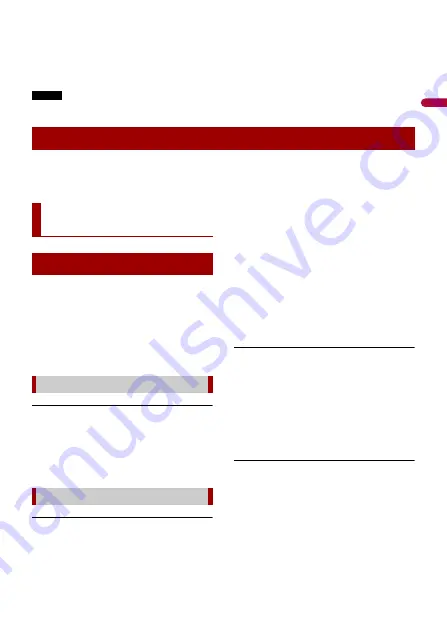
En
g
lis
h
- 43 -
TIPS
•
Different settings can be stored for each video source.
•
When a video is viewed in wide screen mode that does not match its original aspect ratio, it may
appear different.
•
The video image will appear coarser when viewed in [Zoom] mode.
NOTE
Image files can be set to either [Normal] or [Trimming] in wide screen mode.
You can restore settings or recorded content to the default settings from [Restore
Settings] in the [System] menu (page 34).
If you have problems operating this
product, refer to this section. The most
common problems are listed below, along
with likely causes and solutions. If a
solution to your problem cannot be found
here, contact your dealer or the nearest
authorised Pioneer service facility.
A black screen is displayed, and
operation is not possible using the touch
panel keys.
→
Power off mode is on.
– Press any button on this product to
release the mode.
CD or DVD playback is not possible.
→
The disc is inserted upside down.
– Insert the disc with the label upward.
→
The disc is dirty.
– Clean the disc.
→
The disc is cracked or otherwise
damaged.
– Insert a normal, round disc.
→
The files on the disc are in an irregular
file format.
– Check the file format.
→
The disc format cannot be played back.
– Replace the disc.
→
The loaded disc is a type this product
cannot play.
– Check what type of disc it is.
The screen is covered by a caution
message and the video cannot be shown.
→
The handbrake lead is not connected or
the handbrake is not applied.
– Connect the handbrake lead correctly,
and apply the handbrake.
→
The handbrake interlock is activated.
– Park your vehicle in a safe place and
apply the handbrake.
No sounds are produced. The volume
level will not rise.
→
The system is performing still, slow
motion, or frame-by-frame playback
with DVD-Video.
– There is no sound during still, slow
motion, or frame-by-frame playback
with DVD-Video.
Restoring this product to the default settings
Appendix
Troubleshooting
Common problems
Problems with the AV screen













































