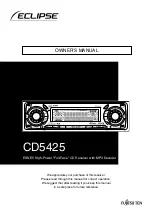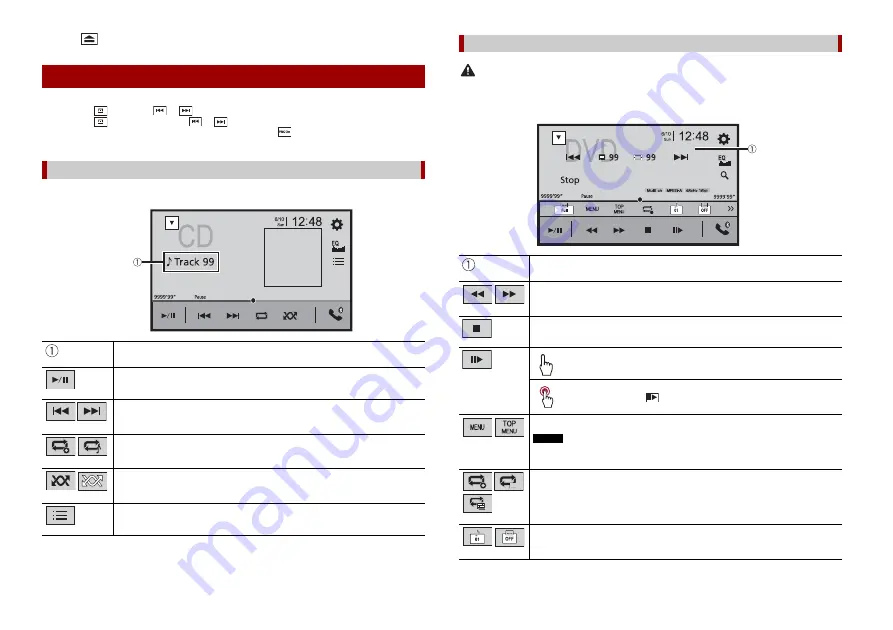
22
En
1
Press .
TIPS
•
By pressing
then touch
or
, you can also skip files/chapters forwards or backwards.
•
By pressing
then touch and hold
or
, you can also perform fast reverse or fast forwards.
•
If a Video-CD with PBC (playback control) On is being played,
appears.
•
You can set the screen size for the video image (page 42).
Basic operation
Audio source
Track number indicator
Switches between playback and pause.
Skips files forwards or backwards.
Sets a repeat play for the current disc/the current track.
Plays or does not play tracks in random order.
Selects a track from the list.
Touch a track on the list to play back.
Audio source screen
CAUTION
For safety reasons, video images cannot be viewed while your vehicle is in motion. To view video
images, stop in a safe place and apply the handbrake.
Video source
Hides the touch panel keys.
To display the keys again, touch anywhere on the screen.
Performs fast reverse or fast forwards.
Touch again to change the playback speed.
Stops playback.
Performs frame-by-frame playback.
Performs slow-motion playback.
Each time you touch
, it changes the speed in four steps in the
following order: 1/16 -> 1/8 -> 1/4 -> 1/2
Displays the DVD menu.
NOTE
This function may not work properly with some DVD disc content. In that case, use
touch panel keys to operate the DVD menu.
Sets a repeat play for all files/the current chapter/the current title.
Switches the audio/subtitle language.
Video source screen 1