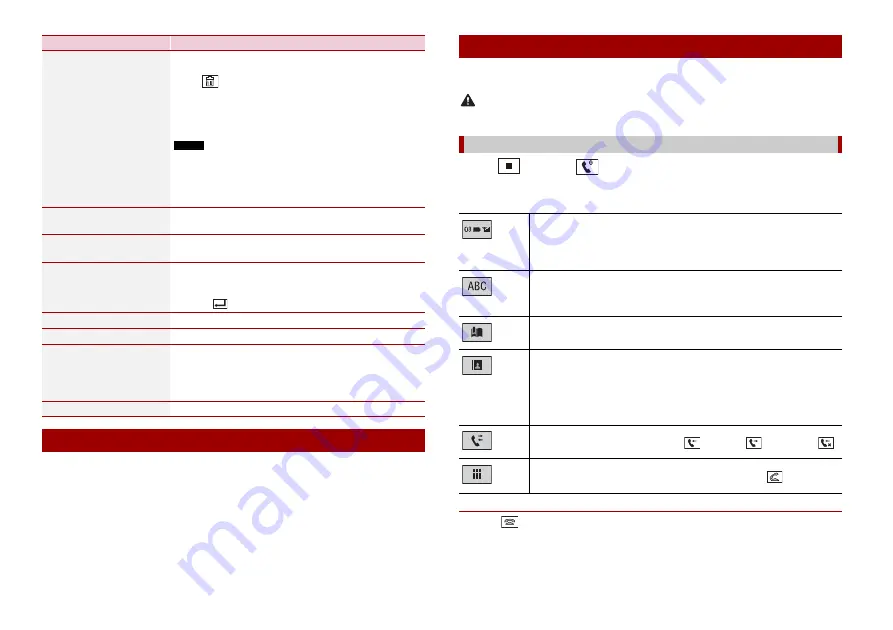
8
En
You can switch among the connected Bluetooth devices using the switch devices key in
the Bluetooth menu.
•
You can register up to three Bluetooth devices on this product (page 7).
•
The Bluetooth audio player can be switched to other Bluetooth devices on the
Bluetooth audio playback screen.
•
Only one device can be connected as a hands-free phoning.
Menu Item
Description
[Connection]
Connect, disconnect, or delete registered Bluetooth device
manually.
Touch
to delete registered device.
To connect a registered Bluetooth device manually, touch
the name of the device.
To disconnect the device, touch the name of the connected
device in the list.
NOTE
Connect the Bluetooth device manually in the following cases:
•
Two or more Bluetooth devices are registered, and you want to
manually select the device to be used.
•
You want to reconnect a disconnected Bluetooth device.
•
Connection cannot be established automatically for some reason.
[Auto Connect]
[On] [Off]
Select [On] to connect the last connected Bluetooth device
automatically.
[Visibility]
[On] [Off]
Select [On] to make this product visible to the other device.
[PIN Code Input]
Change the PIN code for Bluetooth connection.
The default PIN code is “0000”.
1
Touch [0] to [9] to input the pin code (up to 8 digits).
2
Touch .
[Device Information]
Displaying the device name and address of this product.
[Bluetooth Memory Clear]
Touch [Clear] then [OK] to clear the Bluetooth memory.
[BT Software Update]
Updates the Bluetooth software version by connecting the
external memory.
TIP
This function is available when the source is off.
[BT Version Info.]
Displaying the Bluetooth version.
Switching the connected Bluetooth device
To use this function you need to connect your mobile phone to this product via
Bluetooth in advance (page 7).
CAUTION
For your safety, avoid talking on the phone as much as possible while driving.
1
Press
, then touch
.
The phone menu screen appears.
2
Touch one of the call icons on the phone menu screen.
▶
To end the call
1
Touch .
Hands-free phoning
Making a phone call
The following items are displayed.
•
Name of the current mobile phone
•
List number of the current mobile phone
•
Reception status of the current mobile phone
•
Battery status of the current mobile phone
Initial searches the phone book.
Each time you press the button, English and system language may switch
depending on the system language setting.
Touch the list area to stop initial search.
Using preset dial list (page 9)
Using phone book
Select a contact from the phone book. Touch the desired name on the list then
select the phone number.
TIPS
•
The contacts on your phone will be automatically transferred to this product.
•
Update the phone book manually.
Using call history
Make a phone call from the received call
, dialled call
, or missed call
.
Direct phone number input
Enter the number keys to enter the phone number then touch
to make a call.
Summary of Contents for AVH-A215BT
Page 35: ...35 En English ...
Page 101: ...37 Id Indonesia ...
Page 102: ...38Id ...
Page 103: ...39 Id Indonesia ...
Page 144: ... 2018 PIONEER CORPORATION All rights reserved CRD5102 A RC ...























