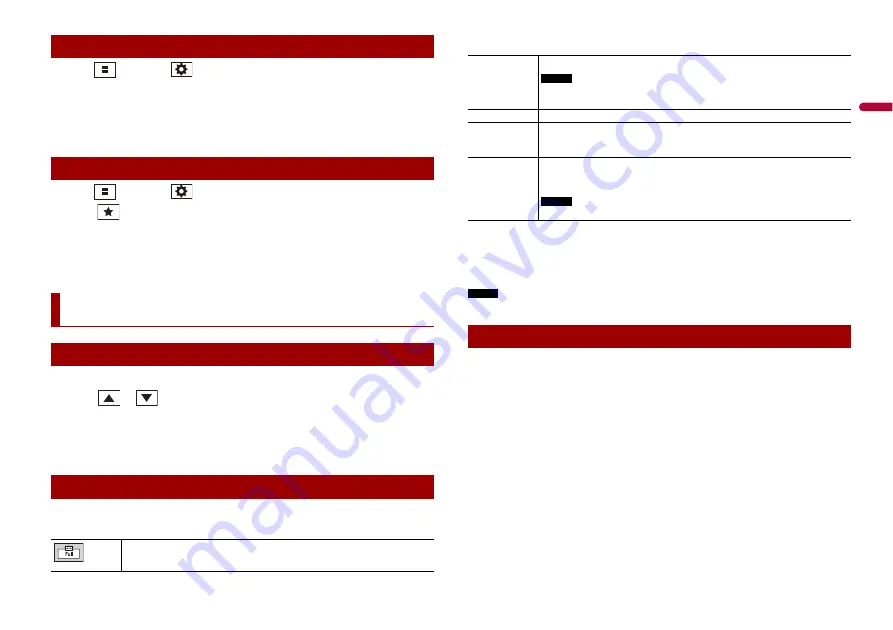
23
En
En
g
lis
h
1
Press
then touch
.
2
Touch the star icon of the menu item.
The star icon for the selected menu is filled in.
TIP
To cancel the registration, touch the star icon in the menu column again.
1
Press
then touch
.
2
Touch .
3
To select, touch the menu item.
To remove, touch and hold the favourite menu column.
The selected menu item is removed from the [Favourites] screen.
1
Touch the current time on the screen.
2
Touch
or
to set the correct time and date.
You can operate the following items: Year, month, date, hour, minute.
TIPS
•
You can change the time display format to [12hour] or [24hour].
•
You can change the order of date display format: Day-month, Month-day.
You can set the screen mode for AV screen and image files.
1
Touch the screen display mode key.
Creating a shortcut
Selecting/removing a shortcut
Other functions
Setting the time and date
Changing the wide screen mode
Screen display mode key
2
Touch the desired mode.
TIPS
•
Different settings can be stored for each video source.
•
When a video is viewed in wide screen mode that does not match its original aspect ratio, it may
appear different.
•
Enlarged images may appear coarser.
NOTE
Image files can be set to either [Normal] or [Trimming] in wide screen mode.
You can restore settings or recorded content to the default settings from [Restore
Settings] in the [System] menu (page 18).
[Full]
Displays 16:9 images on the full screen without changing the ratio.
NOTE
Video images are enlarged or reduced to fit on the screen, and the original aspect
ratio is maintained.
[Zoom]
Displays the images enlarging them vertically.
[Normal]
Video images are reduced horizontally in comparison to [Full] mode.
Still images are enlarged or reduced to fit on the screen, and the original aspect
ratio is maintained.
[Trimming]
An image is displayed across the entire screen with the horizontal-to-vertical ratio
left as is. If the screen ratio differs from the image, the image may be displayed
partly cut off either at the top/bottom or sides.
NOTE
[Trimming] is for image files only.
Restoring this product to the default settings
Summary of Contents for AVH-A215BT
Page 35: ...35 En English ...
Page 101: ...37 Id Indonesia ...
Page 102: ...38Id ...
Page 103: ...39 Id Indonesia ...
Page 144: ... 2018 PIONEER CORPORATION All rights reserved CRD5102 A RC ...






























