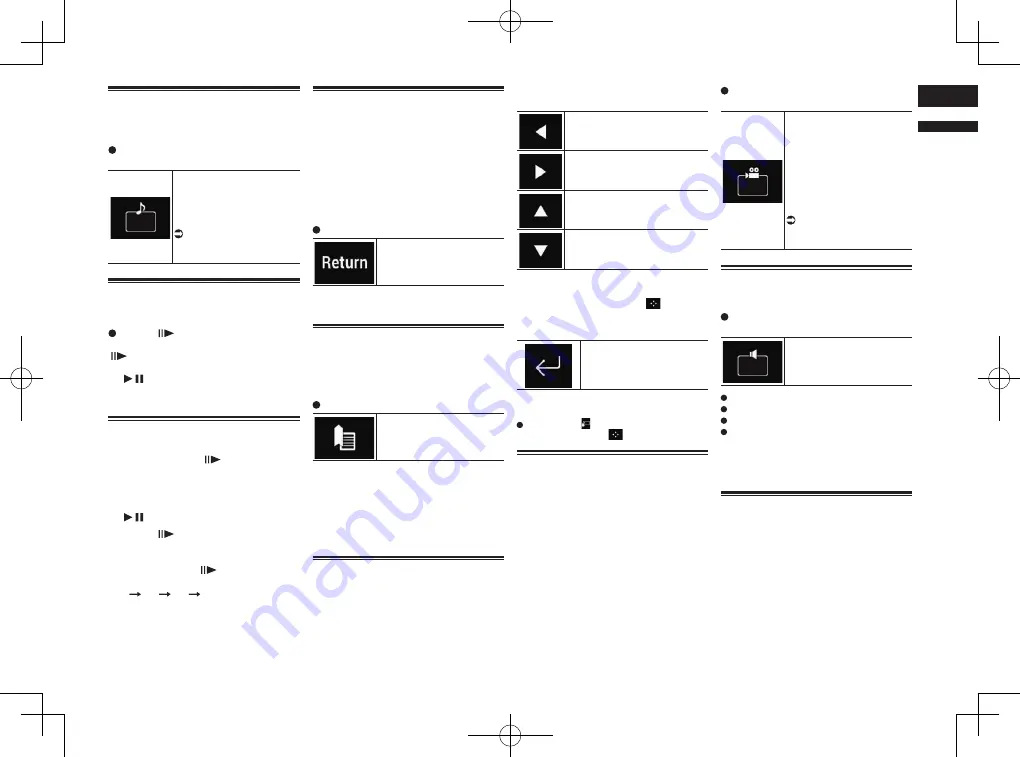
< CRD4847-A >
English
07
Chapter
27
En
Switching the audio language
You can switch the audio language while a
disc is playing when the disc has multilin-
gual data (multi-audio).
Touch the following key repeatedly
until the desired setting appears.
Changes the audio
language.
You can specify the desired
language as the default
audio language.
For details, refer to
Setting the top-priority
languages on page 68.
Frame-by-frame playback
This lets you move ahead one frame at a time
during pause.
Touch [
] during pause.
The video advances one frame each time
[
] is touched.
p
To return to normal playback, touch
[ / ].
p
With some discs, images may be unclear
during frame-by-frame playback.
Slow motion playback
This lets you slow down the playback speed.
1 Touch and hold [
] until an arrow
icon is displayed during playback.
The arrow icon is displayed, and forward
slow motion playback starts.
p
To return to normal playback, touch
[ / ].
2 Touch [
] to adjust playback
speed during slow motion
playback.
Each time you touch [
], the speed
changes in four steps in the following order:
1/16
1/8
1/4
1/2
p
There is no sound during slow motion
playback.
p
With some discs, images may be unclear
during slow motion playback.
p
Reversed slow motion playback is not
possible.
Returning to a specified scene
When using a disc that has a point recorded
that indicates where to return to, the disc
returns to the specified point and starts
playback from there.
This function cannot be used if a specified
scene has not been preprogrammed on the
disc.
p
This function is available for DVD-Video
and Video-CDs featuring PBC (playback
control) only.
Touch the following key.
Returns to the specified
point and starts playback
from there.
p
The specified point differs depending on
the disc.
Resuming playback
(Bookmark)
The Bookmark function lets you resume
playback from a selected scene the next time
the disc is loaded.
Touch the following key.
Bookmarks one point for
each of up to five discs.
p
If you try to memorize another point for
the same disc, the older bookmark will be
overwritten by the new one.
p
To clear the bookmark on a disc, touch
and hold this key.
p
The oldest bookmark is replaced by the
new one.
Operating the DVD menu
using touch panel keys
If items on the DVD menu appear, the touch
panel keys may overlay them. If so, select an
item using those touch panel keys.
1 Touch the following keys to select
the desired menu item.
Selects the left menu item.
Selects the right menu item.
Selects the upper menu item.
Selects the lower menu item.
p
If the touch panel keys for DVD menu
selection disappear, touch anywhere on
the screen, and then touch
. The touch
panel keys are displayed again.
2 Touch the following key.
Confirms the selected item.
p
The way to display the menu differs
depending on the disc.
If you touch , the touch panel keys
disappear and the
icon is displayed.
Switching the multi-angle
DVD display
With DVDs featuring multi-angle recordings
(scenes shot from multiple angles), you
can switch among viewing angles during
playback.
Touch the following key repeatedly
until the desired setting appears.
Switches between viewing
angles.
During the playback of a
scene shot from multiple
angles, the angle icon is
displayed.
Turn the angle icon display
on or off using the “
DVD/
DivX Setup
” menu.
For details, refer to
Setting the angle icon
display on page 68.
Selecting the audio output
When playing DVDs recorded with LPCM
audio, you can switch the audio output.
Touch the following key repeatedly
until the desired setting appears.
Changes the audio output
setting.
L+R
: Left and right
Left
: Left
Right
: Right
Mix
: Mixing left and right
p
This function is not available when disc
playback has been stopped.
p
The appearance of this key changes
according to the current setting.
Operating with the hardware
buttons
Press the TRK button.
You can skip tracks or chapters forward or
backward.
Press and hold the TRK button.
You can perform fast reverse or fast forward.






























