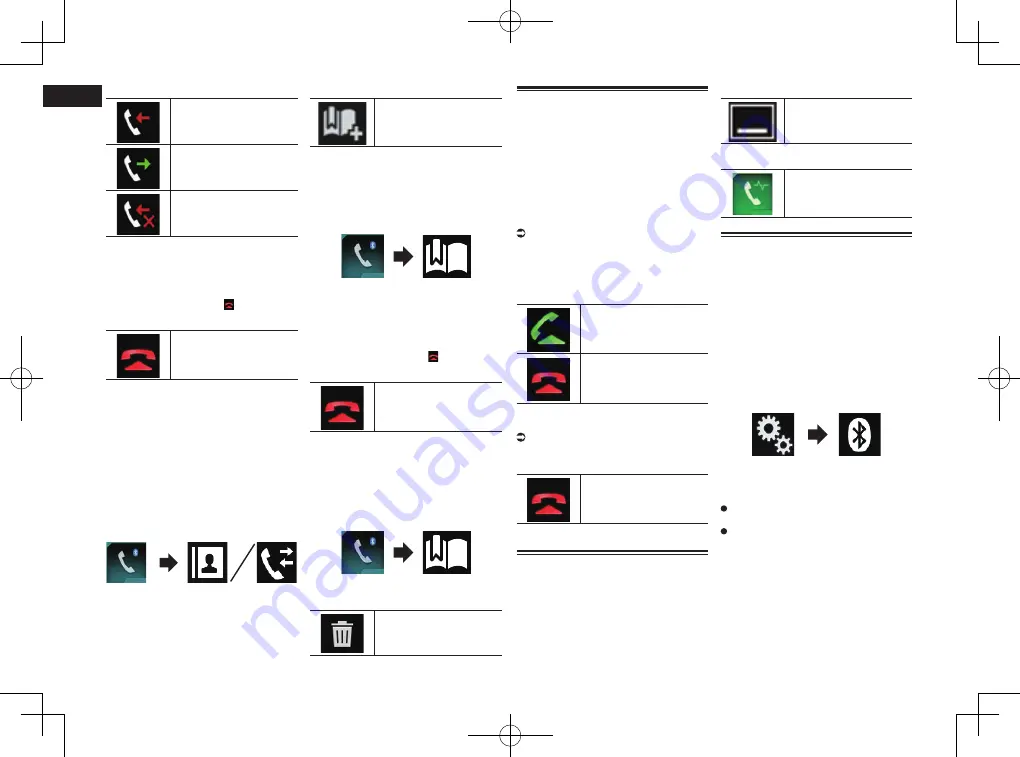
< CRD4847-A >
04
Chapter
18
En
1
Type of call history
Received calls.
Dialed calls.
Missed calls.
3 Touch the desired entry on the list
to make a call.
The dial screen appears.
4 Dialing starts.
p
To cancel the call, touch .
5 Touch the following key.
Ends the call.
The call ends.
■
Using the preset dial lists
You can dial a number from the preset dial
list.
Registering a phone number
You can easily store up to six phone numbers
per device as presets.
1 Press the HOME button to display
the Top menu screen.
2 Touch the following keys in the
following order.
The “
Phone Book
” or “
History
” screen
appears.
3 Touch the following key.
Registers the phone number
to the “
Preset Dial
” list.
Dialling from the preset dial list
1 Press the HOME button to display
the Top menu screen.
2 Touch the following keys in the
following order.
The “
Preset Dial
” screen appears.
3 Touch the desired entry on the list
to make a call.
The dial screen appears.
4 Dialing starts.
p
To cancel the call, touch .
5 Touch the following key.
Ends the call.
The call ends.
Deleting a phone number
1 Press the HOME button to display
the Top menu screen.
2 Touch the following keys in the
following order.
The “
Preset Dial
” screen appears.
3 Touch the following key.
Deletes the phone number.
Receiving a phone call
You can answer an incoming call to your
cellular phone via this product.
■
Answering an incoming call
This product informs you that it is receiving a
call by displaying a message and producing
a ring sound.
p
You can set the system to automatically
answer incoming calls. If this product is
not set to automatically answer incoming
calls, answer the calls manually.
For details, refer to Answering a call
automatically on page 18.
p
The registered name appears if the phone
number of the received call is already
registered in “
Phone Book
”.
1 Touch the following key.
Answers an incoming call.
Rejects an incoming call.
The rejected call is recorded in the missed
call history list.
For details, refer to Dialing from the
history on page 17.
2 Touch the following key.
Ends the call.
The call ends.
Minimizing the dial confirma-
tion screen
p
The dial confirmation screen cannot be
minimized on the AV operation screen.
p
AV sources cannot be selected even if the
dial confirm screen is minimized while
talking on the phone.
1 Touch the following key.
The dial confirmation screen
is minimized.
2 Touch the following key.
Displays the dial confirma-
tion screen again.
Changing the phone settings
■
Answering a call automatically
This product automatically answers incom-
ing calls to the connected cellular phone, so
you can answer calls while driving without
taking your hands off the steering wheel.
When “
Auto Answer
” is set to “
On
”, an
incoming call will be automatically answered
in 5 seconds.
1 Press the HOME button to display
the Top menu screen.
2 Touch the following keys in the
following order.
The “
Bluetooth
” screen appears.
3 Touch [Auto Answer] repeatedly
until the desired setting appears.
Off
(default):
Turns the automatic answering off.
On
:
Turns the automatic answering on.
■
Switching the ring tone
You can select whether or not to use this
product’s ring tone.
1 Press the HOME button to display
the Top menu screen.






























