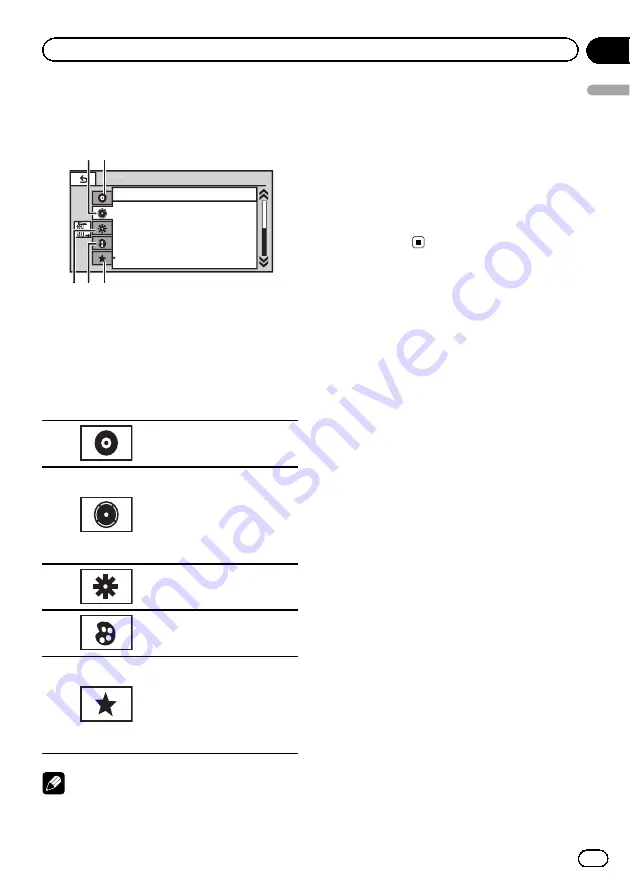
Introduction of menu
operations
Audio
Fader/Balance
F/R 0 L/R 0
Super Bass
On
High
Off
L/R:0
Graphic EQ
Auto EQ
Sonic Center Control
Loudness
Subwoofer
5
5
5
4
4
4
3
3
3
2
2
2 1
1
Display menus.
Refer to
Common operations for menu set-
2
Touch any of the following touch panel
keys to select the menu to be adjusted.
1
Touch panel keys
1
Video Setup Menu
Refer to
2
Audio function menu
Refer to
the next page.
DSP function menu
(AVH-P4200DVD only)
Refer to
3
System menu
Refer to
4
Entertainment menu
Refer to
5
Custom menu
You can choose menus within
each menu (Audio function
menu, etc.) and register them
to this custom menu.
Refer to
Notes
!
If the multi-channel processor (DEQ-P6600) is
connected to this unit, the audio function will
change according to the multi-channel pro-
cessor
’
s audio menu. For details, refer to
!
You can display the
Video Setup Menu
when
a
Disc
,
USB
or
SD
source is selected.
!
If you start the
Video Setup Menu
, playback
is stopped.
!
You cannot display the Audio/DSP function
menu when the mute function is on or a JPEG
file is playing.
En
45
Section
13
Menu
operations
Menu operations
















































