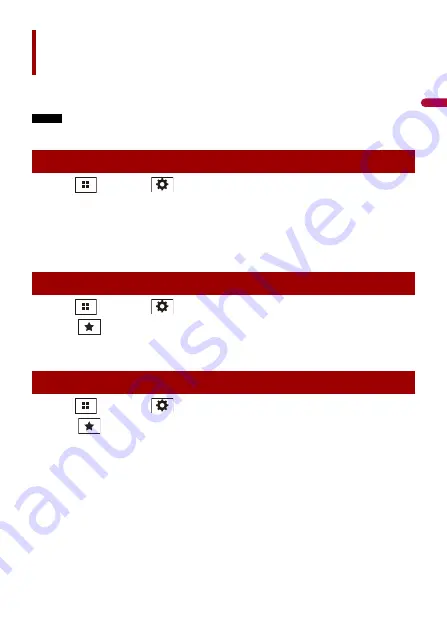
- 106 -
En
g
lis
h
Registering your favorite menu items in shortcuts allows you to quickly jump to the
registered menu screen by a simple touch on the [Favorites] screen.
NOTE
Up to 12 menu items can be registered in the favorite menu.
1
Press
then touch
.
2
Touch the star icon of the menu item.
The star icon for the selected menu is filled in.
TIP
To cancel the registration, touch the star icon in the menu column again.
1
Press
then touch
.
2
Touch .
3
Touch the menu item.
1
Press
then touch
.
2
Touch .
3
Touch and hold the favorite menu column.
The selected menu item is removed from the [Favorites] screen.
TIP
You can also remove a shortcut by touching and holding the registered menu column.
Favorite menu
Creating a shortcut
Selecting a shortcut
Removing a shortcut






























