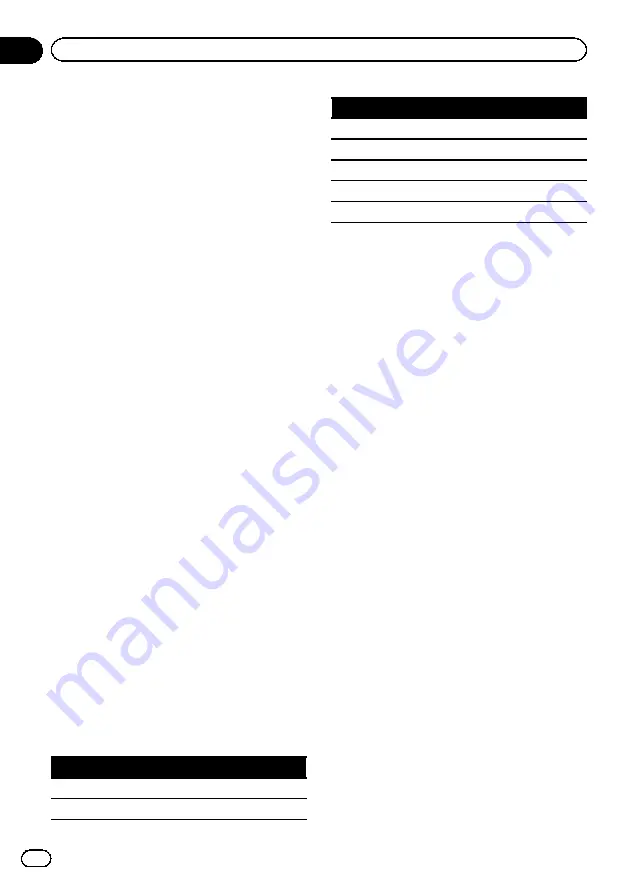
Audio Adjustments
Note
When selecting FM as the source, you cannot
switch to
Source Level Adjuster
.
Using fader/balance adjustment
You can change the fader/balance setting to
provide an ideal listening environment for all
of the occupied seats.
1
Display the audio function menu.
Refer to
Introduction of menu operations
2
Touch Fader/Balance on the audio func-
tion menu.
3
Touch
a
or
b
to adjust the front/rear
speaker balance.
Range:
Front:15
to
Rear:15
#
Select
F/R: 0 L/R: 0
when only using two
speakers.
#
The front/rear speaker balance cannot be ad-
justed when the rear output setting is
Subwoofer
. Refer to
4
Touch
c
or
d
to adjust the left/right
speaker balance.
Range:
Left:15
to
Right:15
Using the equalizer
You can adjust the equalization to match the
car
’
s interior acoustic characteristics as de-
sired.
Recalling equalizer curves
There are seven stored equalizer curves which
you can easily recall at any time. Here is a list
of the equalizer curves.
Display
Equalizer curve
Powerful
Powerful
Natural
Natural
Display
Equalizer curve
Vocal
Vocal
Custom1
Custom 1
Custom2
Custom 2
Flat
Flat
Super Bass
Super bass
!
The equalizer curves for
Custom1
and
Custom2
can be adjusted.
!
When
Flat
, no changes are made to the
sound. You can check the effects of the
equalizer curves by switching alternatively
between
Flat
and another equalizer curve.
1
Display the audio function menu.
Refer to
Introduction of menu operations
2
Touch Graphic EQ on the audio function
menu.
3
Touch
c
or
d
to select the desired item.
Powerful
—
Natural
—
Vocal
—
Custom1
—
Custom2
—
Flat
—
Super Bass
Adjusting the 5-band graphic equalizer
You can adjust the level of each band for the
equalizer curves.
!
A separate
Custom1
curve can be created
for each source. If you make adjustments
when a curve other than
Custom2
is se-
lected, the equalizer curve settings will be
recorded in
Custom1
.
!
A
Custom2
curve that is common for all
sources can be created. If you make adjust-
ments when the
Custom2
curve is se-
lected, the
Custom2
curve will be updated.
1
Display the audio function menu.
Refer to
Introduction of menu operations
2
Touch Graphic EQ on the audio function
menu.
En
32
Section
10
Menu operations
Summary of Contents for AVH-2350DVD
Page 1: ...Owner s Manual DVD RDS AV RECEIVER AVH 2350DVD English ...
Page 49: ...En 49 Section 12 Installation Installation ...
Page 74: ...En 74 ...
Page 75: ...En 75 ...
Page 76: ......
Page 77: ......
Page 78: ......
Page 79: ......
















































