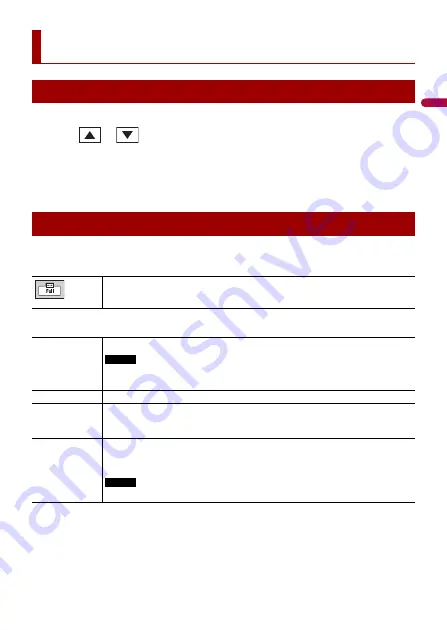
- 46 -
En
g
lis
h
1
Touch the current time on the screen.
2
Touch
or
to set the correct time and date.
You can operate the following items: Year, month, date, hour, minute.
TIPS
•
You can change the time display format to [12hour] or [24hour].
•
You can change the order of date display format: Day-month, Month-day.
You can set the screen mode for AV screen and image files.
1
Touch the screen display mode key.
2
Touch the desired mode.
TIPS
•
Different settings can be stored for each video source.
•
When a video is viewed in wide screen mode that does not match its original aspect ratio, it may
appear different.
•
Enlarged images may appear coarser.
Other functions
Setting the time and date
Changing the wide screen mode
Screen display mode key
[Full]
Displays 16:9 images on the full screen without changing the ratio.
NOTE
Video images are enlarged or reduced to fit on the screen, and the original aspect
ratio is maintained.
[Zoom]
Displays the images enlarging them vertically.
[Normal]
Video images are reduced horizontally in comparison to [Full] mode.
Still images are enlarged or reduced to fit on the screen, and the original aspect
ratio is maintained.
[Trimming]
An image is displayed across the entire screen with the horizontal-to-vertical ratio
left as is. If the screen ratio differs from the image, the image may be displayed
partly cut off either at the top/bottom or sides.
NOTE
[Trimming] is for image files only.






























