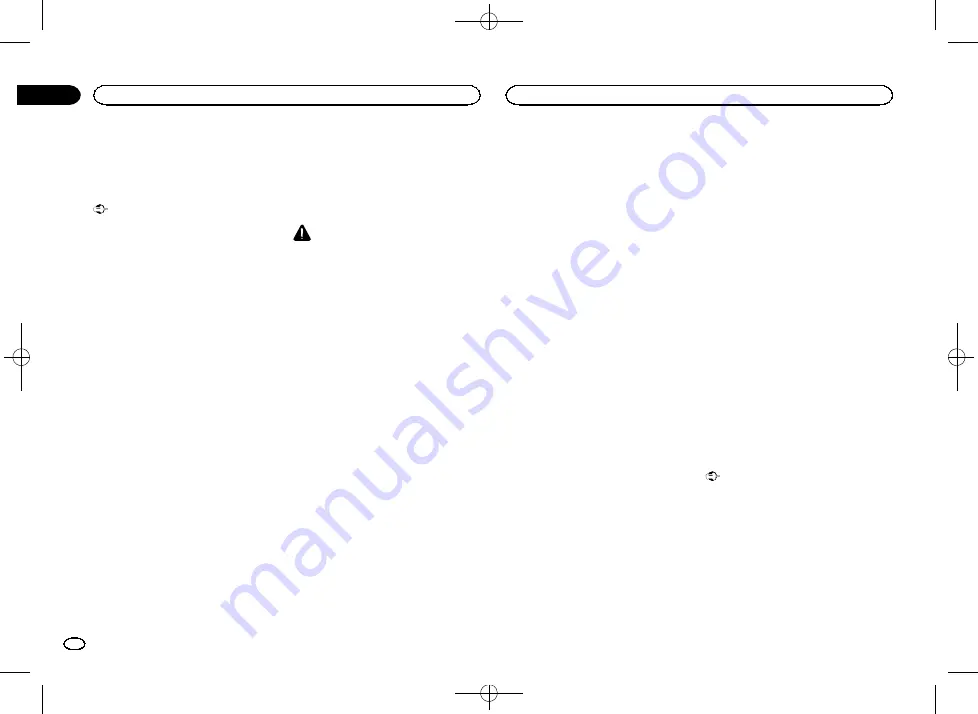
Black plate (28,1)
Updating Bluetooth software
This function is used to update this unit with the
latest Bluetooth software. For about Bluetooth
software and updating, refer to our website.
Important
Never turn the unit off and never disconnect the
phone while the software is being updated.
1
Turn the source off.
Refer to
2
Press the home button to switch to the
home display.
3
Touch the system key to open the system
menu.
4
Touch BT Software Update.
5
Touch Start to display the data transfer
mode.
#
Follow the on-screen instructions to finish updat-
ing the Bluetooth software.
Displaying the Bluetooth
software version
If this unit fails to operate properly, you may
need to consult your dealer for repair. In such
cases, you may be asked to specify the software
version. Perform the following procedure to
check the version on this unit.
1
Turn the source off.
Refer to
2
Press the home button to switch to the
home display.
3
Touch the system key to open the system
menu.
4
Touch Bluetooth Version Information to
display to the version of the Bluetooth mod-
ule of this unit.
Setting the rear view
camera (back up camera)
CAUTION
Pioneer recommends the use of a camera
which outputs mirror-reversed images. Oth-
erwise, the screen image will appear re-
versed.
This unit features a function that automatically
switches to the rear view camera video (
R.C IN
)
when a rear view camera is installed on your car
and the shift lever is moved to the
REVERSE
(R)
position. (For more details, consult your
dealer.)
You can also switch the rear view image by
pressing the touch panel key.
For details refer to
!
After you set up the rear view camera setting,
move the shift lever to
REVERSE (R)
and
confirm that the rear view camera video is
shown on the display.
!
Change this setting if the display switches to
the rear view camera video by error while you
are driving forward.
!
To stop watching the rear view camera video
and return to the source display, press and
hold
MUTE
.
!
Touch the
RearView
source icon to display
the rear view camera image while driving.
Touch the source icon again to turn the rear
view camera off. For details, refer to
1
Press the home button to switch to the
home display.
2
Touch the system key to open the system
menu.
3
Touch Camera Polarity on the system
menu to select the appropriate setting.
!
Battery
–
When the polarity of the connected
lead is positive while the shift lever is in
RE-
VERSE (R)
position
!
Ground
–
When the polarity of the connected
lead is negative while the shift lever is in
RE-
VERSE (R)
position
!
Off
–
When a rear view camera is not con-
nected to this unit
!
The rear view key setting also turns off on the
home display screen.
Selecting the video format
You can switch the video output format of
V
OUT
between NTSC and PAL.
1
Press the home button to switch to the
home display.
2
Touch the system key to open the system
menu.
3
Touch Video Output Format on the sys-
tem menu to select the video output format.
NTSC
—
PAL
Note
You can switch the video output format only for
the source from this unit.
Setting the video signal
When you connect this unit to an AV equipment
to this unit, select the suitable video signal set-
ting.
!
As this function is initially set to
Auto
, the
unit will automatically adjust the video signal
setting.
!
You can operate this function only for the
video signal input into the AV input.
1
Press the home button to switch to the
home display.
2
Touch the system key to open the system
menu.
3
Touch Video Signal Setting on the system
menu.
Video Signal Setting
items are displayed.
!
AUX
–
Adjusts the AUX video signal
!
Camera
–
Adjusts the rear view camera video
signal
4
Touch
c
or
d
to select the desired video
signal appears.
Auto
—
PAL
—
NTSC
—
PAL-M
—
PAL-N
—
SECAM
Setting the steering wheel
control
You can set the steering wheel control on the
unit
’
s display via a wired remote cable. Refer to
This setting is required in order to use the steer-
ing wheel remote control function.
Important
!
In some cases this function may not work
correctly.
For details please contact your dealer or an
authorized Pioneer Service Station.
!
Park your car in a safe place and use this
function. Do not operate it while driving.
1
Press the home button to switch to the
home display.
2
Touch the system key to open the system
menu.
System settings
28
Section
System settings
En
14
<YRB5283-B>28






























