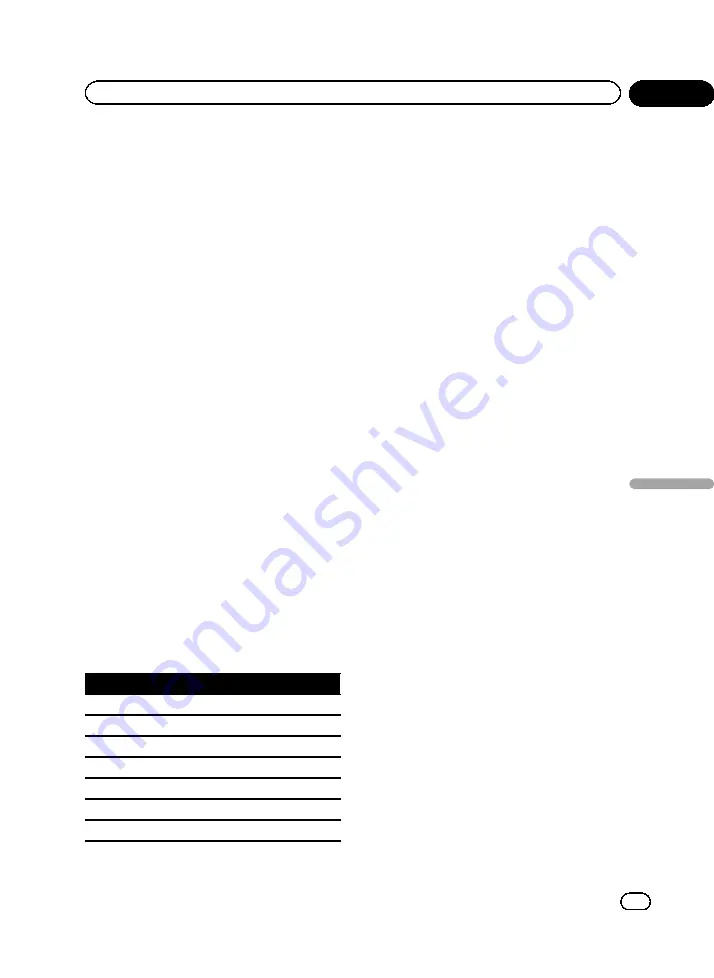
1
Display the DSP function menu.
Refer to
Introduction of menu operations
2
Touch Time Alignment and then touch
Adjustment.
#
Adjustment
can only be selected when either
Front-L
or
Front-R
is selected in
Position
.
3
Touch
a
or
b
to select the speaker to
be adjusted.
Front-L
(left front speaker)
—
Center
(center
speaker)
—
Front-R
(right front speaker)
—
Rear-R
(right rear speaker)
—
Rear-L
(left rear
speaker)
—
Subwoofer
(subwoofer)
#
Speakers with the size set to
Off
cannot be se-
lected. (Refer to
4
Touch
c
or
d
to adjust the distance be-
tween the selected speaker and the listen-
ing position.
Range:
0.0cm
to
500.0cm
Using the equalizer
You can adjust the equalization to match the
car
’
s interior acoustic characteristics as de-
sired.
Recalling equalizer curves
There are seven stored equalizer curves which
you can easily recall at any time. Here is a list
of the equalizer curves.
Display
Equalizer curve
Powerful
Powerful
Natural
Natural
Vocal
Vocal
Flat
Flat
Custom1
Custom 1
Custom2
Custom 2
Super Bass
Super bass
!
The equalizer curves for
Custom1
and
Custom2
can be adjusted.
!
When
Flat
, no changes are made to the
sound. You can check the effects of the
equalizer curves by switching alternatively
between
Flat
and another equalizer curve.
!
When
Digital Direct
is on, the equalizer
curve is fixed to
Flat
.
1
Display the DSP function menu.
Refer to
Introduction of menu operations
2
Touch Parametric EQ.
3
Touch
a
or
b
to select the EQ (equali-
zer).
4
Touch
d
to select the equalizer.
Powerful
—
Natural
—
Vocal
—
Flat
—
Custom1
—
Custom2
—
Super Bass
Adjusting the 3-band parametric
equalizer
For
Custom1
and
Custom2
equalizer curves,
you can adjust the front, rear and center
equalizer curves separately by selecting a cen-
ter frequency, an equalizer level and a Q factor
for each band.
!
A separate
Custom1
curve can be created
for each source.
!
A
Custom2
curve that is common for all
sources can be created.
!
The center speaker largely determines the
sound image and getting the balance right
is not easy. We recommend that you first
adjust the balance among all of the speak-
ers except the center speaker, by playing 2-
channel audio (a CD, for example). Then,
play 5.1-channel audio (Dolby Digital or
DTS) and adjust the center speaker output
to match the balance already created
among the other speakers.
1
Display the DSP function menu.
Refer to
Introduction of menu operations
<CRB3743-A/N>55
En
55
Section
12
Menu
operations
Menu operations






























