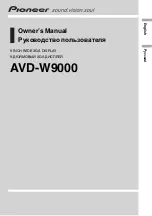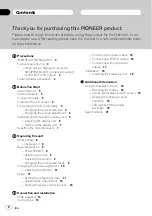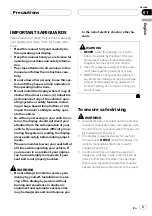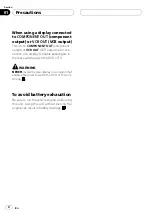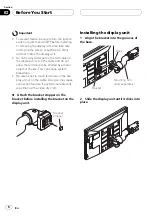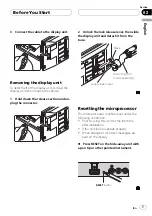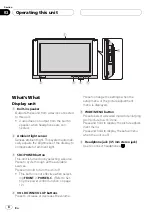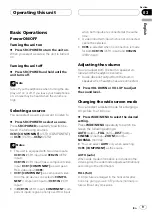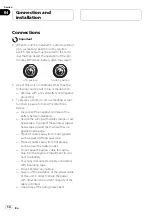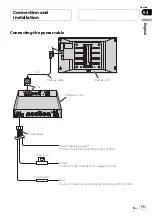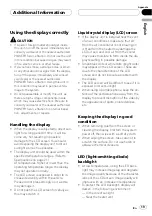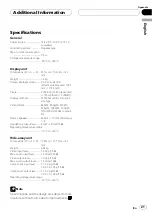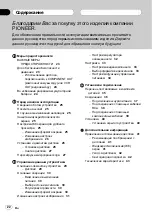#
If you do not operate the function within about
30 seconds, the screen automatically returns to
the ordinary display.
#
To return to the ordinary display, press
WIDE/MENU
and hold.
Selecting the video format
When this unit is connected to an AV device,
you need to adjust the video format to suit that
AV device.
1
Press SRC/POWER and hold until the
unit turns off.
2
Press WIDE/MENU and hold to display
the setup menu.
The
SETUP MENU
appears on the display.
3
Press WIDE/MENU to select VCR1 or
VCR2.
Press
WIDE/MENU
repeatedly to switch be-
tween the following adjustment functions:
VCR1 [COMPONENT]
(component video)
—
VCR1
(VCR1 color system)
—
VCR2
(VCR2
color system)
—
POWER. C
(power control)
4
Press VOL DOWN or VOL UP to select
the desired video format.
Each time
VOL DOWN
or
VOL UP
is pressed,
the video format is selected in the following
order:
AUTO
—
NTSC
—
PAL
—
SECAM
#
If
AUTO
is selected,
NTSC
,
PAL
and
SECAM
are automatically identified and displayed.
#
Broadcast reception may be inferior when
AUTO
is selected.
#
If you do not operate the function within about
30 seconds, the screen automatically returns to
the ordinary display.
#
To return to the ordinary display, press
WIDE/MENU
and hold.
Setting the power control function
When connecting with a head unit which has
a power control function, such as AVH-
P7900DVD, you can turn this display unit ON
or OFF using the head unit.
!
When this function is set to
FRONT
, a
26pin component cable (e.g., CD-CP300) is
required.
1
Press SRC/POWER and hold until the
unit turns off.
2
Press WIDE/MENU and hold to display
the setup menu.
The
SETUP MENU
appears on the display.
3
Press WIDE/MENU to select POWER. C.
Press
WIDE/MENU
repeatedly to switch be-
tween the following adjustment functions:
VCR1 [COMPONENT]
(component video)
—
VCR1
(VCR1 color system)
—
VCR2
(VCR2
color system)
—
POWER. C
(power control)
4
Press VOL DOWN or VOL UP to select
the desired setting.
Each time
VOL DOWN
or
VOL UP
is pressed,
the following settings are selected:
!
NORMAL
–
You can turn this display unit
on/off by pressing
SRC/POWER
!
FRONT
–
You can turn this display unit on/
off using a head unit with a power control
function
#
If
FRONT
is selected, you cannot turn this dis-
play unit on/off by pressing
SRC/POWER
.
#
If you do not operate the function within about
30 seconds, the screen automatically returns to
the ordinary display.
#
To return to the ordinary display, press
WIDE/MENU
and hold.
Operating this unit
En
12
Section
03