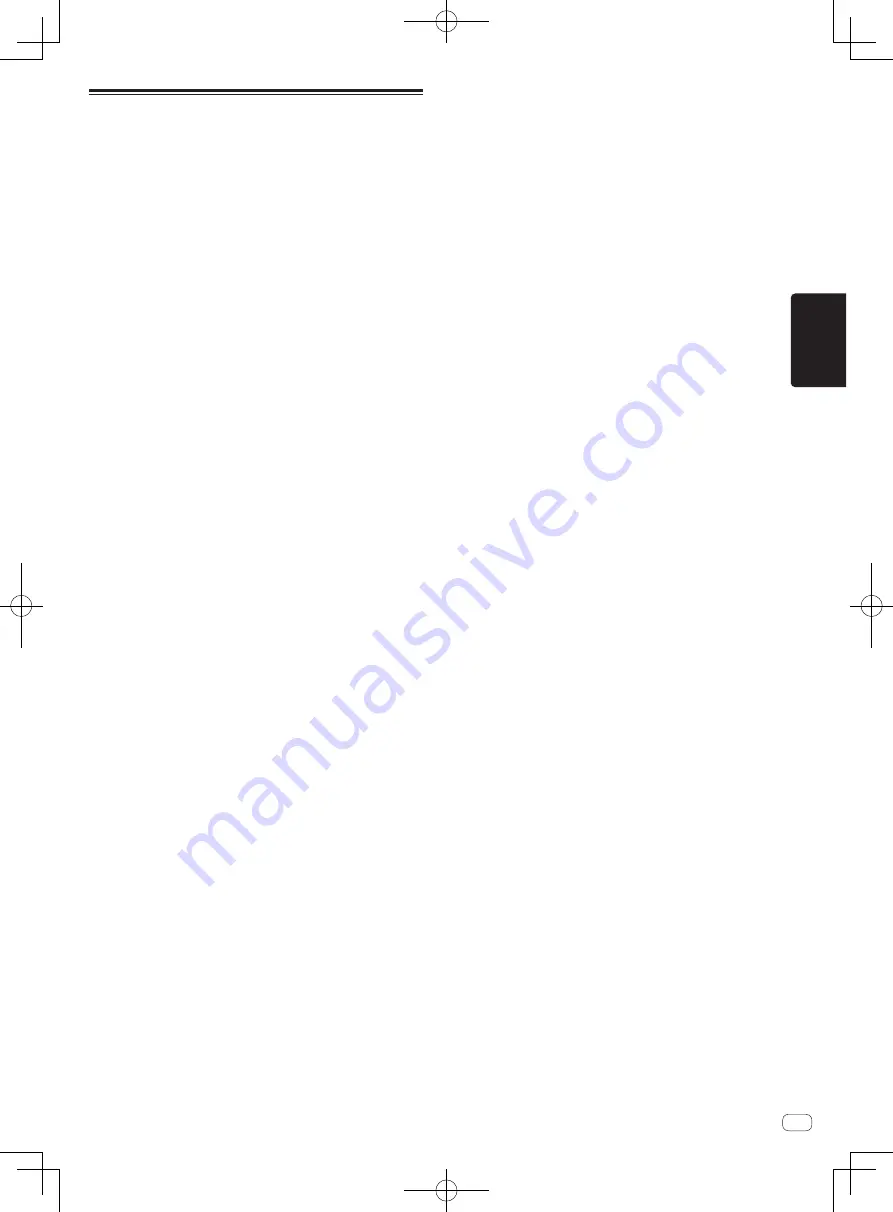
De
17
Deutsch
Technische Daten
Stromanforderungen .......110 V bis 240 V Wechselspannung, 50 Hz/60 Hz
Leistungsaufnahme ............................................................................... 41 W
Leistungsaufnahme (Standby) ............................................................. 0,4 W
Gewicht des Hauptgeräts .....................................................................9,1 kg
Max. Abmessungen ...........728,2 mm (B) × 108,4 mm (H) × 443,8 mm (T)
Betriebstemperatur ........................................................... +5 °C bis +35 °C
Betriebsluftfeuchtigkeit ........................ 5 % bis 85 % (keine Kondensation)
Audio-Sektion
Abtastrate ..........................................................................................44,1 kHz
A/D-, D/A-Wandler .................................................................................24 bit
Frequenzeigenschaften
USB
,
AUX
(
0 dB/12 dB
),
MIC1
,
MIC2
..........................20 Hz bis 20 kHz
Signalrauschabstand (Nennausgang, A-WEIGHTED)
USB
................................................................................................ 112 dB
LINE
...............................................................................................96 dBu
PHONO
............................................................................................ 85 dB
AUX (0 dB)
...................................................................................... 96 dB
AUX (12 dB)
.................................................................................... 90 dB
MIC
.................................................................................................. 81 dB
Gesamtklirrfaktor (20 Hz — 20 kHzBW)
USB
...............................................................................................0,003 %
LINE
..............................................................................................0,005 %
PHONO
.........................................................................................0,017 %
Standard-Eingangspegel / Eingangsimpedanz
LINE
.................................................................................. –12 dBu/47 k
W
PHONO
............................................................................. –52 dBu/47 k
W
AUX (0 dB)
....................................................................... –12 dBu/47 k
W
AUX (12 dB)
..................................................................... –24 dBu/47 k
W
MIC
..................................................................................... –57 dBu/3 k
W
Standard-Ausgangspegel / Lastimpedanz / Ausgangsimpedanz
MASTER 1
.......................................+6 dBu/10 k
W
/390
W
oder weniger
MASTER2
.......................................... +2 dBu/10 k
W
/1 k
W
oder weniger
BOOTH
............................................+6 dBu/10 k
W
/470
W
oder weniger
PHONES
................................................+8 dBu/32
W
/1
W
oder weniger
Nenn-Ausgangspegel / Lastimpedanz
MASTER 1
.......................................................................+24 dBu/10 k
W
MASTER 2
.......................................................................+20 dBu/10 k
W
Übersprechen
LINE
................................................................................................. 90 dB
PHONO
............................................................................................ 78 dB
Kanal-Equalizer-Eigenschaften
HI
....................................................................
–∞ dB bis +6 dB (20 kHz)
MID
...................................................................
–∞ dB bis +6 dB (1 kHz)
LOW
.................................................................
–∞ dB bis +6 dB (20 Hz)
Mikrofon-Equalizer-Eigenschaften
HI
................................................................. –12 dB bis +12 dB (10 kHz)
LOW
............................................................–12 dB bis +12 dB (100 Hz)
Eingangs- / Ausgangsbuchsen
PHONO
-Eingangsbuchsen
Cinch-Buchsen .............................................................................2 Sätze
LINE
Eingangsbuchse
Cinch-Buchsen .............................................................................2 Sätze
MIC
Eingangsbuchse
XLR-Stecker und 1/4” TRS-Klinkenstecker ....................................2 Satz
AUX
Eingangsbuchse
Cinch-Buchsen ...............................................................................1 Satz
MASTER1
Ausgangsbuchse
XLR-Anschluss ................................................................................1 Satz
MASTER2
Ausgangsbuchse
Cinch-Buchsen ...............................................................................1 Satz
BOOTH
Ausgangsbuchse
1/4” TRS-Klinkenstecker .................................................................1 Satz
PHONES
Ausgangsbuchse
1/4” Stereo-Klinkenstecker .............................................................1 Satz
3,5 mm Stereo-Miniklinkenstecker ................................................1 Satz
USB
-Buchsen
A-Typ .............................................................................................2 Sätze
Stromversorgung ............................................. 5 V/1 A oder weniger
B-Typ ................................................................................................1 Satz
—
Verwenden Sie für eine symmetrische Ausgabe unbedingt die
[
MASTER1
]-Buchsen. Beim Anschluss eines unsymmetrischen
Eingangs (wie Cinch) mit einem XLR/Cinch-Wandlerkabel (oder
Wandleradapter) usw. kann sich die Klangqualität verringern
oder Rauschen auftreten.
Verwenden Sie für einen unsymmetrischen Eingang (wie Cinch)
die [
MASTER2
]-Buchsen.
—
Verwenden Sie die [
BOOTH
]-Buchsen nur für die symmetrische
Ausgabe. Bei einer Verbindung mit einer unsymmetrischen
Eingabe kann es zu einer Verringerung der Klangqualität oder
Rauschen kommen.
—
Änderungen der technischen Daten und das Design dieses
Geräts ohne vorherige Ankündigung bleiben vorbehalten.
!
©
2017 Pioneer DJ Corporation. Alle Rechte vorbehalten.
Summary of Contents for XDJ-RX2
Page 19: ...En 19 English ...
















































