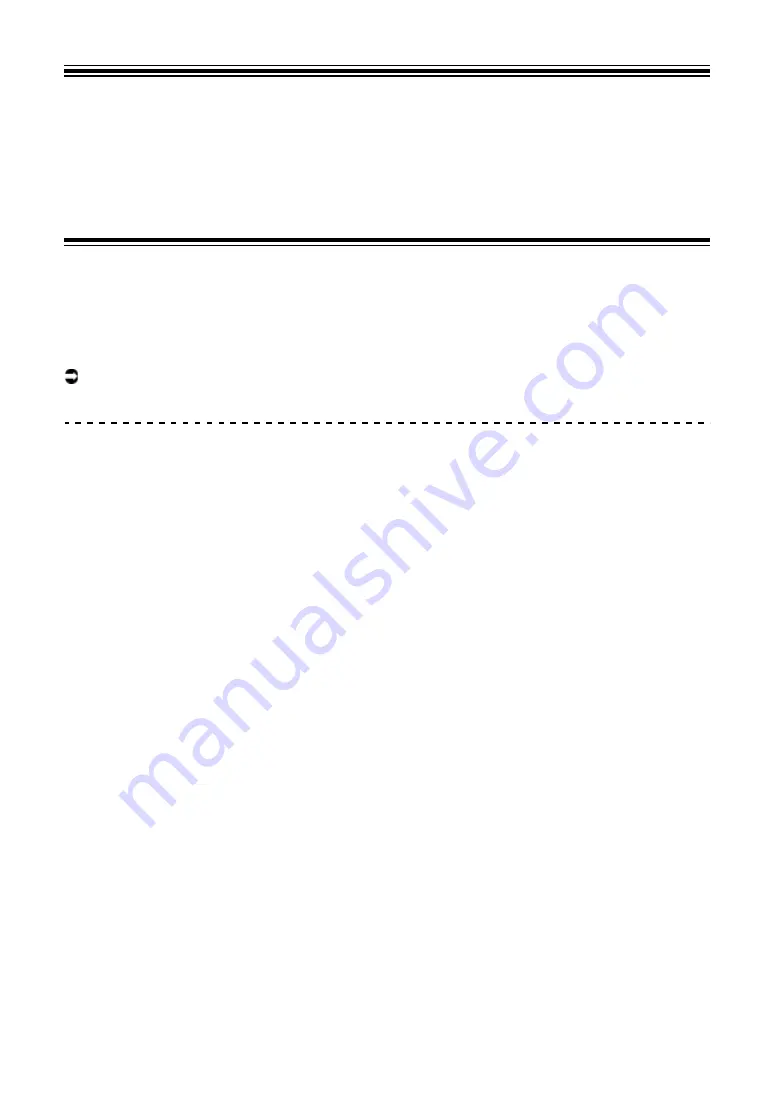
92
Fader Start
You can start playback by moving the fader knobs.
Using Fader Start
To use the Fader Start function, mark the check box of [
Fader Start options.
] on the
[
PREFERENCE
] tab in Setting Utility.
Read more: Changing the settings (page 18)
Using Channel Fader Start
1 Set a cue.
•
To find out how to set a cue point, refer to the user manual for your DJ software.
•
You can set a cue by moving the channel fader to the bottom position while pressing
the [
SHIFT
] button when a track is paused.
2 Move the channel fader up from the bottom position while
pressing the [SHIFT] button.
Playback of the track starts from the cue point.
•
Move the channel fader back to the bottom position while pressing the [
SHIFT
] button
during playback to quickly return to the cue point and pause playback (Back Cue).
•
If a cue isn’t set, playback starts from the beginning of the track.
•
You can set whether the sync function will turn on when Channel Fader Start is
triggered (only for use with Serato DJ Pro) on the [
PREFERENCE
] tab in Setting
Utility (page 18).
•
Move the channel fader to the bottom position while pressing the [
SHIFT
] button
during cue standby to start playback from the cue point.




























