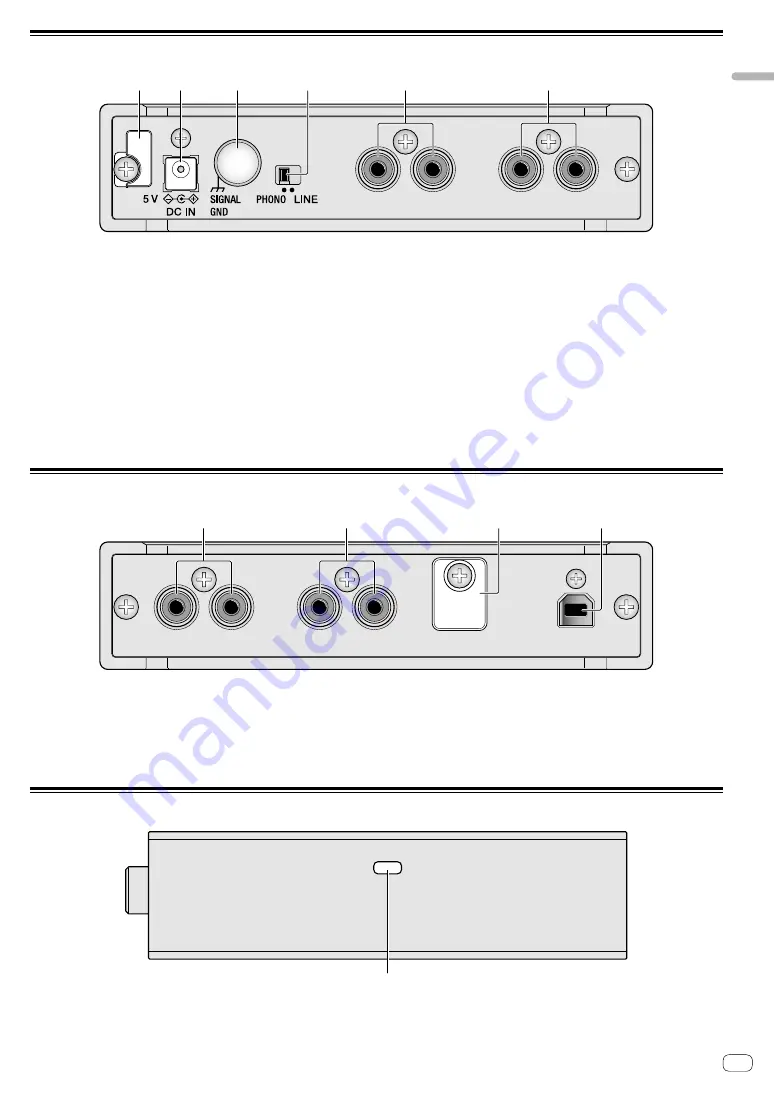
5
En
Part
names
and
functions
Rear panel
4
5
6
1
3
2
1
Cord hook
Hooks the power cord of the AC adaptor. See “How to use the cord
hook/USB cable hook”(page 8).
2
DC IN terminal
Connect the DC plug of the supplied AC adaptor.
Only use the power cord and AC adapter supplied with this unit.
3
SIGNAL GND terminal
Connect an analog player’s ground wire. This helps reduce noise
when the analog player is connected.
4
Input selector switch
Switches the input level of DECK1 or DECK2 input terminals.
— [
LINE
]: Select when connecting a DJ player or line level output
component.
— [
PHONO
]: Select when connecting a phono level (MM cartridge)
output device. Do not select when connecting a line level output
DJ player, etc.
5
DECK2 input terminals
Connects to a DJ player, line level output component or phono level
(MM cartridge) output device.
6
DECK1 input terminals
Connects to a DJ player, line level output component or phono level
(MM cartridge) output device.
Front panel
4
3
1
2
1
DECK1 output terminals
Connects to the line level analog input terminals of a DJ mixer, etc.
2
DECK2 output terminals
Connects to the line level analog input terminals of a DJ mixer, etc.
3
USB cable hook
Hooks the USB cable. See “How to use the cord hook/USB cable
hook”(page 8).
4
USB terminal
Connects to a computer.
Side panel
1
1
Kensington security slot
Attach the wire lock for theft prevention.




































