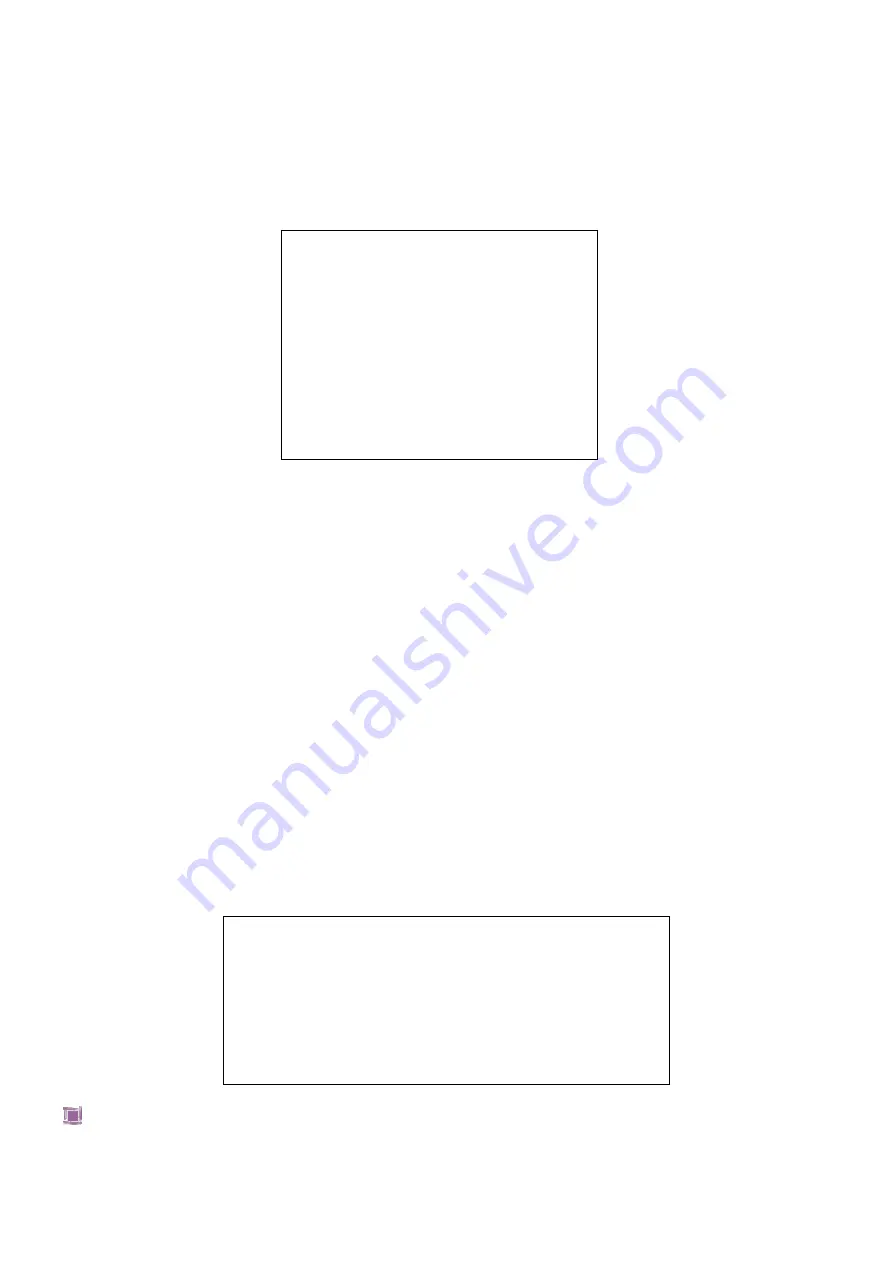
17
select “Exit temporary training mode”.
4.2
Discount Set
Press key [Set Cashier] to select “SET” item, and press key [CASH], input the manage number and
password and press [CASH] key to confirm.
Select “Discount set” item, and press key [CASH] to enter this function.
The operation of each item is almost the same; here take “Surcharge Rate” and “Discount rate” as
examples.
Surcharge Rate
This operation set the surcharge rate of the sale.
1.
Select “SURCHARGE RATE” item, press key [CASH] to enter this function.
2.
After the system prompts:<SURCHARGE RATE (00.00~99.99)>, and input the rate value. Press
[CASH] to confirm. The set of surcharge rate will surcharge at the same ratio for surcharge sales.
Discount Rate
This operation set the discount rate of the sale.
Select “DISCOUNT RATE” item, press key [CASH] to enter this function.
After the system prompts:<DISCOUNT RATE (00.00~99.99)>
,
input the rate value. Then press [CASH]
to confirm. The set of discount rate will give the discount to the discount sale at the same ratio.
4.3
Payment
Under the condition of “PAYMENT” item, and press key [CASH] to enter this function.
Payment
Select “PAYMENT” item, press key [CASH] to enter this function.
1.
SURCHARGE RATE
2.
DISCOUNT RATE
3.
PLU MANUAL DISCOUNT?
4.
SUBTOTAL DISCOUNT?
5.
QUANTITY DISCOUNT?
DISCOUNT AFTER SUBTOTAL?
EVEN PLU DISCOUNT?
SALE AFTER SUBT DISCOUNT?
MAX CHANGE PRICE
1.
PAYMENT
2.
PAYMENT WITH M1 CARD?
3.
CASH OUT WHEN CARD PAYMENT?
4.
ONLY ALLOW CASH PAYMENT IN RETURNING?
5.
USE VOUCHER/LIMITED PAYMENT?
NORMAL SALE ALLOW CASH PAYMENT?
Summary of Contents for CS3X
Page 1: ...CS3X Cash Register Scale Quick Start Pinnacle Technology Corp...
Page 2: ......
Page 27: ......
Page 28: ...DCS3M30ENV0 05...





















