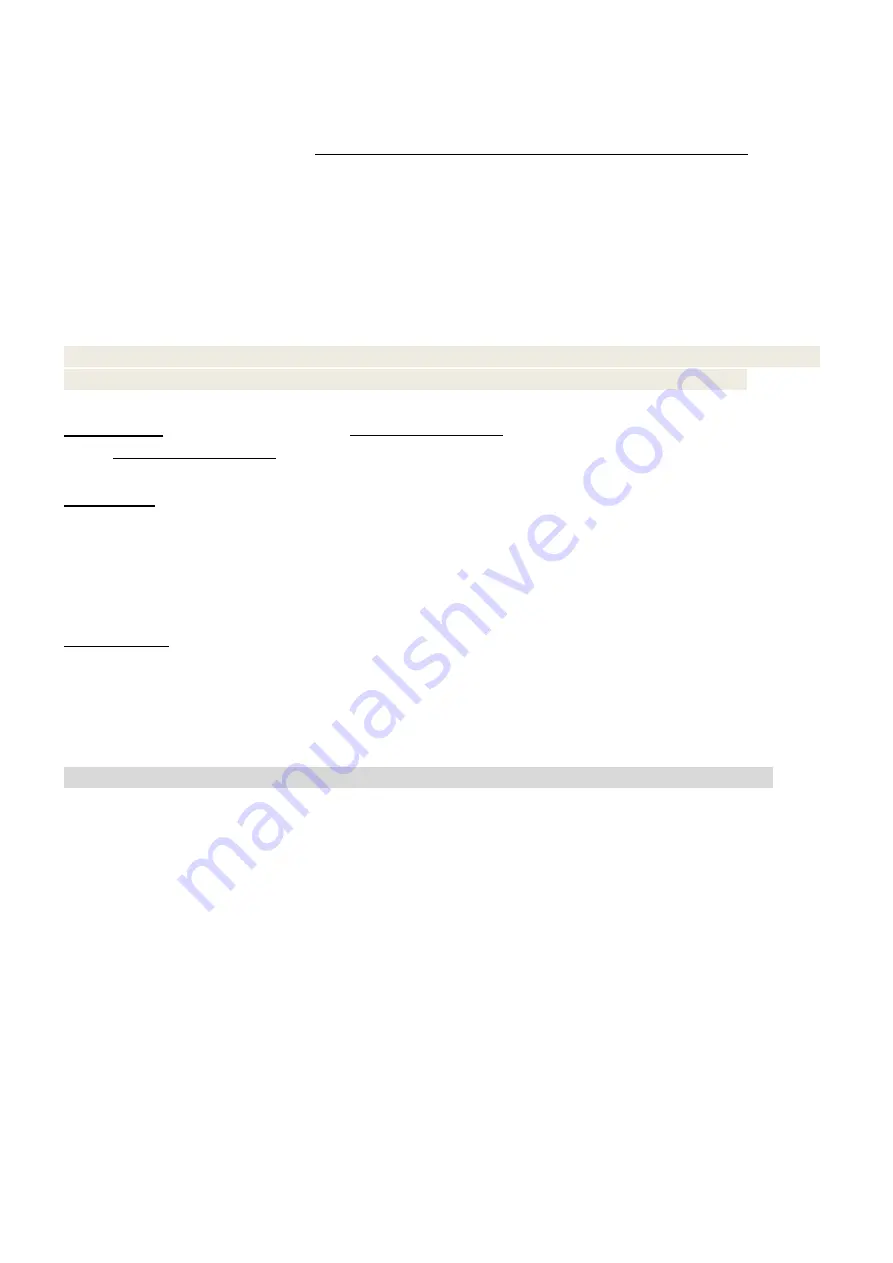
13
--- Choose the specific discount item “1.-%DISCOUNT OFF”[CASH]---press [Cash] key--- Input
discount rate “10”---press [Cash] key to confirm the rate---press [V1] to confirm this operation---press
[CASH] to settle accounts.
Method 2 :
Press [1] [PLU] key---press [Quantity]--- input PLU quantity “2” and [CASH] key--- press
[shift] --- press [DISCOUNT] --- Choose the specific discount item “1.-%DISCOUNT
OFF”[CASH]---press [Cash] key--- Input discount rate “10”---press [Cash] key to confirm the
rate---press [V1] to confirm this operation---press [CASH] to settle accounts.
3.4.7
Void /Return Operation
When operation is wrong or customer want to cancel the PLU, follow the following method to
cancel the transaction.
Note: Before you do the ‘Void Last Item’, ‘Cancel Previous Item’, ‘Cancel All Items’ operation,
please s
et the “SET/SECURITY SET/MANAGER AND PASSWORD SET/CHANGE” in “Return” mode.
Void Last Item
weight cargo
:
Press [1] [PLU] key--- Put PLU on the scale--- press [V1] to confirm--- press [2] [PLU]
key--- Put PLU on the scale--- press [V1] ---press [Void] to cancel previous item--- press [1] to choose
the item ‘VOID LAST ITEM’ --- press [CASH] to settle accounts (Cancel sale PLU2).
PCS type
:
Press [1] [PLU] key --- press [V1] --- press [2] [PLU] key-- press [V1] --- press [Void] to
cancel previous item--- press [1] to choose the item ‘VOID LAST ITEM’---press [CASH] key--- press
[CASH] to settle accounts (Cancel sale PLU2).
Cancel Previous item
When there are several transaction on one receipt, cancel any specified item.
weight cargo:
Press [1] [PLU] key--- Put PLU on the scale--- press [V1] --- press [2] [PLU] key--- Put
PLU on the scale--- press [V1] --- press [Void] to cancel previous item--- press [2] to choose the item
‘PREVIOUS VOID’(that is void selectively)---press the PLU number that is needed to void or move the
cursor to the PLU and press [CASH] key---input cancel quantity (Input the cancel quantity of the PLU
displayed on the LCD; if need cancel all the PLU1, skip this step and press[CASH] directly)---press
[CASH] to confirm--- press [CASH] to settle accounts (Cancel sale PLU1).
NOTE: If you don’t input the cancel quantity, press [CASH] to cancel all the PLU1 quantity.
Cancel all items
This function fit for cancel the whole transaction/the whole receipt.
Press [1] [PLU] key--- Put PLU on the scale--- press [V1] to confirm--- press [2] [PLU] key--- Put PLU
on the scale---press [V1]---press [CASH] to settle accounts---press [Void] and input the return PLU
according to the hint---press [1] [PLU] [V1] key---press [2] [PLU] [V1] key---press [CASH] key to
confirm return and refund..
Commodity Return
Press [1] [PLU] key--- Put PLU on the scale--- press [V1] to confirm--- press [2] [PLU] key--- Put PLU
on the scale---press [V1] to confirm--- press [CASH] to settle accounts ---press [Return] and input the
returned PLU--- press [1] [PLU] [V1] key ---press [2] [PLU] [V1] key --- press [CASH] key to confirm
return and refund.
Check the sale data
Press [Clerk] key to check the sale data during selling.
Summary of Contents for CS3X
Page 1: ...CS3X Cash Register Scale Quick Start Pinnacle Technology Corp...
Page 2: ......
Page 27: ......
Page 28: ...DCS3M30ENV0 05...

























